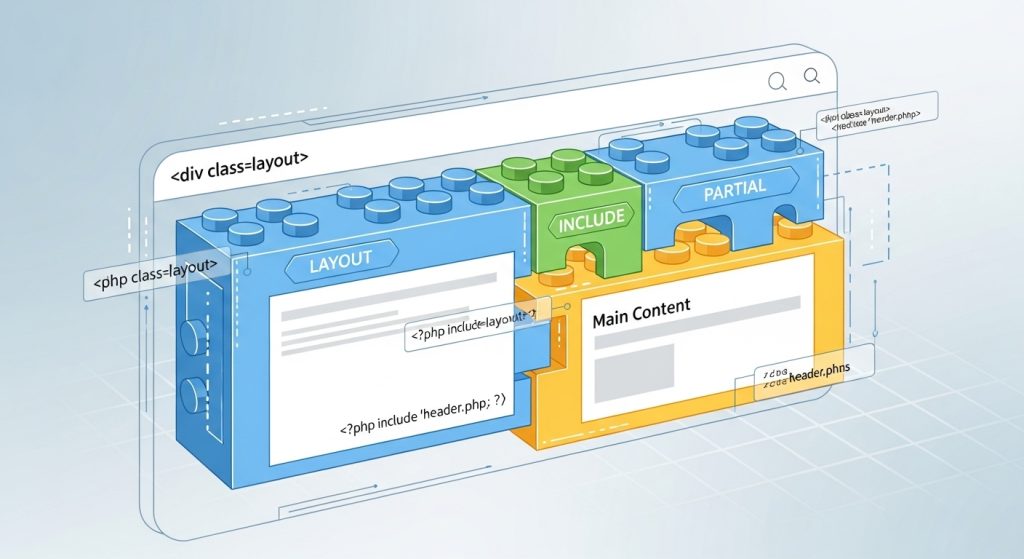Build High-Conversion WooCommerce Divi Store: Expert Setup Guide
Section 1: Architecting Your Ecommerce Foundation
The initial phase of building an ecommerce website is not merely a technical checklist but a series of foundational, strategic decisions. The choices made regarding hosting, domain identity, and the core software stack will dictate the future performance, scalability, security, and ultimate success of the online store. This section provides a detailed analysis of these critical first steps, framing them as the architectural blueprint for a robust and high-performing commercial platform.
1.1. Strategic Hosting Selection: The Bedrock of Performance
The single most critical factor influencing the speed and responsiveness of a WooCommerce store is the quality of its web hosting environment. Unlike static websites, ecommerce platforms are dynamic and database-intensive. Every product search, cart update, and checkout process generates multiple queries to the server, demanding significant computational resources. Standard shared hosting, while inexpensive, is fundamentally ill-equipped for this workload, often leading to slow page load times, high bounce rates, and lost revenue.

The selection of a hosting provider must be treated as a primary business investment, evaluated against a set of key performance criteria. These include raw speed, measured by Time to First Byte (TTFB); reliability, indicated by an uptime guarantee of 99.9% or higher; scalability, the ability to handle traffic spikes without performance degradation; robust security features, such as free SSL certificates and a Web Application Firewall (WAF); and access to expert, WooCommerce-literate customer support.
The choice of hosting provider has a profound and cascading effect on all subsequent optimization efforts. A low-quality host creates a performance bottleneck at the server level that cannot be fully overcome by application-level tools like caching plugins or Content Delivery Networks (CDNs). The server’s response time, or TTFB, establishes the absolute baseline for how quickly a page can begin to load for a visitor. While a premium caching plugin like WP Rocket can significantly improve performance by optimizing how the website’s files are delivered, it cannot compensate for a server that is slow to respond in the first place.
Therefore, investing in a high-quality hosting environment is not just the first step; it is the act of setting the performance ceiling for the entire project. Providers that offer advanced, WooCommerce-centric features like server-side caching, Redis object caching for database queries, and integration with premium CDNs like Cloudflare Enterprise provide performance enhancements that a plugin-only approach on a cheaper host can never replicate. This establishes a clear causal relationship: superior hosting infrastructure leads to a lower TTFB, which in turn unlocks the maximum potential speed for the entire website.
A comparative analysis of leading providers officially recommended by WooCommerce or highly rated by independent testing reveals distinct tiers of service suitable for different business stages.
| Provider | Best For | Key Performance Features | WooCommerce-Specific Support | Storage | Starting Price | WPBeginner Rating |
|---|---|---|---|---|---|---|
| SiteGround | All-Purpose / Growing Businesses | Google Cloud infrastructure, Free CDN, Smart Caching, Custom MySQL optimizations | Yes, 24/7 WooCommerce-trained team | 10GB | $2.99/month | A++ |
| Hostinger | Small Businesses & Startups | LiteSpeed servers, Built-in CDN, Object Caching | Yes | 100GB | $2.69/month | A++ |
| Bluehost | Beginners & New Stores | AI-powered site creation, NVMe storage, Cloudflare CDN | Yes | 50GB NVMe | $7.45/month | A+ |
| Rocket.net | High-Performance Stores | Cloudflare Enterprise, Redis, 32 CPU + 128GB RAM, NVMe Storage | Yes, expert support | 10GB | $30/month | A |
| Pressable | Agencies & Freelancers | Built on Automattic’s WP Cloud, Jetpack Security, Global CDN, Real-time failover | Yes, expert WooCommerce assistance | 20GB | $20.83/month | A |
Based on this analysis, a clear recommendation emerges. For budget-conscious startups requiring a solid foundation, Hostinger offers exceptional value with its LiteSpeed servers. For growing businesses seeking a balance of performance and support, SiteGround’s managed Google Cloud platform is a leading choice. For established stores where performance is paramount and directly tied to revenue, Rocket.net provides an enterprise-grade infrastructure that represents the pinnacle of speed and reliability for WooCommerce.
1.2. Domain Registration and Brand Identity
A domain name is more than a web address; it is a cornerstone of the brand’s digital identity. The selection process should be deliberate and strategic, aiming for a name that is memorable, easy to spell, and closely aligned with the business name.
The process of securing a domain name can be broken down into seven distinct steps:
- Choose a memorable domain name: Brainstorm names that reflect the brand’s ethos. Keyword research tools can be employed to identify terms with high search volume in the relevant industry, which can inspire a brand name that is inherently SEO-friendly.
- Check for trademarks and brand conflicts: Before purchase, a thorough search of official trademark databases, such as the US Patent and Trademark Office website, is essential to avoid future legal complications that could necessitate a costly rebrand.
- Check for domain availability: Use a domain name search tool, often provided by registrars or hosting companies, to check if the desired name is available. While a .com Top-Level Domain (TLD) is the most common and often preferred, specialty extensions like .store or .shop can be viable alternatives if the .com is taken.
- Choose a domain name registrar: A registrar is a company that manages the reservation of domain names. It is advisable to choose a well-known, reputable provider. Many hosting companies also offer domain registration, which can simplify management.
- Purchase and register a domain: Complete the purchase process, providing accurate contact information for the WHOIS database. Many registrars offer domain privacy protection, which is recommended to shield personal information from public view.
- Review your domain name contract: Carefully examine the terms of service before finalizing the purchase. Pay close attention to the renewal pricing, as many registrars offer low introductory rates that increase significantly in subsequent years. Also, understand the registrar’s domain transfer policy.
- Renew your domain name: Domain registration is not a one-time purchase but an annual lease. It is highly recommended to enable automatic renewal to prevent accidental expiration, which could lead to website downtime and the potential loss of the domain to another party.
1.3. The Core Installation Sequence: A Methodical Approach
With hosting and a domain secured, the next phase involves the methodical installation of the core software components: WordPress, the Divi theme, and the WooCommerce plugin.
WordPress Installation
Most quality hosting providers offer a “one-click” WordPress installation process directly from their control panel. This automated script handles the creation of the database and the installation of the latest version of WordPress, simplifying what was once a more technical procedure. Upon completion, the user will have access to the WordPress dashboard, the central administration area for the entire website.
Divi Theme Installation & Authentication
Divi serves as both a theme and a visual page builder, providing the design framework for the store.
- Download Divi: Log in to the Elegant Themes member area and download the Divi.zip theme file. It is important not to unzip this file.
- Upload to WordPress: In the WordPress dashboard, navigate to Appearance > Themes. Click the “Add New” button at the top of the page, followed by the “Upload Theme” button.
- Install and Activate: Click “Choose File,” select the Divi.zip file from your computer, and click “Install Now.” Once the installation is complete, click the “Activate” link to make Divi the active theme for the website.
- Authenticate Membership: This is a crucial, often-overlooked step. Navigate to Divi > Theme Options > Updates. Enter the Elegant Themes username and API Key (which can be generated from the Elegant Themes member area). This authentication is required to receive critical theme updates, security patches, and to access the library of pre-made layouts.
WooCommerce Plugin Installation
WooCommerce provides the core ecommerce functionality for the website.
- Navigate to Plugins: In the WordPress dashboard, go to Plugins > Add New.
- Search and Install: In the search bar, type “WooCommerce.” The official plugin, authored by Automattic, will appear. Click “Install Now”.
- Activate: Once installed, the button will change to “Activate.” Click it to enable the plugin.
Navigating the WooCommerce Setup Wizard
Upon activation, WooCommerce launches an onboarding wizard to guide the user through the initial configuration. This streamlined process is essential for establishing the store’s basic operational parameters.
- Store Details: Provide the store’s address, country, and currency. This information is used for tax and shipping calculations.
- Industry: Select the industry in which the store operates. This helps WooCommerce recommend relevant extensions.
- Product Types: Indicate the types of products to be sold (e.g., physical products, digital downloads). Options for subscriptions or bookings are also presented, which typically require paid extensions.
- Business Details: Provide information about the business size and revenue.
This is primarily for data collection by WooCommerce and does not affect store functionality.
- Theme Selection: The wizard will prompt the user to choose a theme. It is highly recommended to select the option to “Continue with my active theme,” which will be Divi.
- Optional Integrations: The wizard may offer to install additional plugins like Jetpack for security and backups. While Jetpack is a reputable plugin, this step can be skipped and revisited later if desired.
Completing this wizard establishes the foundational settings, preparing the platform for the detailed configuration of products, payments, shipping, and taxes.
Section 2: Configuring the Commercial Engine
Once the foundational software is installed, the next critical phase is to meticulously configure the core commercial functions within WooCommerce. This process transforms the platform from a simple website into a fully operational and legally compliant online store, capable of managing products, processing payments, calculating shipping, and handling taxes. Each setting must be approached with precision, as it directly impacts both the customer experience and the store’s operational efficiency.
2.1. Mastering WooCommerce General Settings & Products
The journey begins in the WooCommerce > Settings area of the WordPress dashboard. Under the General tab, confirm the store address, selling locations (countries to which sales are permitted), and currency options are correctly set. In the Products tab, define standard units for weight and dimensions, which are essential for shipping calculations.
Product Management Deep Dive
The heart of any ecommerce store is its product catalog. WooCommerce supports several product types, with “Simple” and “Variable” being the most common.
- Adding a Simple Product: This is a straightforward product with no options. Navigate to Products > Add New. Enter a product title, a detailed description in the main content area, and a shorter description in the “Product short description” box. In the “Product data” panel, set the regular price and an optional sale price. Upload a primary “Product image” and any additional images to the “Product gallery”.
- Adding a Variable Product: This is a product with options, such as a t-shirt with different sizes and colors. The process requires the use of attributes and variations.
- Create Attributes: Attributes are the characteristics of the product, like “Color” or “Size.” These can be created globally for reuse across multiple products by navigating to Products > Attributes. For each attribute, define its “terms” or values (e.g., for the “Color” attribute, terms would be “Red,” “Green,” “Blue”).
- Assign Attributes to the Product: On the product edit page, change the “Product data” dropdown to “Variable product.” Go to the Attributes tab. Select a global attribute (e.g., “Color”) and add it. Then, select the terms that apply to this specific product (e.g., “Red,” “Blue”). Crucially, check the “Used for variations” box for each attribute. Repeat for all necessary attributes (e.g., “Size”).
- Generate Variations: Go to the Variations tab. From the dropdown, select “Create variations from all attributes” and click “Go.” WooCommerce will automatically generate every possible combination of the attributes (e.g., Red-Small, Red-Medium, Blue-Small, Blue-Medium).
- Configure Each Variation: Each variation can be expanded to reveal its own set of fields. A unique price must be set for each variation for it to be available for purchase. It is also possible to set a unique SKU, image, stock quantity, weight, and dimensions for each individual variation. This granular control is one of the most powerful features of WooCommerce.
- Inventory Management: Stock levels can be managed at two levels. For simple products, or for variable products where stock is not tracked per variation, enable stock management in the Inventory tab of the “Product data” panel. For variable products, it is more common to check the “Manage stock?” box within each individual variation, allowing for precise tracking of inventory for each specific size and color combination.
2.2. Payment Gateway Integration: Enabling Transactions
A seamless and secure payment process is non-negotiable for building customer trust and maximizing conversions. The configuration involves installing the appropriate plugin for each desired payment gateway and connecting it to the merchant account.
PayPal Setup
- Install Plugin: In the WordPress dashboard, go to Plugins > Add New and search for “WooCommerce PayPal Payments.” Install and activate the official plugin.
- Connect Account: Navigate to WooCommerce > Settings > Payments. Locate the “PayPal” option and click “Set Up” or “Manage.” The plugin provides an integrated onboarding wizard. Click the “Activate PayPal” button and follow the prompts to log in to your PayPal Business account and grant the necessary permissions. This automated process handles the complex task of setting up API credentials and webhooks.
- Configure Settings: Once connected, review the settings. Ensure the gateway is enabled. Options are available to customize the appearance of PayPal buttons on product and cart pages, and to enable “Pay Later” options, which can increase conversions.
- Sandbox Testing: Before going live, it is essential to test the payment process. The plugin settings allow switching to “Sandbox” mode. This requires creating a sandbox business account and a sandbox personal buyer account in the PayPal Developer portal. Placing a test order in sandbox mode allows for verification of the entire checkout flow without processing real money.
Stripe Setup
- Install Plugin: While several Stripe plugins exist, a reliable option is “Stripe Gateway for WooCommerce by FunnelKit” or the official plugin from WooCommerce.com. Install and activate it from the plugin repository.
- Connect Account: Similar to PayPal, modern Stripe plugins offer a streamlined onboarding process. From the plugin’s settings page, click “Connect with Stripe” and log in to your Stripe account to authorize the connection. The plugin will automatically configure API keys and, importantly, set up the necessary webhooks. Webhooks are critical for Stripe to communicate with the store about events like successful payments or refunds.
- Configure Options:
- Credit Card Payments: Enable the standard credit card gateway. Customize the title and description that customers see at checkout. Choose the charge type: “Authorize and Capture” processes the payment immediately, while “Authorize only” places a hold on the funds, requiring manual capture later (useful for stores that need to verify stock before charging).
- Express Checkouts: Enable express payment methods like Apple Pay and Google Pay. These can dramatically speed up the checkout process, especially on mobile devices, by using the customer’s stored payment information.
- Local Payments: Depending on the target market, enable local payment methods like iDEAL or Bancontact.
- Test Mode: Like PayPal, Stripe offers a “Test Mode.” Activate this in the plugin settings to place test orders using Stripe’s provided test card numbers, ensuring the integration is working correctly before accepting live payments.
2.3. Demystifying Shipping Configuration
Shipping configuration in WooCommerce is powerful but can be complex. It is built on a hierarchical system of Shipping Zones, Shipping Methods, and Shipping Classes. The configuration of these elements must be approached logically, as unclear shipping costs are a primary reason for cart abandonment.
- Shipping Zones: A Shipping Zone is a geographic area to which a specific set of shipping methods and rates apply.
- Creation: Navigate to WooCommerce > Settings > Shipping > Shipping zones. Click “Add zone.” Give the zone a descriptive name (e.g., “United States Domestic”). In “Zone regions,” select the countries or states that this zone covers. Zones can also be limited to specific postcodes for highly localized shipping rules.
- Ordering: WooCommerce matches a customer’s address to a zone by checking the list of zones from top to bottom. It uses the first zone that matches. Therefore, it is critical to order zones from most specific to least specific. For example, a zone for “California” must be placed above a zone for the “United States” to ensure Californian customers receive the correct state-specific rates. The final zone, “Rest of the World,” acts as a catch-all for any customer not matching a more specific zone.
- Shipping Methods: Within each zone, one or more shipping methods must be added.
- Adding Methods: After creating a zone, click “Add shipping method.” The three core methods are:
- Flat Rate: A fixed charge for shipping. This is highly configurable.
- Free Shipping: Can be offered unconditionally or triggered by a condition, such as a minimum order amount or a valid coupon code.
- Local Pickup: Allows customers to collect their order from the store’s physical location at no charge.
- Configuring Flat Rate: After adding a “Flat Rate” method, click “Edit.” In the “Cost” field, a simple number (e.g., 5.00) sets a flat fee per order. More advanced calculations are possible, such as [qty] * 2.00 to charge $2.00 per item, or [cost] * 0.10 to charge 10% of the total order value.
- Adding Methods: After creating a zone, click “Add shipping method.” The three core methods are:
- Shipping Classes: Shipping Classes are used to group products of a similar type for the purpose of applying different shipping rates. This is useful for charging more to ship heavy or bulky items.
- Creation: Go to WooCommerce > Settings > Shipping > Shipping classes.
Create classes like “Bulky,” “Standard,” and “Lightweight”.
- Assigning to Products: On the product edit page, go to the Shipping tab in the “Product data” panel and assign the appropriate shipping class.
- Setting Costs: Go back to the “Flat Rate” settings within a shipping zone. New fields will appear for each shipping class. Here, it is possible to define a specific shipping cost for products in the “Bulky” class, a different cost for the “Standard” class, and so on. The “Calculation type” setting determines whether the cost is based on the most expensive item in the cart (“Per Order”) or charged for each class present (“Per Class”).
2.4. Navigating Sales Tax Compliance
Configuring sales tax is a critical step for legal compliance. It is important to note that the following is a guide to the technical setup within WooCommerce; a qualified tax professional should always be consulted to determine a business’s specific tax obligations.
1. Enable Taxes:
First, go to WooCommerce > Settings > General and check the box for “Enable tax rates and calculations.” This will add a new Tax tab to the settings menu.
2. Configure Tax Options:
In the Tax tab, several key decisions must be made:
- Prices Entered With Tax: This setting dictates whether product prices are entered inclusive or exclusive of tax. “No, I will enter prices exclusive of tax” is often simpler, as WooCommerce will add the correct tax at checkout. “Yes, I will enter prices inclusive of tax” means the displayed price is the final price, and WooCommerce will calculate the tax portion based on the store’s base location tax rate. Consistency across this setting and the price display settings is crucial to avoid rounding errors.
- Calculate Tax Based On: This determines which address is used for tax calculation. The most common options are “Customer shipping address” or “Customer billing address.” “Shop base address” should only be used if the business is required to charge the same tax rate to all customers regardless of their location.
- Shipping Tax Class: This determines the tax rate applied to the shipping cost. Typically, it is based on the items in the cart.
3. Set Up Tax Rates:
WooCommerce allows for the creation of multiple tax classes (e.g., “Standard,” “Reduced Rate,” “Zero Rate”) for products that may have different tax treatments. For each class, a table of tax rates must be configured.
- Adding a Rate: Click “Insert Row” in the “Standard rates” table (or another class).
- Rate Details: Fill in the columns for each jurisdiction where the business has a “tax nexus” (a physical presence or economic connection that creates a tax obligation).
- Country Code, State Code, Postcode, City: Specify the location for this rate. An asterisk (*) can be used as a wildcard.
- Rate %: Enter the tax rate as a percentage (e.g., 8.25 for 8.25%).
- Tax Name: A descriptive name, like “Sales Tax” or “VAT,” which will be visible to customers.
- Priority: If multiple taxes apply to one area (e.g., state and county tax), they can be given different priorities to determine the order of application.
- Compound: Check this box if a tax should be calculated on top of other taxes.
- Shipping: Check this box if this tax rate should also apply to shipping charges.
4. Automated Tax Calculation:
For businesses based in supported countries, the free WooCommerce Shipping & Tax extension can automate sales tax calculation. When enabled, it connects to a tax service that provides up-to-date rates based on the customer’s address, greatly simplifying compliance. It is important to understand that enabling this service will override any manually entered tax rates.
Section 3: Designing the Digital Storefront with Divi
The combination of Divi and WooCommerce offers an unparalleled level of design control, moving beyond the rigid templates of many ecommerce platforms. The key to unlocking this potential lies in a “Theme Builder-first” methodology. This modern, scalable workflow involves creating dynamic, site-wide templates rather than editing individual pages one by one. This approach not only ensures brand consistency but also makes future updates and design changes remarkably efficient, a critical consideration for any growing store.
This shift in approach transforms the role of the store owner from a reactive “page decorator” to a proactive “system architect.” The old method of customizing individual product pages is inefficient for a store with a large catalog; a design change would need to be manually replicated across hundreds or thousands of products. The Divi Theme Builder introduces a templating system where a single “Product Page Template” acts as a set of rules for how all products are displayed. A change made once to this central template automatically propagates across the entire product catalog. This is not just a matter of design; it is a strategy for creating a scalable, efficient, and easily maintainable ecommerce system.
3.1. The Divi Theme Builder: Your Central Command for Ecommerce Design
The Divi Theme Builder, accessible via Divi > Theme Builder in the WordPress dashboard, is the central hub for customizing every aspect of a WooCommerce store. It allows for the creation of custom templates for the header, footer, and body of various page types, including all the pages that WooCommerce generates.
Global Elements: Header and Footer
A consistent header and footer are essential for brand identity and user navigation. The Theme Builder makes this simple to achieve.
- In the Theme Builder interface, a “Default Website Template” is present.
- Click “Add Global Header” and choose “Build Global Header.” This opens the Divi Builder.
- Design the header using standard Divi modules like Menu, Image (for the logo), and Button. It is common to include icons linking to the user account page and the cart.
- Save the header. It will now appear on every page of the website, including all shop, product, and checkout pages, ensuring a cohesive user experience.
- Repeat the process by clicking “Add Global Footer” to design a site-wide footer, which typically includes contact information, social media links, and important policy pages.
3.2. Crafting the Product Catalog Experience: Shop & Category Pages
The shop and category pages are the primary browsing areas for customers. A custom, well-designed layout can significantly improve product discovery.
- Create a New Template: In the Theme Builder, click “Add New Template.” In the template settings, check the boxes for “Shop” and “All Product Category Pages.” This assigns the template to the main shop page and all product archive pages.
- Build the Custom Body: Click “Add Custom Body” and “Build Custom Body” to open the Divi Builder.
- Implement Key Modules:
- Page Title: Add a Text module. Click the dynamic content icon (database symbol) and select “Post/Archive Title.” This module will automatically display “Shop” on the main shop page or the name of the current category (e.g., “T-Shirts”) on a category page.
- Breadcrumbs: Add the Woo Breadcrumb module to help users understand their location within the store’s hierarchy and navigate easily.
- Product Grid: The most important module is Woo Products (in older versions, this was the Shop module). This module displays the grid of products. Its settings offer extensive control:
- Product View Type: Choose between “Default” or “Current Page.” For this template, “Current Page” is the correct choice, as it will dynamically show products from the category being viewed.
- Product Count: Set the number of products to display per page.
- Column Layout: Choose the number of columns for the product grid (e.g., 3 or 4).
- Order By: Set the default sorting order, such as by popularity, date, or price.
- Filtering (Optional): While advanced filtering often requires a third-party plugin (discussed in Section 5), a sidebar can be added to the layout to hold basic filter widgets.
3.3. Engineering the High-Conversion Product Page
The single product page is arguably the most important page in an ecommerce store. It is where the purchase decision is made. Divi provides a suite of specific “Woo” modules to deconstruct and completely redesign this page.
- Create the Product Template: In the Theme Builder, click “Add New Template” and assign it to “All Products”.
- Build the Custom Body: Click to build a custom body from scratch. A common and effective layout is a two-column row for the main “above the fold” content.
- Detailed Layout Tutorial:
- Left Column (Visuals): Insert the Woo Images module. This module will dynamically display the featured image and gallery images for whichever product is being viewed. It includes options to show or hide the sale badge and gallery images.
- Right Column (Information & Action): This column requires a strategic stacking of modules to guide the user towards the purchase decision. The order is critical for creating a clear visual hierarchy.
- Woo Breadcrumb: Reassures the user of their location.
- Woo Title: Displays the product name. Style this to be the most prominent text element on the page.
- Woo Rating: Shows the star rating and number of reviews, providing immediate social proof.
- Woo Price: Displays the price. The design settings allow for different styling for sale prices versus regular prices.
Product Modules (continued)
- Woo Description: This module displays the “Product short description.” It should be a concise, compelling summary of the product’s benefits.
- Woo Add to Cart: This is the most important module. It displays the quantity selector, variation dropdowns (for variable products), and the “Add to Cart” button. The design settings for the button should be used to make it stand out with a bold, action-oriented color.
- Woo Meta: Displays metadata like the SKU and product categories.
Below the Fold (Detailed Information)
- Below the main two-column section, add a new section for more detailed information.
- The Woo Tabs module can be used to replicate the default WooCommerce tabs for “Description,” “Additional Information,” and “Reviews.”
- Alternatively, for a more custom layout, these tabs can be broken out into individual modules. Use a Woo Description module (which will now display the full, long description), a Woo Product Information module, and a Woo Reviews module, each in its own styled row.
- Finally, add a Woo Related Products module at the bottom of the page to encourage further browsing and increase the potential order value.
Optimizing the Path to Purchase: Custom Cart & Checkout Pages
The default WooCommerce cart and checkout pages are functional but generic and often do not match the site’s branding. This can create a disjointed experience that erodes trust at the final, most critical stage of the purchase funnel. Premium child themes often highlight their custom, distraction-free checkout pages as a key conversion feature. Divi’s Theme Builder allows for the creation of these optimized pages without needing a premium child theme.
Create Cart & Checkout Templates
In the Theme Builder, create two new templates. Assign one to the “Cart” page and the other to the “Checkout” page.
Cart Page Customization
- Build a custom body for the cart template.
- Use the Woo Cart Products module to display and style the table of items in the cart.
- Use the Woo Cart Totals module to style the pricing summary, including subtotal, shipping, and total.
- Strategically place the Woo Cross Sells module to suggest complementary products, which can significantly increase the average order value.
Checkout Page Customization
The goal of a custom checkout page is to remove all unnecessary distractions (like the main header navigation or footer widgets) and create a clean, secure, and straightforward path to payment.
Build a custom body for the checkout template.
Divi provides a full suite of modules that break down the checkout form into individual, stylable components:
- Woo Checkout Billing: The billing address form.
- Woo Checkout Shipping: The shipping address form.
- Woo Checkout Information: The “order notes” field.
- Woo Checkout Details: The order summary table.
- Woo Checkout Payment: The payment method selection area.
Arrange these modules in a logical, single-column layout. Use Divi’s design settings to style the form fields, labels, and buttons to match the brand and inspire confidence. Adding trust badges or security seals near the payment section can further increase conversion rates.
By leveraging the Divi Theme Builder, the entire visual and interactive experience of the ecommerce store can be meticulously crafted, ensuring a consistent brand identity and an optimized path from product discovery to purchase completion.
Section 4: A Deep Dive into Divi’s WooCommerce Module Toolkit
The power of Divi’s ecommerce design capabilities stems from its extensive library of over 25 dedicated WooCommerce modules. These modules act as the fundamental building blocks for creating custom store templates within the Divi Theme Builder. They deconstruct the standard, monolithic WooCommerce pages into discrete, individually stylable components. This modularity allows for complete control over the layout and design of every element, from product grids to checkout forms.
This approach does more than just enable styling; it facilitates a strategic approach to information architecture. By breaking pages into modules, a store owner can control the visual hierarchy, re-ordering elements to guide a customer’s attention and optimize the buyer’s journey. For example, a trust-building Blurb module can be placed directly beside the Woo Add to Cart button, a technique used in professional tutorials and premium themes to increase conversions. This transforms the design process from mere decoration into a conversion-focused exercise. The modules are not just tools for aesthetics; they are strategic instruments for arranging information to influence user behavior on the most critical pages of the store.
The following table serves as a comprehensive reference guide to this powerful toolkit, outlining the function and common placement of each module.
| Module Name | Primary Function | Common Placement | Key Customization Feature |
|---|---|---|---|
| Woo Products | Displays a grid or list of products. | Shop, Category Pages, Homepage | Filter by category, sale status, featured; control columns and count. |
| Woo Related Products | Displays products related by tag or category. | Single Product Page | Control product count and column layout. |
| Woo Upsells | Displays products designated as upsells. | Single Product Page | Control product count and column layout. |
| Woo Cross Sells | Displays products designated as cross-sells. | Cart Page | Control product count and column layout. |
| Woo Images | Displays the main image and gallery for a single product. | Single Product Page | Toggle sale badge and gallery thumbnails. |
| Woo Gallery | Displays a gallery of images for a specific product. | Any Page | Pulls images from a selected product’s gallery. |
| Woo Title | Displays the product’s title. | Single Product Page | Full typography controls (font, size, color, etc.). |
| Woo Price | Displays the product’s price. | Single Product Page | Separate styling for regular price and sale price. |
| Woo Description | Displays the product’s short or long description. | Single Product Page, Any Page | Full typography and text styling options. |
| Woo Stock | Displays the product’s stock status (e.g., “In stock”). | Single Product Page | Customize text for in-stock, out-of-stock, and backorder statuses. |
| Woo Meta | Displays product metadata (SKU, categories, tags). | Single Product Page | Toggle visibility of SKU, categories, and tags. |
| Woo Product Information | Displays the “Additional Information” tab content (attributes). | Single Product Page | Styles the table of product attributes like weight/dimensions. |
| Woo Add to Cart | Displays quantity selector, variations, and “Add to Cart” button. | Single Product Page, Any Page | Extensive styling options for the button, fields, and dropdowns. |
| Woo Rating | Displays the star rating and review count link. | Single Product Page | Customize star color, size, and review count text. |
| Woo Reviews | Displays existing product reviews and the review submission form. | Single Product Page | Style all elements: author, meta, comment text, form fields, button. |
| Woo Tabs | Displays the default WooCommerce tabs (Description, Info, Reviews). | Single Product Page | Customize tab text, body text, and background colors. |
| Woo Breadcrumb | Displays the navigational breadcrumb trail. | Shop, Category, Product Pages | Full typography controls for the breadcrumb links. |
| Woo Cart Products | Displays the table of products in the customer’s cart. | Cart Page | Style every element of the product table. |
| Woo Cart Totals | Displays the cart’s subtotal, shipping, and total price summary. | Cart Page | Style the table rows, headings, and body text. |
| Woo Cart Notice | Displays dynamic notices (e.g., “Product has been added to your cart”). | Any Page | Style the notice text and the “View Cart” button. |
| Woo Checkout Billing | Displays the billing address form fields. | Checkout Page | Customize form field labels, text, and backgrounds. |
| Woo Checkout Shipping | Displays the shipping address form and shipping method options. | Checkout Page | Customize form fields and shipping method radio buttons. |
| Woo Checkout Details | Displays the order summary table on the checkout page. | Checkout Page | Style the product list and totals table. |
| Woo Checkout Information | Displays the “Additional information” (order notes) field. | Checkout Page | Customize the form field and its label. |
| Woo Checkout Payment | Displays the payment gateway selection area and “Place Order” button. | Checkout Page | Style the payment method container, text, and Place Order button. |
4.1. Product Display and Merchandising Modules
These modules are essential for building the main browsing areas of the store, such as the homepage, shop page, and category pages.
- Woo Products: This is the cornerstone module for displaying any collection of products. Its power lies in its filtering capabilities. A store owner can configure it to show only recent products, featured products, products on sale, best-selling items, or top-rated items. Furthermore, it can be configured to display products from one or more specific categories. The layout can be controlled by setting the number of columns and the total number of products to display, with pagination automatically added if needed.
- Woo Related Products, Woo Upsells, & Woo Cross Sells: These three modules are crucial for increasing average order value, but their strategic placement is key.
- Woo Related Products automatically displays items that share the same tags or categories as the current product.
It is best placed at the bottom of a single product page to encourage continued browsing.
- Woo Upsells are used to display products that are a direct upgrade or premium version of the current product (e.g., a 2.0 version or a model with more features). This module should also be placed on the single product page, typically below the main product details.
- Woo Cross Sells are for complementary products that a customer might also be interested in (e.g., a camera case for a camera). This module is designed to be used on the cart page to encourage last-minute additions to the order.
- Woo Images & Woo Gallery: While Woo Images is the standard module for the single product page template, displaying the featured image and gallery of the current product, the Woo Gallery module can be used on any page to display the image gallery of a specifically chosen product. This could be useful for creating custom landing pages or promotional sections.
4.2. The Single Product Page Modules
This suite of modules provides the granular control needed to construct a high-conversion product page.
- Core Information: The Woo Title, Woo Price, Woo Description, Woo Stock, Woo Meta, and Woo Product Information modules pull data directly from the product’s entry in the WordPress backend. Each module comes with Divi’s full range of design settings, allowing for complete control over the typography, color, spacing, and borders of each piece of information. This allows for the creation of a strong visual hierarchy that guides the customer’s eye to the most important details.
- Action & Social Proof: The Woo Add to Cart, Woo Rating, and Woo Reviews modules are the primary conversion drivers on the page. The Woo Add to Cart module is particularly complex, containing the quantity field, variation dropdowns, and the button itself, with design settings available for each element. The Woo Rating and Woo Reviews modules are critical for building trust. Displaying positive star ratings prominently near the product title can significantly impact a customer’s purchase decision.
4.3. Cart & Checkout Modules
These modules are used in the Divi Theme Builder to transform the final steps of the purchase funnel from generic forms into a branded, trustworthy experience.
- Cart Page Suite: The Woo Cart Products module provides full control over the design of the product table, including images, titles, prices, and quantity inputs. The Woo Cart Totals module allows for the styling of the final price breakdown. Together with the Woo Cross Sells module, they form a complete toolkit for a custom cart page. The Woo Cart Notice module is a dynamic element used to display messages like “Product added to cart,” and can be styled to match the site’s notification system.
- Checkout Page Suite: The checkout page is deconstructed into five main modules: Woo Checkout Billing, Woo Checkout Shipping, Woo Checkout Details, Woo Checkout Information, and Woo Checkout Payment. This separation gives the designer complete freedom to arrange and style each part of the checkout process. For example, the background color of the payment section can be changed to draw attention, and the “Place Order” button can be styled for maximum visual impact, reinforcing the final call to action.
Section 5: Extending Functionality Beyond the Core
While the combination of Divi and WooCommerce provides a remarkably powerful and flexible platform, a truly competitive and user-friendly online store often requires specialized functionality that goes beyond the core feature set. The vast WordPress plugin ecosystem offers solutions for nearly any conceivable need. However, navigating this ecosystem requires a strategic approach, particularly when considering compatibility and integration with the Divi theme.
A critical decision point often arises when choosing between an official extension from WooCommerce.com and a third-party plugin developed specifically for the Divi environment. Official WooCommerce extensions guarantee core compatibility and are generally robust and well-supported. However, they may lack deep integration with the Divi Builder, meaning their front-end output might be generic and difficult to style without custom code. Conversely, plugins from Divi-centric developers (such as Divi Engine, Divi Extended, or DiviFlash) often come with their own dedicated Divi modules. This allows for seamless customization using the familiar Divi interface, ensuring perfect brand consistency and design control. This presents a strategic trade-off: the stability and reliability of the official ecosystem versus the superior design integration and user experience offered by Divi-native solutions. The choice depends on the store owner’s priorities, weighing maximum stability against maximum design control.
This section analyzes several key areas where functionality is commonly extended, providing recommendations for plugins that are known to be compatible with Divi.
5.1. Advanced Product Filtering: Enhancing Discoverability
For stores with more than a handful of products, the default WooCommerce sorting options are insufficient. Advanced product filtering is essential for a positive user experience, allowing customers to quickly narrow down large catalogs to find exactly what they are looking for. The most effective solutions use AJAX (Asynchronous JavaScript and XML), which allows the product grid to update instantly as filters are applied, without requiring a full page reload.
- Divi-Integrated Solutions: Some comprehensive Divi plugins include advanced filtering as part of a larger suite. Divi BodyCommerce by Divi Engine, for example, features a powerful AJAX filter system that is natively built to work within the Divi framework. Similarly, the Woo Essential plugin provides a Woo Product Filter module that is AJAX-powered and integrates directly into the Divi Builder.
- General WooCommerce Plugins: Several highly-regarded standalone filter plugins are known to be compatible with Divi.
- YITH WooCommerce Ajax Product Filter: A popular choice that allows filtering by price, category, attributes, and stock status with real-time results.
- Barn2’s WooCommerce Product Filters: This plugin offers a wide range of filter types, including color swatches, image pickers, checkboxes, and range sliders, which can be displayed in sidebars via widgets or anywhere on a page using shortcodes.
- HUSKY (formerly WOOF): A powerful and flexible free option that supports filtering by categories, attributes, price, SKUs, and even custom fields.
5.2. Building Social Proof: Advanced Customer Reviews
Social proof, in the form of customer reviews, is a powerful driver of conversions. The native WooCommerce review system is basic. Advanced review plugins enhance this functionality by adding features that increase trust and engagement.
- Key Features to Look For: The most valuable features include the ability for customers to upload photos or videos with their reviews, a question-and-answer (Q&A) section on product pages, multi-criteria ratings (e.g., for quality, shipping, service), and automated review reminder emails sent after a purchase is completed.
- Plugin Recommendations:
- Customer Reviews for WooCommerce: This is a feature-rich plugin that automates review collection, allows for photo reviews, includes a Q&A section, and integrates with Google Shopping to display star ratings (rich snippets) in search results, which can significantly boost click-through rates.
- ReviewX: This plugin is notable for its multi-criteria rating system and its direct integration with page builders like Divi and Elementor, allowing for more seamless design implementation.
- YITH WooCommerce Advanced Reviews: A premium option that allows users to upload media, vote on the helpfulness of other reviews, and provides administrators with detailed statistics on review performance.
5.3. Unlocking Recurring Revenue: Subscriptions & Memberships
For businesses looking to build a recurring revenue model, a subscription or membership system is essential.
- Official WooCommerce Subscriptions: This is the official, robust, and feature-complete extension from WooCommerce. It allows for the creation of subscriptions for physical or virtual products with various billing schedules, free trials, and sign-up fees. While it is fully compatible with any well-coded theme like Divi, it does not come with its own Divi modules, so styling the subscription-related elements on the front end may require some custom CSS.
- Divi-Native Alternative: Divi Membership: For those prioritizing a seamless Divi experience, Divi Membership by Divi Engine is a compelling alternative. It is a comprehensive membership plugin built specifically for Divi. It includes its own Divi modules for login, signup, and user management, and it even has its own integrated payment gateways (Stripe and PayPal), meaning it can function entirely independently of WooCommerce if desired. This provides the ultimate level of design integration within the Divi Builder.
5.4.
Service-Based Ecommerce: Bookings & Appointments
For service-based businesses, the ability to accept online bookings and appointments is crucial.
- Official WooCommerce Bookings: The official extension is a powerful and flexible solution that can handle a wide range of scenarios, from one-on-one appointments to multi-person classes, with options for defining specific time slots, setting buffer times between bookings, and syncing with Google Calendar. Like the Subscriptions plugin, it is compatible with Divi but lacks specific design modules.
- Divi-Integrated Alternatives:
- WP Booking System: This plugin explicitly advertises “flawless integration with Divi.” It allows for the creation of booking forms and calendars that can be effortlessly embedded into Divi layouts using the Divi Builder, ensuring a consistent and professional user experience.
- MotoPress Hotel Booking: This plugin, combined with its Hotel Booking & Divi Integration add-on, provides a suite of dedicated Divi modules for displaying availability calendars, search forms, and property details, making it an excellent choice for accommodation-based businesses using Divi.
The following table provides a comparative evaluation of recommended plugins for these key functional areas, with a specific focus on their level of integration with the Divi theme.
| Category | Plugin Name | Key Features | Divi Integration Level | Pricing Model |
|---|---|---|---|---|
| Product Filtering | Divi BodyCommerce | AJAX filtering, custom checkouts, advanced product gallery | Provides Divi Modules | Subscription |
| Barn2 WooCommerce Product Filters | Color swatches, range sliders, image pickers, AJAX | Widget / Shortcode | Subscription / Lifetime | |
| HUSKY (WOOF) | Filters by attributes, price, SKU, custom meta fields | Widget / Shortcode | Free / Premium | |
| Customer Reviews | Customer Reviews for WooCommerce | Photo/video reviews, Q&A, automated reminders, Google Shopping integration | General Compatibility | Free / Premium |
| ReviewX | Multi-criteria ratings, photo/video reviews, visual graphs | Direct Integration with Divi Builder | Free / Premium | |
| Subscriptions | WooCommerce Subscriptions (Official) | Robust subscription management, multiple billing schedules, gateway support | General Compatibility | Subscription |
| Divi Membership (Divi Engine) | Subscription tiers, content restriction, integrated payments | Provides Divi Modules | Subscription / Lifetime | |
| Bookings | WooCommerce Bookings (Official) | Flexible time slots, resource management, Google Calendar sync | General Compatibility | Subscription |
| WP Booking System | Customizable booking forms, online payments, calendar management | Flawless Integration with Divi Builder | Subscription |
Section 6: Performance, Security, and Growth
Launching an ecommerce store is not the final step; it is the beginning of an ongoing process of optimization, maintenance, and strategic growth. This final section addresses the critical non-functional requirements that ensure the long-term viability and success of the Divi and WooCommerce platform. These include ensuring the site is fast, secure from threats, visible to search engines, and protected against data loss.
A common tension exists between the desire for a feature-rich, visually complex website and the non-negotiable need for high performance. Every design element, animation, and third-party plugin added to the site comes with a “performance cost”—additional code that the browser must download and process. This creates a direct conflict: a store owner, empowered by Divi’s creative freedom, can easily build a page that is visually stunning but slow to load, which ultimately harms user experience, conversion rates, and SEO rankings.
The most effective approach is to adopt the mindset of managing a “performance budget.” Every feature must justify its performance cost with a tangible benefit to the user experience or conversion rate. It is not about avoiding features, but about making conscious, strategic choices. Tools like Google PageSpeed Insights and Query Monitor can be used to measure the performance impact of these decisions, enabling the store owner to strike an intelligent and data-driven balance between a feature-rich store and a fast-loading one.
6.1. The Science of Speed: Optimizing Your Divi & WooCommerce Site
Website speed is a critical factor for user satisfaction and search engine ranking. A slow store leads directly to lost sales. Optimization is a multi-faceted process involving Divi’s native features, server-level configurations, and best practices.
- Divi’s Built-in Performance Features: Divi includes a powerful suite of built-in optimization tools located at Divi > Theme Options > General > Performance. It is recommended to enable all of these features.
- Dynamic Module Framework & Dynamic CSS: These features work together to prevent code “bloat.” Instead of loading the entire Divi stylesheet and all module functions on every page, Divi intelligently analyzes the page and loads only the specific CSS and PHP required for the modules and features actually being used. This dramatically reduces file sizes and improves load times.
- Critical CSS: This is a crucial feature for improving perceived load time and Google PageSpeed scores. It identifies the CSS needed to render the content “above the fold” (the part of the page visible without scrolling), loads it immediately, and defers the loading of the remaining CSS. This allows the visitor to see and interact with the top of the page much faster.
- Dynamic JavaScript Libraries: Similar to the CSS features, Divi loads JavaScript libraries on-demand only when they are needed by a module on the page, further reducing unnecessary code loading.
- Advanced Caching & Optimization:
- Caching Plugin: A high-quality caching plugin is essential. WP Rocket is widely considered the market leader due to its effectiveness and ease of use. It creates static HTML versions of pages, reducing server processing time. It also provides features for minifying CSS and JavaScript files (reducing their size by removing unnecessary characters) and optimizing the database.
- Image Optimization: Large image files are one of the most common causes of slow websites. All images should be compressed before uploading. A plugin like Imagify can automate this process, compressing images upon upload and converting them to next-gen formats like WebP, which offer superior compression at high quality.
- Content Delivery Network (CDN): A CDN, such as Cloudflare, stores copies of the website’s static assets (images, CSS, JavaScript) on a global network of servers. When a visitor accesses the site, these assets are served from the server geographically closest to them, significantly reducing latency and load times.
- WooCommerce-Specific Optimizations:
- Disable AJAX Cart Fragments: By default, WooCommerce uses a script to update the cart total dynamically without a page refresh. This script, known as wc-ajax=get_refreshed_fragments, can run on every page and is a notorious cause of slow performance. In many cases, especially if the cart is only displayed in the header on shop pages, this script can be disabled on non-ecommerce pages using a performance plugin or custom code to improve site-wide speed.
- Unload Unused Assets: Many plugins load their scripts and styles on every page of the site, even where they are not needed. A plugin like Perfmatters or Asset CleanUp allows for the selective disabling of these assets on a per-page basis. For example, payment gateway scripts can be disabled on blog posts, and contact form scripts can be disabled on product pages.
6.2. Fortifying Your Store: Essential Security Protocols
Ecommerce websites are prime targets for cyberattacks due to the sensitive customer and financial data they handle. Security must be a top priority, involving a layered approach that goes beyond basic WordPress security.
- Recommended Security Plugins: A comprehensive security plugin is a mandatory component of any WooCommerce store. SolidWP Security (formerly iThemes Security) and Patchstack are leading solutions that provide a Web Application Firewall (WAF) to block malicious traffic, malware scanning to detect infections, and login hardening features like two-factor authentication (2FA) and limiting login attempts to prevent brute-force attacks.
- Fraud Prevention: Beyond general site security, it is crucial to protect against fraudulent transactions. A specialized plugin like Anti-Fraud for WooCommerce or FraudLabs Pro can provide real-time risk assessment for incoming orders. These tools analyze various data points, such as IP address location, purchase patterns, and address verification, to assign a fraud score to each order, allowing for the automatic flagging or blocking of high-risk transactions before they result in costly chargebacks.
- Regular Updates: One of the most critical security practices is to keep WordPress core, all plugins, and the Divi theme updated to their latest versions. Updates frequently contain patches for newly discovered security vulnerabilities.
6.3. SEO for Ecommerce: Driving Organic Traffic
Search Engine Optimization (SEO) is the process of optimizing the website to rank higher in search engine results for relevant queries, driving valuable organic traffic.
For WooCommerce, this requires a focus on product and category pages.
On-Page SEO Checklist for Product Pages:
- Keyword Research: Identify the primary keywords customers use to search for the products being sold.
- Optimize Titles and URLs: The product title (which typically becomes the <h1> tag) and the URL slug should include the primary keyword.
- Compelling Product Descriptions: Write unique, informative, and persuasive product descriptions that naturally incorporate relevant keywords. Avoid simply copying manufacturer descriptions.
- Meta Titles and Descriptions: Use an SEO plugin like Rank Math or Yoast SEO to write custom meta titles and descriptions for each product. These are the snippets that appear in search results and are critical for attracting clicks.
- Image Optimization: Give image files descriptive names (e.g., blue-divi-t-shirt.jpg) and write descriptive alt text for each image. Alt text helps search engines understand the image content and is crucial for accessibility.
- Structured Data (Schema Markup): This is vital for ecommerce SEO. Schema markup provides search engines with specific product information, such as price, availability, and review ratings. Correct implementation can result in “rich snippets” in search results (e.g., star ratings and pricing displayed directly under the title), which can dramatically increase click-through rates. Most modern review plugins and SEO plugins help automate the generation of this markup.
Backup and Recovery: Your Business Insurance
A reliable backup strategy is the ultimate insurance policy for an online business. A catastrophic event, such as a server failure, security breach, or a faulty update, could otherwise wipe out the entire store and its valuable order history. A WooCommerce site has two key components that must be backed up: the website files (located in the wp-content folder, containing themes, plugins, and media uploads) and the database (which stores products, orders, pages, and settings).
- Recommended Solution: Jetpack VaultPress Backup: This is the officially recommended backup solution by WooCommerce. Its key advantage is that it is specifically designed for ecommerce. It performs automated, real-time backups and includes a unique feature that allows for the restoration of the site to a previous state without overwriting any new orders or customer data that have been received since the backup was taken. This is a critical feature that many generic backup solutions lack.
- Manual and Hosting Backups: While an automated service is primary, it is wise to have redundancy. Most quality hosting providers offer their own daily backup solutions. Additionally, it is possible to perform manual backups by exporting the database via a tool like phpMyAdmin and downloading the wp-content folder via FTP. Regularly downloading and storing these manual backups in a secure, off-site location (like cloud storage) provides an additional layer of protection.
Conclusion
The synergy between WooCommerce and the Divi theme provides a formidable platform for entrepreneurs and small businesses to build sophisticated, highly customized, and scalable online stores without requiring extensive coding expertise. The journey from concept to a fully operational, high-conversion ecommerce website is a multi-stage process that blends strategic decision-making with meticulous technical execution.
The foundation of any successful store is built upon a high-performance hosting environment, a brand-aligned domain, and a methodical installation of the core WordPress, Divi, and WooCommerce software. This initial architectural phase sets the performance ceiling for the entire project, underscoring the principle that a robust foundation is a prerequisite for all subsequent optimization efforts.
Once the platform is established, the configuration of the commercial engine—products, payments, shipping, and taxes—demands precision and a customer-centric perspective. The goal is not merely to enable functionality but to create a transparent and frictionless experience that builds trust and minimizes cart abandonment, directly linking backend configuration to front-end business outcomes.
The true transformative power of this technology stack is realized through the Divi Theme Builder. By adopting a “system architect” mindset and creating dynamic, site-wide templates, store owners can achieve unparalleled design control and brand consistency. This modular approach, leveraging Divi’s extensive suite of dedicated WooCommerce modules, allows for the strategic arrangement of information on critical pages, transforming design from a purely aesthetic exercise into a powerful tool for conversion rate optimization.
While the core platform is powerful, a competitive edge is often gained by extending its functionality with carefully selected third-party plugins. This requires a strategic evaluation, balancing the stability of official WooCommerce extensions against the superior design integration offered by Divi-native solutions for functionalities such as advanced product filtering, enhanced customer reviews, subscriptions, and bookings.
Finally, the launch of the store marks the beginning of a continuous cycle of performance optimization, security vigilance, and strategic growth. Managing a “performance budget“—consciously weighing the benefits of new features against their impact on site speed—is essential. This, combined with robust security protocols, a targeted SEO strategy, and a reliable backup and recovery plan, ensures the long-term health, visibility, and resilience of the online business.
Ultimately, building a successful ecommerce store with Divi and WooCommerce is an exercise in holistic system design. It requires a nuanced understanding of how technical choices in hosting, configuration, and design directly influence the user’s journey and, consequently, the store’s commercial success. By following the principles and practices outlined in this report, businesses are empowered to construct not just a website, but a powerful and sustainable engine for online growth.
📚 For more insights, check out our web development guide.