Jekyll Pagination: Optimize Content, Boost Performance & Scalability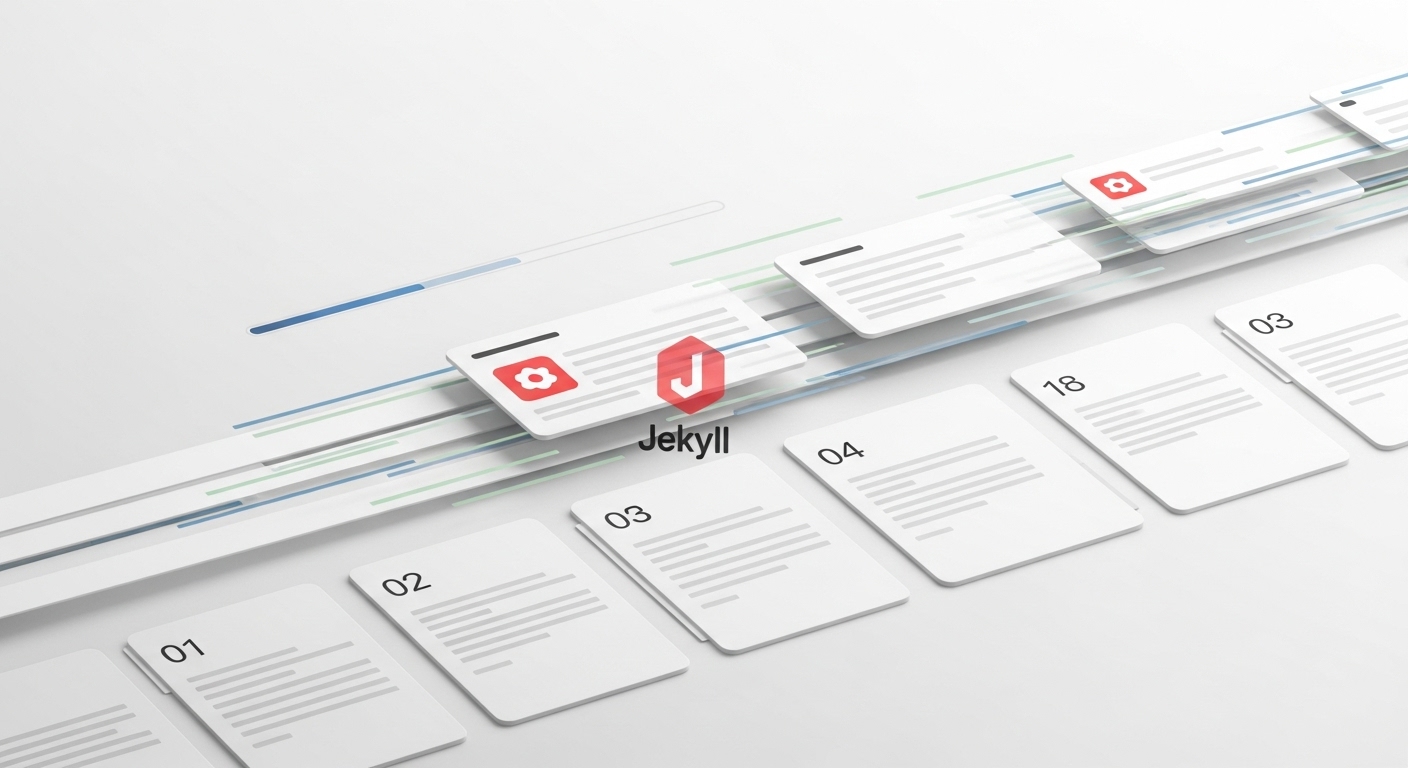
I. The Strategic Imperative of Pagination in Static Sites
In the architecture of modern static websites, pagination transcends its role as a simple user interface element to become a foundational strategy for managing content growth, optimizing performance, and ensuring a scalable site structure. For a static site generator like Jekyll, which pre-builds every page into a static HTML file, the approach to organizing and presenting large volumes of content has profound implications for both the end-user experience and the development workflow. Understanding the strategic value of pagination is the first step toward building robust, high-performance Jekyll sites that can scale from a simple blog to a complex content platform.
Beyond the Basics: How Pagination Impacts Performance and User Experience
The primary function of pagination is to divide extensive lists of content—such as blog posts, products, or portfolio items—into smaller, more digestible pages. This is not merely a matter of aesthetic organization; it is a critical performance optimization. When a Jekyll site is built, a page listing all site posts without pagination results in a single, massive HTML file. As the number of posts grows, so does the file size, leading to longer download times for the end-user. This directly impacts key performance metrics and, consequently, user engagement and conversion rates. Research indicates that even a one-second delay in page load time can cause a 7% reduction in conversions, making initial page load speed a paramount concern.
By implementing pagination, developers ensure that the initial page a user visits contains only a subset of the total content, dramatically reducing the size of the HTML file that must be downloaded and rendered. This results in a faster First Contentful Paint (FCP) and contributes to a better overall score in performance analysis tools like Google Lighthouse. For sites with hundreds or thousands of content items, this is not a minor tweak but an essential architectural decision to avoid presenting content as “one long single page like a toilet paper”. The process is a proactive measure against performance degradation as a site’s content base expands over time.
This performance benefit stems from a fundamental characteristic of static site generation. Unlike dynamic systems that query a database and suffer from performance degradation as the query offset increases (a well-known issue with deep pagination), Jekyll’s pagination occurs at build time. The server generates a series of discrete, static HTML files (e.g., page2/index.html, page3/index.html). When a user clicks a “Next Page” link, they are not triggering a new database query; they are simply navigating to another pre-built, highly optimized HTML file. This guarantees consistently fast page loads for the end-user, regardless of which page they are on. However, this shifts the performance consideration from run-time to build-time. While the user experience is exceptionally fast, the process of generating potentially thousands of paginated files can significantly increase the site’s overall build time, a challenge faced by maintainers of very large Jekyll sites. This trade-off—sacrificing potential build-time efficiency for guaranteed run-time speed—is a core principle of the static site philosophy.
Architectural Considerations: Structuring Content for Scalability
Jekyll’s content model is built upon two primary types: time-sensitive posts and timeless pages. To manage other forms of structured, non-chronological content, Jekyll introduced collections, a powerful feature for grouping related items like product catalogs, team member profiles, or documentation libraries. This evolution allows Jekyll to function as a flexible content management system beyond its blogging origins.
However, this architectural enhancement exposes a critical limitation in Jekyll’s native tooling. The standard, built-in pagination plugin, jekyll-paginate, is hardcoded to operate exclusively on the site.posts object. It cannot paginate the contents of a collection. This creates a significant architectural bottleneck for any site that relies on collections to organize its primary content. A developer planning a site with a large portfolio, a recipe archive, or a set of case studies will find the default pagination tool insufficient for their needs.
This limitation forces a crucial architectural decision early in the project lifecycle. If the site’s primary content will be organized within collections that are expected to grow, the standard pagination plugin is a non-starter. The choice of pagination tooling, therefore, becomes intertwined with the site’s fundamental information architecture and its intended deployment environment. Opting for a more advanced solution that supports collections has downstream effects, particularly concerning compatibility with hosting platforms like GitHub Pages, which only support a limited set of plugins.
The paginator Object: Understanding Jekyll’s Core Pagination Data Model
At the heart of Jekyll’s pagination functionality lies the paginator Liquid object, which serves as the data interface between the pagination engine and the template files. When pagination is enabled for a page, Jekyll makes this object available within the Liquid context, providing all the necessary data to render both the content list for the current page and the navigation controls. The implementation logic fundamentally shifts from iterating over the entire site.posts array to iterating over the subset provided by the paginator: {% for post in paginator.posts %}.
A comprehensive understanding of the paginator object’s attributes is essential for effective implementation. The key variables provided are:
- paginator.page: The number of the current page.
- paginator.per_page: The number of items displayed on each page, as defined in the configuration.
- paginator.posts: An array of the post objects available for the current page.
- paginator.total_posts: The total number of posts across all pages.
- paginator.total_pages: The total number of paginated pages.
- paginator.previous_page: The number of the previous page, or nil if on the first page.
- paginator.previous_page_path: The URL path to the previous page, or nil.
- paginator.next_page: The number of the next page, or nil if on the last page.
- paginator.next_page_path: The URL path to the next page, or nil.
These attributes provide all the necessary hooks to build a wide range of pagination interfaces, from simple “Previous” and “Next” links to complex, numbered navigation bars that show the user’s current position within the entire set of pages. Mastery of this data model is the key to unlocking Jekyll’s pagination capabilities.
II. Implementing Standard Blog Post Pagination with jekyll-paginate
For many Jekyll sites, particularly those that fit the traditional blog model and are hosted on GitHub Pages, the standard jekyll-paginate plugin provides a straightforward and sufficient solution. While it has significant limitations, its simplicity and native support make it the default choice for basic pagination needs. This section provides a complete guide to its configuration and implementation.
Configuration and Setup: A Step-by-Step Guide
To enable the standard pagination plugin in a modern Jekyll project (version 3 or higher), two configuration steps are required. First, the plugin must be included in the project’s Gemfile. It should be placed within the :jekyll_plugins group to ensure it is loaded correctly by Jekyll’s dependency manager, Bundler. Second, the plugin must be activated in the _config.yml file.
Step 1: Update the Gemfile
Add the jekyll-paginate gem to the :jekyll_plugins group in your Gemfile:
group :jekyll_plugins do
gem "jekyll-paginate"
endAfter saving the Gemfile, run bundle install from your terminal to install the gem.
Step 2: Configure _config.yml
In your _config.yml file, add the plugin to the plugins array and define the pagination settings:
# _config.yml
plugins:
- jekyll-paginate
# Pagination settings
paginate: 5
paginate_path: "/blog/page:num/"The two key configuration options are:
- paginate: This integer value specifies the number of posts to display on each page.
- paginate_path: This string defines the URL structure for the generated pages. The :num placeholder is mandatory and will be replaced by the page number (e.g., 2, 3, 4). The path /blog/page:num/ will generate pages at URLs like /blog/page2/, /blog/page3/, and so on. The first page is always located at the root of the path (e.g., /blog/).
Liquid Templating for Post Iteration and Navigation
With the configuration in place, the next step is to create the template file that will be used to generate the paginated pages. This involves creating an HTML file, looping through the paginator.posts object, and building the navigation controls.
A critical constraint of this plugin is that it only operates on HTML files, not Markdown files. Therefore, the main blog listing page must be an index.html file located in the directory corresponding to the paginate_path.
For the configuration above, this file would be /blog/index.html.
Example: /blog/index.html
This file contains the logic for displaying the list of posts for the current page and the pagination navigation links.
HTML
---
layout: default
title: My Blog
---
<h1>Blog Posts</h1>
<ul>
{% for post in paginator.posts %}
<li>
<h2><a href="{{ post.url | relative_url }}">{{ post.title }}</a></h2>
<p>{{ post.excerpt }}</p>
</li>
{% endfor %}
</ul>
<div class="pagination">
{% if paginator.total_pages > 1 %}
{% if paginator.previous_page %}
<a href="{{ paginator.previous_page_path | relative_url }}">« Newer Posts</a>
{% else %}
<span>« Newer Posts</span>
{% endif %}
{% for page in (1..paginator.total_pages) %}
{% if page == paginator.page %}
<em>{{ page }}</em>
{% elsif page == 1 %}
<a href="{{ '/blog/' | relative_url }}">{{ page }}</a>
{% else %}
<a href="{{ site.paginate_path | relative_url | replace: ':num', page }}">{{ page }}</a>
{% endif %}
{% endfor %}
{% if paginator.next_page %}
<a href="{{ paginator.next_page_path | relative_url }}">Older Posts »</a>
{% else %}
<span>Older Posts »</span>
{% endif %}
{% endif %}
</div>
This code block demonstrates two key components. First, the {% for post in paginator.posts %} loop iterates only over the five posts designated for the current page. Second, the navigation block provides a complete user interface. It handles the “page one edge-case” noted in the documentation by linking the number ‘1’ directly to /blog/ instead of a non-existent /blog/page1/ directory. The logic correctly disables the “Newer” and “Older” links when the user is on the first or last page, respectively.
Navigating the Limitations: Known Issues and Workarounds
The simplicity of jekyll-paginate comes at the cost of flexibility. Developers must be aware of its strict limitations, which are often the primary drivers for adopting more advanced solutions.
- HTML Files Only: Pagination logic will not execute if placed in a Markdown (.md) file. The template must be an .html file. This may require converting an existing index.md to index.html.
- index.html Naming Convention: The plugin is designed to process a file specifically named index.html within the directory that serves as the base for pagination. Using a different filename like blog.html will not work.
- Posts Only: The plugin is hardwired to paginate the global site.posts collection. It offers no mechanism to paginate Jekyll collections, or to filter posts by tag or category. This is its most significant architectural constraint.
- No Permalinks: Setting a permalink in the front matter of the pagination template file (e.g., /blog/index.html) will interfere with the pagination process and cause it to fail. The URL is controlled exclusively by the
paginate_pathsetting in _config.yml. - Single Instance Only: The plugin can only be used to create one paginated series of pages per site. It is not possible to have separate paginated lists for different sections of a website.
These limitations are not bugs but design choices that reflect the plugin’s origin. It was created to solve one specific problem: paginating a standard, reverse-chronological blog feed. The evolution of Jekyll to support more complex content structures through collections exposed the inflexibility of this original design. The moment a developer’s needs extend beyond a simple blog—for instance, requiring a paginated list of portfolio projects—they have outgrown the capabilities of the standard plugin. This inflection point marks the transition of a Jekyll site from a “blog” to a more sophisticated “structured content platform,” necessitating more powerful tools.
Analysis of Use Cases: When the Standard Plugin is Sufficient
Despite these constraints, jekyll-paginate remains a viable and effective tool for a specific set of use cases. It is the ideal choice for:
- Standard Blogs: For personal blogs, company news sections, or any site where the primary content is a reverse-chronological stream of posts.
- GitHub Pages Hosting: As it is one of the few plugins whitelisted by the standard GitHub Pages build environment, it is the only option for users who want to deploy their site with a simple git push and without configuring a separate CI/CD pipeline.
- Simplicity and Stability: For projects where simplicity is paramount, the plugin works reliably out of the box with minimal configuration and no external dependencies beyond what Jekyll manages.
When the requirements align with these scenarios, jekyll-paginate offers a robust, “less is more” solution that integrates seamlessly into the core Jekyll workflow.
A Comparative Analysis: jekyll-paginate vs. jekyll-paginate-v2
The decision of which pagination tool to use in a Jekyll project is one of the most significant architectural choices a developer will make. It impacts not only the site’s features but also its deployment strategy and long-term scalability. The choice is primarily between the standard, built-in jekyll-paginate and the more powerful, community-developed jekyll-paginate-v2 plugin. A direct comparison reveals a clear trade-off between simplicity with limitations and power with complexity.
Feature-by-Feature Breakdown
The jekyll-paginate-v2 plugin was created as an “enhanced replacement” for the original, designed to address its most significant shortcomings. Its capabilities extend far beyond what the standard plugin offers.
- Content Support: The most critical advantage of jekyll-paginate-v2 is its ability to paginate any content type. It can paginate a single collection, multiple collections simultaneously, or even a special all collection that aggregates content from every defined collection on the site. This capability is essential for sites structured around non-post content.
- Taxonomy and Filtering: jekyll-paginate-v2 introduces sophisticated filtering. It can generate paginated pages for specific categories or tags. Furthermore, it supports complex combinations, allowing for the creation of highly specific archive pages, such as one showing all posts in the ‘ruby’ category that are also tagged with ‘development’.
- Flexibility in Templating: Unlike the standard plugin, jekyll-paginate-v2 is not constrained by file types or names. It can process any template file, whether HTML or Markdown, as long as it contains the necessary front matter to enable pagination. It also offers complete control over the permalink structure, freeing developers from the rigid
paginate_pathconvention. - Automation with autopages: A standout feature of jekyll-paginate-v2 is autopages. This powerful tool can automatically generate paginated archive pages for every tag, category, and collection on the site based on a single configuration block in _config.yml. This eliminates the need to manually create dozens or even hundreds of archive pages, dramatically improving developer workflow and ensuring consistency.
The GitHub Pages Dilemma: A Critical Decision Framework
The primary trade-off for this enhanced power is compatibility. The jekyll-paginate-v2 plugin is not supported by the default GitHub Pages build environment. To use it on a site hosted with GitHub Pages, a developer must bypass the default build process and implement a custom deployment workflow. The common solutions are:
- Local Build: Generate the site locally using
jekyll buildand then push the contents of the generated _site folder to the gh-pages branch. - CI/CD Automation: Use a continuous integration service like GitHub Actions or Travis CI to automate the build and deployment process. The CI service checks out the source code, installs all necessary gems (including jekyll-paginate-v2), runs the build command, and then deploys the resulting _site folder to the appropriate branch for hosting.
This requirement introduces an additional layer of complexity and is often the deciding factor. The choice can be framed by a series of questions:
- What is the project’s core need? If the site is a simple blog requiring only post pagination, the standard plugin and default GitHub Pages workflow are sufficient. If the site requires collection or taxonomy pagination, jekyll-paginate-v2 is necessary.
- What is the hosting platform? While GitHub Pages requires a custom workflow, modern static hosting providers like Netlify and Vercel support custom plugins out of the box, making the integration of jekyll-paginate-v2 seamless.
- What is the team’s technical expertise? A simple git push workflow is accessible to all users.
“`html
Configuring a CI/CD pipeline using a YAML file requires a higher level of technical comfort and familiarity with DevOps practices.
- What is the acceptable maintenance overhead? A custom deployment pipeline is another component that must be maintained, monitored, and occasionally debugged.
Table 1: Feature Comparison of jekyll-paginate and jekyll-paginate-v2
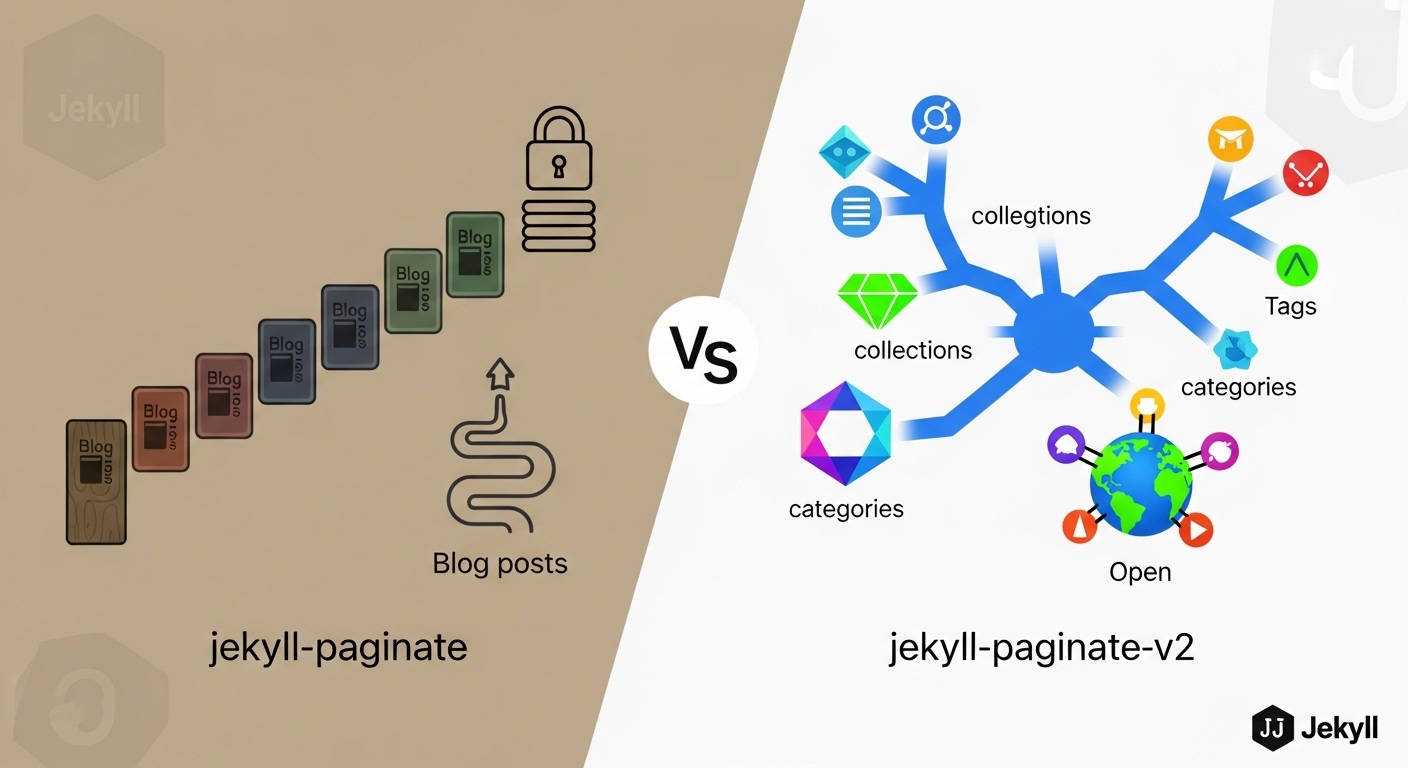
The following table provides a concise summary of the key differences between the two plugins, serving as a quick reference for decision-making.
| Feature | jekyll-paginate (Built-in) | jekyll-paginate-v2 (Plugin) |
|---|---|---|
| GitHub Pages Support | ✅ Yes (natively supported) | ❌ No (requires CI/CD or local build) |
| Paginates Posts | ✅ Yes | ✅ Yes |
| Paginates Collections | ❌ No | ✅ Yes (single, multiple, or all) |
| Filter by Category/Tag | ❌ No | ✅ Yes (with complex combinations) |
| Template File Type | HTML only (index.html) | Any (HTML, Markdown, etc.) |
| Permalink Customization | Limited (paginate_path) | Fully customizable |
| Automatic Archive Pages | ❌ No | ✅ Yes (via autopages) |
| Multiple Paginations | ❌ No (one instance per site) | ✅ Yes |
| Setup Complexity | Low | Medium (requires Gemfile, CI/CD setup) |
This comparison makes the choice clear: jekyll-paginate offers simplicity and seamless integration with the default GitHub Pages experience at the cost of severe functional limitations. jekyll-paginate-v2 unlocks the full potential of Jekyll as a structured content platform but requires a more sophisticated deployment setup.
IV. Mastering Large-Scale Content with Jekyll Collections
To fully appreciate the necessity of advanced pagination tools like jekyll-paginate-v2, one must first understand the transformative role of collections in the Jekyll ecosystem. Collections are the mechanism by which Jekyll evolves from a simple blogging engine into a versatile and powerful static site generator capable of managing diverse and highly structured content.
Conceptual Deep Dive: The Role and Power of Collections
Jekyll collections provide a way to group related content that is not organized by date. While posts are inherently chronological and live in the _posts folder with a YYYY-MM-DD filename format, collection documents are timeless. They are defined by their membership in a group, not by their publication date.
Setting up a collection involves two steps:
- Configuration in _config.yml: The collection must be declared in the site’s main configuration file. This tells Jekyll to recognize and process the collection.
- Creating a Content Folder: A corresponding folder, prefixed with an underscore (e.g., _authors, _products), is created in the site’s root directory to hold the collection’s documents.
A crucial configuration setting for collections is output: true. When this is set in _config.yml for a specific collection, Jekyll will generate a standalone HTML page for each document within that collection, making them individually addressable via a unique URL. Without this setting, the collection’s data is available to be looped through on other pages, but the individual items will not have their own dedicated pages.
This system allows developers to create custom content types tailored to their site’s specific needs, effectively turning Jekyll into a flexible, flat-file Content Management System.
Practical Use Cases: Portfolios, Digital Gardens, Product Catalogs, and Documentation
The applications for collections are vast and are limited only by the developer’s imagination. They are the ideal solution for any group of related items that need to be managed as a cohesive set. The research highlights numerous practical examples:
- Team or Author Pages: A collection of authors can be used to create individual profile pages for each contributor, which can then be linked from their respective blog posts.
- Product Catalogs: An e-commerce site can use a products collection to manage its inventory. Each product would be a document in the collection, with front matter defining attributes like price, SKU, and images.
- Portfolios: Designers, developers, and agencies can use a projects collection to showcase their work. Each project document would contain details, case study text, and gallery images.
- Documentation: A software project can use collections to manage its documentation, with separate collections for API endpoints, tutorials, and guides.
- Digital Gardens and Recipe Archives: A personal site might use a recipes collection to organize culinary creations or a notes collection to build a digital garden of interconnected ideas.
- Listings and Directories: Collections are perfect for managing lists of events, job openings, or business locations.
In each of these scenarios, the collection can grow to contain hundreds or even thousands of items. A portfolio may accumulate projects over many years, a product catalog can expand with new offerings, and a documentation site will grow with every new feature.
Identifying the Tipping Point: When a Collection Requires Pagination
A small collection of a dozen items can be comfortably displayed on a single page. However, as a collection grows, displaying all its items on one page becomes increasingly problematic. There is a clear “tipping point” at which pagination ceases to be an optional enhancement and becomes a mandatory requirement for a functional website. This point is reached when one or more of the following conditions are met:
- Performance Degradation: The single page listing all collection items becomes noticeably slow to load. The large HTML file size, coupled with numerous images and other assets, creates a poor user experience, especially on mobile devices with slower network connections.
- User Experience Suffers: Forcing users to scroll through an excessively long list is inefficient and frustrating. It becomes difficult for them to locate specific items, compare entries, or return to a previously viewed position. The lack of structure hinders effective navigation.
- Content Becomes Unmanageable: From the user’s perspective, a massive, unfiltered list is overwhelming. The sheer volume of content makes it impossible to browse effectively, leading to user fatigue and abandonment.
When a site’s collection reaches this tipping point, the need to break the content into discrete, manageable pages is undeniable. Because the standard jekyll-paginate plugin cannot handle collections, this is the moment that necessitates the adoption of a more powerful solution like jekyll-paginate-v2.
V. Advanced Pagination with jekyll-paginate-v2: Collections, Categories, and Tags
The jekyll-paginate-v2 plugin is the community-standard solution for overcoming the limitations of Jekyll’s built-in paginator. It provides the tools necessary to implement sophisticated pagination strategies for collections, categories, and tags, transforming a simple Jekyll blog into a scalable, highly organized content platform. This section provides a detailed, practical guide to its installation and implementation.
Installation and Configuration for Advanced Functionality
Integrating jekyll-paginate-v2 into a project is a multi-step process that involves updating the project’s dependencies and its core configuration file.
Step 1: Update the Gemfile
First, add the gem to the Gemfile within the :jekyll_plugins group. This ensures that Bundler will manage the dependency and make it available to Jekyll during the build process.
#./Gemfile
group :jekyll_plugins do
gem "jekyll-paginate-v2"
# other plugins...
end
After saving the Gemfile, it is advisable to remove the Gemfile.lock file. This forces Bundler to resolve all dependencies from scratch, which can prevent potential conflicts. Then, run bundle install in the terminal.
Step 2: Update _config.yml
Next, activate the plugin in _config.yml by adding it to the plugins array. It is also best practice to add a global pagination configuration block to define default settings for the site, such as the number of items per page and the default permalink structure.
# _config.yml
plugins:
- jekyll-paginate-v2
# other plugins...
# Global pagination settings
pagination:
enabled: true
per_page: 10
permalink: '/page/:num/'
sort_field: 'date'
sort_reverse: true
These global settings can be overridden on a per-page basis in the front matter of individual pagination templates.
Manual Pagination of a Single Collection
The most common advanced use case is to create a paginated index page for a single collection. This is achieved by creating a template page and using its front matter to instruct jekyll-paginate-v2 which collection to process.
Consider a site with a _portfolio collection. To create a paginated listing of these projects, one would create a file such as /portfolio/index.html.
Example: /portfolio/index.html Front Matter
The front matter in this file is where the pagination is configured. The collection key tells the plugin to paginate the portfolio collection instead of the default posts.
---
layout: default
title: Our Portfolio
pagination:
enabled: true
collection: portfolio
per_page: 9
permalink: '/p:num/' # Custom permalink for this section
---
Example: /portfolio/index.html Liquid Template
The body of the file uses the familiar paginator object.
“`
“`html
Even though a collection is being paginated, the items are still accessed via paginator.posts.
<h1>Our Portfolio</h1>
<div class="project-grid">
{% for item in paginator.posts %}
<div class="project-card">
<h2><a href="{{ item.url | relative_url }}">{{ item.title }}</a></h2>
<img src="{{ item.thumbnail_image }}" alt="{{ item.title }}">
</div>
{% endfor %}
</div>
{% include pagination-nav.html %}
This approach provides granular control, allowing developers to create custom-designed, paginated index pages for any collection on their site. It is important to note that when creating multiple manual pagination pages, each should have a unique permalink setting in its front matter to prevent them from overwriting each other’s output files during the build process.
Automating Taxonomy Archives with autopages
The autopages feature is arguably the most powerful component of jekyll-paginate-v2. It automates the creation of paginated index pages for all tags, categories, and collections, a task that would be prohibitively tedious to do manually on a large site.
This functionality is enabled and configured entirely within _config.yml. The developer defines a set of rules, and the plugin generates the necessary pages implicitly during the build.
Example: _config.yml autopages Configuration
# _config.yml
autopages:
enabled: true
tags:
layouts:
- 'autopage_tags.html'
title: 'Posts tagged with :tag'
permalink: '/tags/:tag/'
categories:
layouts:
- 'autopage_categories.html'
title: 'Posts in category :category'
permalink: '/categories/:category/'
collections:
layouts:
- 'autopage_collections.html'
title: 'Items from the :collection collection'
permalink: '/:collection/'
This configuration instructs the plugin to:
- For every tag used on the site, create a series of paginated pages at /tags/:tag/, using the _layouts/autopage_tags.html layout.
- For every category, create pages at /categories/:category/, using the _layouts/autopage_categories.html layout.
- For every collection, create pages at /:collection/, using the _layouts/autopage_collections.html layout.
The developer then only needs to create these three layout files. The plugin handles the rest, automatically generating hundreds of pages if the site has a rich taxonomy.
This feature represents a paradigm shift for Jekyll. Traditionally, every page generated by Jekyll corresponds directly to a source file in the repository. Autopages breaks this one-to-one relationship. It introduces a layer of rule-based, implicit page generation. A single configuration block and layout file can result in a vast number of output files. This behavior is more akin to the routing and controller logic of a dynamic web framework than a traditional static site generator. While incredibly powerful, this abstraction means that the source of a given page is a rule in a configuration file rather than a specific content file, which can add a layer of complexity to debugging.
Multi-Collection and Advanced Filtering Techniques
jekyll-paginate-v2 also excels at creating combined and highly filtered views of content. Developers can paginate across multiple collections or apply taxonomy filters to create very specific archive pages.
- Paginating Multiple Collections: To create a single paginated list that includes items from both a cupcakes and a cookies collection, one can use a comma-separated list in the front matter.
YAML pagination: enabled: true collection: cupcakes, cookiesTo paginate across all collections on the site, the special
allkeyword can be used:YAML pagination: enabled: true collection: all - Combining Filters: The plugin can apply multiple filters simultaneously. To create a page that shows only posts from the cars category that are also tagged with cool, the front matter would be:
YAML pagination: enabled: true category: 'cars' tag: 'cool'
These advanced features provide a level of control and precision that is impossible with the standard plugin, enabling the creation of complex, deeply cross-referenced content architectures.
Performance Tuning and UI/UX Best Practices
Implementing a technically sound pagination system is only half the battle. To deliver a truly effective solution, developers must also consider the real-world impact on site performance and the usability of the navigation interface. A successful pagination strategy balances build-time efficiency, end-user page load speed, and an intuitive, accessible user experience.
Measuring the Impact: Analyzing Build Times and Page Load Speed
As established, pagination has a dual effect on performance. It significantly improves the end-user’s page load speed by reducing the size of individual HTML files, but it can negatively impact the site’s build time by increasing the total number of files that Jekyll must generate.
- End-User Performance: Developers should use tools like Google Lighthouse or web.dev to analyze page load performance before and after implementing pagination. Key metrics to watch are First Contentful Paint (FCP) and Total Blocking Time (TBT). A well-paginated site should show marked improvement in these areas, as the browser has a much smaller initial payload to process. This should be complemented by other performance best practices, such as minifying HTML, CSS, and JavaScript, and optimizing images to reduce their file size.
- Build-Time Performance: For sites with a large amount of content, build times can become a significant bottleneck in the development workflow. When using features like autopages, which can generate hundreds or thousands of new files, it is crucial to monitor the time it takes to run the
jekyll buildcommand. If build times become prohibitively long (e.g., several minutes), developers may need to explore more advanced optimization strategies, such as using task runners like Gulp to offload asset processing from Jekyll’s core build process.
Designing for Usability: Crafting Intuitive and Accessible Pagination Controls
The user interface for pagination is a critical component of the user experience. A poorly designed navigation system can be confusing and frustrating, negating the performance benefits of pagination. A well-designed system provides clarity, context, and control. Best practices are well-established and should be followed closely.
- Clarity and Consistency: Navigation controls should use clear, unambiguous labels (e.g., “Previous,” “Next”) or universally understood icons (e.g., chevrons). The placement of the pagination component should be consistent across all paginated pages, typically at the bottom of the content list. For very long lists, such as data tables, placing controls at both the top and bottom can improve usability.
- State Indication: The user’s current location must be clearly indicated. The current page number should be visually distinct from the others (e.g., with a different background color or font weight). The “Previous” link should be disabled or hidden on the first page, and the “Next” link should be disabled or hidden on the last page.
- Context and Scope: Whenever possible, the UI should provide context about the scope of the content. Displaying the total number of pages (e.g., “Page 3 of 15”) or the total number of items helps users orient themselves within the dataset.
- Accessibility: Accessibility is paramount. Clickable targets for page numbers and buttons must be large enough for easy interaction on both desktop and touch devices; the Web Content Accessibility Guidelines (WCAG) recommend a minimum target size of 44×44 pixels. There must be sufficient color contrast between the text and background (a ratio of at least 4.5:1 is recommended) to ensure readability for users with visual impairments. The navigation should also be fully navigable using a keyboard.
- Truncation: For series with many pages, displaying every single page number would create a cluttered and overwhelming interface. The list of page numbers should be truncated, showing only the first page, the last page, the current page, and a few of its immediate neighbors (e.g., 1 … 5 6 7 … 20).
SEO for Paginated Content: Ensuring Discoverability and Correct Indexing
Properly handling pagination is also crucial for Search Engine Optimization (SEO). Search engines like Google need to be able to discover all the content spread across paginated pages and understand the relationship between them. Google provides specific best practices for paginated content that should be implemented in any Jekyll site.
- Link Pages Sequentially: Ensure that there are crawlable <a href> links from each page to the next in the sequence. This is the primary mechanism by which Googlebot discovers all the pages in a series. Jekyll’s paginator object provides
previous_page_pathandnext_page_pathfor this purpose. - Use Unique URLs: Each page in a paginated series must have a unique URL. Jekyll’s
paginate_path(e.g., /blog/page:num/) handles this automatically by generating distinct paths for each page. Do not use URL fragments (e.g., #page=2) for pagination, as Google often ignores them. - Use Self-Referencing Canonical URLs: This is a critical point. Each page in the sequence should have a
rel="canonical"link in its <head> that points to its own URL. For example, example.com/blog/page2/ should have a canonical link pointing to example.com/blog/page2/.
“`
“`html
It is a common mistake to point the canonical URL of all paginated pages back to the first page; this is incorrect and can prevent search engines from indexing the content on pages 2 and beyond.
The correct self-referencing canonical link can be generated in the layout’s <head> with the following Liquid logic:
<head>
...
{% if paginator and paginator.page > 1 %}
<link rel="canonical" href="{{ paginator.page_path | prepend: site.baseurl | prepend: site.url }}">
{% else %}
<link rel="canonical" href="{{ page.url | replace:'index.html','' | prepend: site.baseurl | prepend: site.url }}">
{% endif %}
...
</head>
By adhering to these performance, UI/UX, and SEO best practices, developers can ensure that their paginated Jekyll site is not only fast and scalable but also user-friendly and discoverable by search engines.
VII. Recommendations and Strategic Synthesis
Choosing and implementing a pagination strategy in Jekyll is a significant architectural undertaking that influences a site’s scalability, feature set, and deployment workflow. The analysis of the standard jekyll-paginate plugin versus the advanced jekyll-paginate-v2 reveals a clear set of trade-offs. Synthesizing this information into a strategic framework can guide developers toward the optimal solution for their specific project requirements.
Decision Matrix: Choosing the Right Pagination Strategy for Your Project
The selection of a pagination plugin should be a deliberate decision based on a project’s current needs and future ambitions. The following questions can serve as a decision-making matrix:
-
What content types require pagination?
- Posts only: If the site is a traditional blog and only the main, reverse-chronological post feed needs to be paginated, the standard jekyll-paginate plugin is sufficient, simple, and reliable.
- Collections, tags, or categories: If there is any requirement to paginate non-post content or create filtered archive pages, jekyll-paginate-v2 is the only viable option.
-
Where will the site be hosted?
- Standard GitHub Pages: If the project must adhere to the default GitHub Pages build environment without a custom CI/CD pipeline, the choice is restricted to the standard jekyll-paginate plugin.
- Netlify, Vercel, or GitHub Pages with CI/CD: If the hosting environment supports custom plugins or if the team is willing to implement a CI/CD workflow (e.g., with GitHub Actions), then jekyll-paginate-v2 becomes the superior choice due to its immense flexibility.
-
What is the desired level of automation and flexibility?
- Basic functionality: If a single, simple paginated list is all that is required, the standard plugin is adequate.
- Automated archives and complex filtering: If the goal is to automatically generate paginated pages for all tags and categories, or to create combined views of multiple collections, the autopages and advanced filtering features of jekyll-paginate-v2 are indispensable.
The answers to these questions will invariably point to one of the two solutions. The standard plugin serves the niche of simple blogs on basic hosting, while jekyll-paginate-v2 serves the broader need for building complex, scalable, and highly structured static sites.
Future-Proofing Your Jekyll Site: Long-Term Content Architecture
For any new Jekyll project that aims to be more than a simple personal blog, it is architecturally prudent to plan for growth from the outset. A collection that is small today may contain hundreds of items in the future. A site that starts with only a few tags may develop a rich taxonomy over time.
Therefore, the strategic recommendation for most new projects is to adopt jekyll-paginate-v2 and a CI/CD-based deployment workflow from the beginning. While this involves a slightly higher initial setup cost in terms of configuration, it provides a scalable foundation that can accommodate future content growth without requiring a disruptive and potentially complex migration later. Starting with a powerful and flexible toolset prevents the project from being constrained by the limitations of the default plugin. This approach treats pagination not as an afterthought but as a core component of a future-proof content architecture.
Concluding Insights on Scalable Static Site Development
Ultimately, the topic of pagination in Jekyll is a microcosm of the broader challenges and opportunities in modern static site development. It highlights the journey of a tool from a simple, blog-aware generator to a powerful platform for building sophisticated websites. The limitations of the original pagination plugin reflect Jekyll’s origins, while the power of community-driven solutions like jekyll-paginate-v2 demonstrates the ecosystem’s ability to evolve and meet new demands.
Effective pagination is a cornerstone of a scalable static site. It requires a holistic approach that considers content structure, build performance, user experience, and deployment logistics. The choice of pagination strategy is a defining architectural decision, marking the point at which a developer moves beyond Jekyll’s out-of-the-box features to leverage the full power of its plugin ecosystem. By making this choice deliberately and with an eye toward future growth, developers can build Jekyll sites that are not only exceptionally fast and secure but also well-organized, user-friendly, and capable of managing vast amounts of content for years to come.
📚 For more insights, check out our SEO services guide.


