GitHub Copilot: VS Code & Codespaces Guide | AI Dev Workflow
Chapter 1: Introduction to the AI-Powered Development Lifecycle
1.1 Defining GitHub Copilot: More Than an Autocomplete
GitHub Copilot has rapidly evolved from a novel code completion tool into a comprehensive, AI-powered coding assistant deeply integrated throughout the software development lifecycle. Initially perceived as an advanced form of autocomplete, its capabilities now extend far beyond suggesting single lines of code. Copilot provides intelligent code suggestions, detailed explanations of complex logic, and fully automated implementations of features based on natural language prompts. It is an indispensable partner for tasks ranging from writing boilerplate code and generating unit tests to refactoring entire applications and analyzing potential security vulnerabilities.
This expansion of capabilities represents a fundamental shift in how developers interact with their tools. The assistant is present not just in the Integrated Development Environment (IDE) but also within the command line, on the GitHub website for code reviews and pull request summaries, and even on mobile platforms. This pervasive integration underscores a new paradigm where AI assistance is a constant, contextual presence across the entire workflow.
However, it is crucial to understand the tool’s intended role. The name “Copilot” was deliberately chosen over “Autopilot” to emphasize a collaborative, human-in-the-loop model. The developer remains the pilot, responsible for steering the project, making critical architectural decisions, and verifying the quality and correctness of the code. Copilot serves as a highly capable assistant, augmenting the developer’s skills and accelerating their workflow, but it does not replace the need for human expertise, oversight, and diligence. This guide is built upon that core principle, aiming to equip developers with the knowledge to leverage Copilot as a powerful force multiplier while retaining full control and responsibility over their work.

1.2 The Technology Under the Hood: Generative AI Models
The remarkable capabilities of GitHub Copilot are powered by a sophisticated suite of generative Artificial Intelligence (AI) models developed through a collaboration between GitHub, OpenAI, and Microsoft. At its core, Copilot leverages Large Language Models (LLMs) that have been extensively trained on a massive corpus of data, including natural language text and billions of lines of source code from publicly available repositories on GitHub. This extensive training allows the models to understand the syntax, patterns, and idioms of a wide array of programming languages and frameworks.
Initially powered by OpenAI’s Codex model, a specialized version of the GPT (Generative Pre-trained Transformer) family fine-tuned for code, the platform has since expanded to incorporate a diverse range of state-of-the-art models. Depending on the subscription plan and the specific task, Copilot can utilize models such as OpenAI’s GPT-4 and GPT-5, Anthropic’s Claude series (e.g., Sonnet 3.5, Sonnet 4, Opus 4.1), and Google’s Gemini 2.5 Pro.
This multi-model approach is a significant advantage. Copilot’s backend systems can automatically select the most appropriate model for a given request, balancing factors like speed, cost, and reasoning capabilities. For instance, a fast model might be used for real-time, inline code completions, while a more powerful reasoning model could be invoked for complex tasks like planning a multi-file refactor in Agent Mode. Furthermore, developers with premium subscriptions often have the ability to manually select a specific model through the VS Code Command Palette or Chat interface, providing a layer of control to power users who wish to experiment with the unique strengths of different LLMs. This underlying technological flexibility ensures that Copilot remains at the forefront of AI-assisted development, continuously integrating the latest advancements in generative AI to enhance its performance and capabilities.
1.3 Understanding the Tiers: A Comparison of Copilot Plans
GitHub Copilot is offered through a tiered subscription model designed to cater to a wide range of users, from individuals and students to large enterprises. Each plan provides a different level of access to features, AI models, and administrative controls, making it essential for developers and organizations to select the tier that best aligns with their needs and budget.
The Copilot Free plan serves as an entry point, offering a limited number of monthly code completions and chat interactions. This tier provides access to standard AI models and is an excellent way for developers to experience Copilot’s core functionality without a financial commitment. For those requiring more power, the Copilot Pro plan removes the usage limits on standard models and grants access to more advanced, premium models for a greater number of “premium requests” per month. This tier also unlocks the preview of the powerful Coding Agent feature, which can autonomously handle tasks from issue to pull request.
For professional and organizational use, the Copilot Business and Copilot Enterprise plans provide the same powerful coding features as Pro but add a critical layer of administrative and security features. These include centralized license management, policy enforcement to control feature access, and, crucially, IP indemnity, which provides legal protection for the code that Copilot suggests. Enterprise plans offer the highest number of premium requests and access to exclusive features like GitHub Spark, an AI-powered application development environment.
A key aspect of Copilot’s adoption strategy is its commitment to the community. Verified students, teachers, and maintainers of popular open-source projects are eligible for a free subscription to Copilot Pro, democratizing access to this powerful technology and fostering its use in educational and open-source settings.
The following table provides a detailed comparison of the key features across the primary subscription tiers.
| Feature | Copilot Free | Copilot Pro | Copilot Business/Enterprise |
|---|---|---|---|
| Price | Free | $10/month or $100/year | $19/user/month (Business) |
| Code Completions | Up to 2,000/month | Unlimited | Unlimited |
| Chat/Agent Requests | Up to 50/month | Unlimited (standard models) | Unlimited (standard models) |
| Access to Standard Models | Yes (e.g., GPT-4.1, Claude 3.5 Sonnet) | Yes | Yes |
| Access to Premium Models | Limited | Yes (e.g., GPT-5, Claude Sonnet 4) | Yes (e.g., Claude Opus 4.1) |
| Premium Requests | 50/month | 300/month | 1,000+/month |
| Coding Agent (Preview) | No | Yes | Yes |
| Code Review | No | Yes | Yes |
| GitHub Spark | No | No | Yes (Enterprise) |
| User Management | N/A | N/A | Yes |
| IP Indemnity | No | No | Yes |
Note: Specific request limits, model availability, and pricing are subject to change. Data is based on information available from sources.
Chapter 2: Installation and Configuration in Visual Studio Code
2.1 Prerequisites and Initial Setup
Integrating GitHub Copilot into Visual Studio Code is a streamlined process designed to get developers up and running quickly. The primary prerequisite is an installed version of VS Code on the developer’s machine. The setup process begins in the VS Code Marketplace.
Installation:
- Open Visual Studio Code.
- Navigate to the Extensions view by clicking the square icon in the Activity Bar on the left or by pressing Ctrl+Shift+X.
- In the search bar, type “GitHub Copilot”.
- Locate the extension published by GitHub and click the “Install” button. The installation typically includes both the core Copilot completions and the Copilot Chat functionality in a single package.
Authentication:
Once the extension is installed, it must be activated by linking it to a GitHub account with an active Copilot subscription.
- After installation, a prompt will typically appear in the bottom-right corner of the VS Code window, asking to sign in to GitHub. Alternatively, developers can initiate the process by hovering over the new Copilot icon in the Status Bar and selecting “Set up Copilot”.
- Clicking the sign-in prompt will open a web browser and navigate to a GitHub device authorization page. VS Code will display a unique device code.
- The developer must copy this code and paste it into the prompt in the browser.
- After entering the code, the developer will be prompted to log in to their GitHub account (if not already logged in) and authorize the Visual Studio Code application to access their account and use the Copilot service.
For developers working in an organizational context, the process may have an additional step. If the Copilot subscription is managed by their company, they may need to navigate to their GitHub settings and request access from their organization’s administrator. Similarly, if a developer uses different GitHub accounts for personal and professional work, VS Code’s Accounts menu in the Activity Bar allows them to sign out of one account and sign in with the one associated with the correct Copilot subscription.
2.2 Navigating the Copilot Interface
Once installed and authenticated, GitHub Copilot integrates seamlessly into the Visual Studio Code user interface, providing several key access points for its various functionalities. Understanding these UI elements is the first step toward mastering the tool.
The Status Bar Icon:
Located in the bottom-right corner of the editor window, the Copilot icon serves as a quick-glance indicator of the service’s status. It visually communicates whether Copilot is active, inactive, or experiencing issues.
Clicking on this icon reveals a context menu that provides convenient shortcuts for managing the service, such as signing in/out, accessing settings, viewing logs, and temporarily “snoozing” suggestions if they become distracting during a particular coding session.
The Chat View:
The Chat View is the primary interface for engaging in longer, more complex conversations with Copilot. It can be opened by clicking the Copilot Chat icon in the Activity Bar (the vertical toolbar on the far left of the VS Code window) or by using the keyboard shortcut Ctrl+Alt+I. This dedicated panel allows for an ongoing dialogue with the AI, where it maintains the context of the conversation. It is the ideal place for tasks like asking for high-level explanations of a codebase, generating entire new features, or debugging complex problems that require multiple steps and refinements. The Chat View also contains important controls, such as the mode dropdown selector (for switching between Ask, Edit, and Agent modes) and the model selector for choosing a specific LLM.
Inline Chat:
For more focused, in-context interactions, Copilot offers an Inline Chat feature, accessible with the keyboard shortcut Ctrl+I. This command opens a small chat input box directly within the code editor, overlaid on the current file. Inline Chat is designed to minimize context switching, keeping the developer in the flow of coding. It is perfectly suited for tasks that operate on a specific piece of code, such as selecting a function and asking Copilot to “Refactor this to be more efficient,” “Add error handling,” or “Explain this block of code”. The suggested changes are displayed as a diff directly in the editor, which can be accepted or discarded with a single click.
2.3 Essential Settings and Customizations
To unlock the full potential of GitHub Copilot and tailor its behavior to individual workflows and project requirements, developers should familiarize themselves with its configuration options within VS Code’s settings. These settings can be accessed by pressing Ctrl+, to open the Settings editor and then searching for “Copilot”.
Enabling and Disabling Completions:
While Copilot is powerful, its suggestions are not always needed or helpful in every context. Developers have granular control over when and where completions are active. The github.copilot.enable setting allows for globally enabling or disabling inline completions. More usefully, it can be configured on a per-language basis. For example, a developer might choose to disable suggestions for Markdown or plain text files to reduce noise, while keeping them active for languages like Python and TypeScript. This level of control ensures that the AI assistant enhances productivity without becoming a distraction.
Telemetry and Privacy:
Understanding how Copilot handles data is critical for professional use. During the initial setup of the free plan, VS Code notes that telemetry is enabled by default. Developers can control the level of telemetry data sent to Microsoft by adjusting the general VS Code setting telemetry.telemetryLevel to off. More specific to Copilot, GitHub’s privacy policy states that prompts and suggestions from most interactions (excluding IDE chat and completions) are retained for 28 days for product improvement purposes. For enterprise users, policies can be configured to prevent code snippets from being used to train the underlying models, providing an essential layer of privacy for proprietary codebases. Developers should review these settings and their organization’s policies to ensure compliance and comfort with the data handling practices.
Model Selection:
Copilot is not a monolithic AI; it is a platform that can leverage multiple different LLMs. Developers with appropriate subscription tiers can switch between these models to find the one best suited for a particular task. This is typically done via the Command Palette (Ctrl+Shift+P). By typing “Copilot: Change Chat Model” or “Copilot: Change Completions Model,” a dropdown list of available models appears. This allows for experimentation; a developer might choose a model known for its speed when working on repetitive boilerplate code, but switch to a more powerful, advanced reasoning model when asking Copilot to devise a complex algorithm or plan a large-scale refactoring. This customization empowers developers to fine-tune the AI’s performance to match their immediate needs.
Chapter 3: Mastering the Inner Loop: Code Generation and Chat
3.1 From Single Lines to Full Functions: The Art of Code Completion
The most fundamental and frequently used feature of GitHub Copilot is its inline code completion, often referred to as “ghost text.” As a developer types, Copilot analyzes the context of the current file—including the code, comments, and function names—and suggests the next logical block of code in a dimmed, ghost-like font. This feature is a powerful accelerator for the “inner loop” of development, reducing the cognitive load of writing repetitive or boilerplate code.
The triggers for these completions are varied and intuitive, seamlessly integrating into the natural flow of coding.
- Function Signatures: One of the most common triggers is starting to type a function definition. For instance, in a JavaScript file, typing
function calculateTax(is often enough for Copilot to infer the developer’s intent and suggest a complete, multi-line implementation of a tax calculation function, including parameters, logic, and a return statement. - Natural Language Comments: Copilot is adept at translating human language into code. A developer can write a comment describing the desired functionality, and Copilot will generate the corresponding code. For example, writing
// Create a REST API endpoint for user authenticationin a Node.js file can prompt Copilot to generate a complete Express.js route handler, including request and response objects and basic logic. - Boilerplate and Patterns: The tool excels at recognizing and completing common coding patterns. When starting a new React component with
const UserProfile = ({, Copilot can generate the entire functional component structure, complete with props, destructuring, and even TypeScript type definitions if the project context suggests their use.
Interacting with these suggestions is designed to be fluid and unobtrusive. The primary action is to press the Tab key to accept the entire suggestion and incorporate it into the file. If the suggestion is not what the developer intended, pressing Esc will dismiss it, allowing them to continue typing manually. Copilot often generates multiple alternative suggestions for a single prompt; these can be cycled through using the Alt+] (next) and Alt+[ (previous) keyboard shortcuts, enabling the developer to quickly review and select the best option.
3.2 Conversational Coding: A Deep Dive into Copilot Chat
While inline completions are ideal for line-by-line assistance, GitHub Copilot Chat is the interface for more complex, conversational interactions that go beyond simple code generation. It allows developers to ask questions, request refactoring, generate tests, and debug issues using natural language, transforming the IDE into an interactive problem-solving environment. Copilot Chat is accessible in two primary forms: Inline Chat and the Chat View.
Inline Chat (Ctrl+I):
This mode is designed for focused, in-context tasks. By selecting a block of code and pressing Ctrl+I, a developer can issue commands that operate directly on that selection, without leaving the editor. This is exceptionally efficient for targeted modifications and analysis.
- Refactoring: Select a function that uses traditional promise
.then()chains and prompt, “Refactor this code to use async/await”. Copilot will provide a diff of the modernized code. - Explanation: Highlight a complex regular expression or a dense block of algorithmic code and ask, “Explain this complex regex”. Copilot will provide a natural language breakdown of how it works.
- Documentation: Select a function and prompt, “Add JSDoc comments to this function”. Copilot will generate comprehensive documentation, including descriptions of parameters and return values.
Chat View (Ctrl+Alt+I):
The Chat View provides a dedicated panel for broader, ongoing conversations about the entire codebase or complex problems. It maintains the history of the conversation, allowing for iterative refinement of solutions. This mode is suited for high-level tasks that may span multiple files or concepts.
- Codebase Understanding: A developer new to a project can ask, “Explain the authentication flow in this application”. Copilot will analyze the relevant files and provide a summary.
- Security Analysis: To proactively identify risks, a developer can prompt, “What are the potential security issues in this payment handler?”.
- Test Generation: For ensuring code quality, a powerful prompt is, “Generate comprehensive unit tests for this service class”. Copilot will create a suite of tests covering various scenarios.
3.3 Essential Tools: Slash Commands and Chat Participants
To enhance the precision and efficiency of Copilot Chat, GitHub has introduced a set of structured tools: slash commands and chat participants. These features move the interaction beyond purely ambiguous natural language and into a hybrid model that combines conversational prompts with command-line-like specificity. This structured approach allows developers to state their intent more explicitly, leading to more predictable and reliable results, which is a critical requirement for professional software development.
Chat Participants are invoked with the @ symbol and act as specialized “experts” with knowledge of a specific domain.
For example, @workspace is an expert on the entire project’s codebase, while @vscode knows about the editor’s features and APIs.
Slash Commands are invoked with the / symbol and serve as shortcuts for common actions, clearly signaling the developer’s intent to the AI. For example, /fix indicates a debugging task, while /tests signals a request for test generation.
Using these tools is more effective than relying on natural language alone. A prompt like @workspace /explain the database connection logic is far more explicit and likely to yield a better result than a vague question like “how does the database work?”. The following table serves as a quick-reference “cheat sheet” for some of the most essential commands and participants.
| Command/Participant | Description | Example Usage | Scope |
|---|---|---|---|
| @workspace | An expert on the entire codebase, used for high-level questions and analysis. | @workspace where is the database connection string defined? | Project-wide |
| @vscode | An expert on the VS Code editor, its features, and its extension API. | @vscode how do I create a custom snippet? | Editor-specific |
| /explain | Provides a natural language explanation of the selected code block. | Select a function, then type /explain. | Code selection |
| /fix | Proposes a fix for errors or bugs within the selected code. | Select code with a lint error, then type /fix. | Code selection |
| /tests | Generates unit tests for the selected code or active file. | Select a class, then type /tests using XUnit Framework. | Code selection/File |
| /doc | Adds documentation comments (e.g., JSDoc, XML comments) to the selected code. | Select a method, then type /doc. | Code selection |
Note: The availability of specific commands and participants may vary. Data is based on information from sources.
Chapter 4: The Art of Delegation: Autonomous Task Execution
4.1 The Paradigm Shift: From Assistant to Agent
The evolution of GitHub Copilot marks a significant paradigm shift in AI-assisted development, moving beyond the role of a simple assistant to that of an autonomous agent. An assistant suggests—it completes a line, offers a function body, or answers a direct question. An agent, in contrast, acts. Given a high-level goal, an agent can formulate a plan, execute that plan across multiple files, interact with the development environment (e.g., run terminal commands), analyze the results of its actions, and even self-correct in an iterative loop until the task is complete.
This transition is the key to true delegation in software development. Instead of micromanaging the AI by prompting it for every small piece of code, a developer can delegate an entire feature or task, such as “Implement authentication using OAuth” or “Migrate the codebase to a new framework”. Copilot, acting as an agent, will then orchestrate the necessary steps to achieve that goal. This capability fundamentally changes the developer’s workflow. The primary task shifts from writing code line-by-line to defining clear, high-level specifications and then reviewing, guiding, and validating the agent’s implementation. It elevates the developer’s role to that of an architect and a quality assurance lead, entrusting the detailed, multi-step execution to their AI partner.
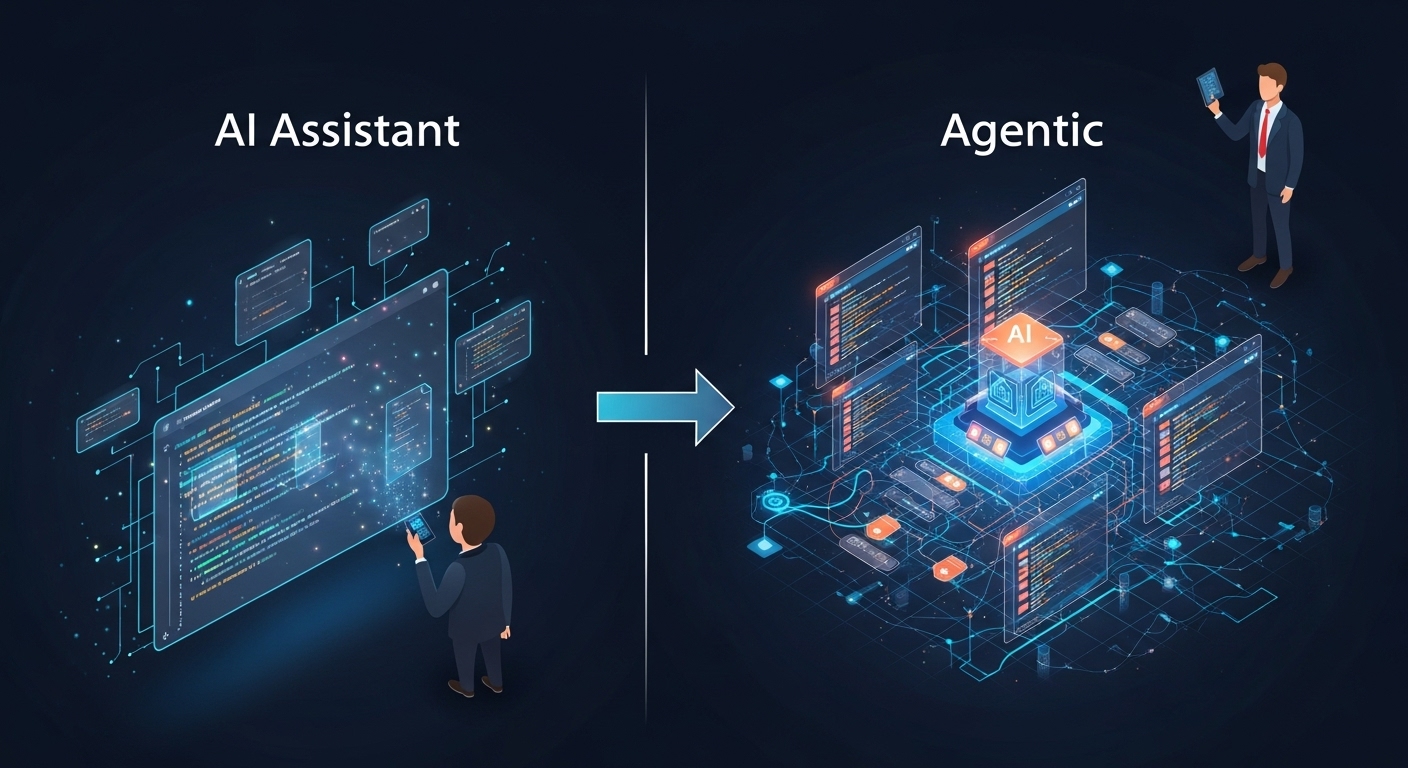
4.2 Harnessing Full Project Context with @workspace
The ability of a Copilot agent to perform complex, multi-file tasks is contingent on its understanding of the entire project context. This is where the @workspace chat participant becomes an indispensable tool. A common limitation of LLMs is their finite “context window”—the amount of text they can consider at one time. A large, real-world codebase will almost always exceed this limit. The @workspace participant solves this problem by not attempting to feed the entire project to the model. Instead, it leverages a sophisticated indexing system to intelligently retrieve only the most relevant snippets of code and context related to the developer’s prompt.
This index can be a remote code search index maintained by GitHub or Azure DevOps for repository-backed workspaces, or a semantic index stored locally on the developer’s machine for other projects. When a developer issues a prompt using @workspace, the agent first searches this index to find relevant files, function definitions, and code patterns. It then assembles this curated context to provide a grounded, accurate, and context-aware response.
This mechanism unlocks powerful new workflows for codebase exploration and planning:
- Codebase Exploration: A developer can quickly get up to speed on an unfamiliar project by asking high-level questions. A prompt like @workspace how is authentication implemented? will trigger a search for authentication-related code (e.g., passport.js configurations, token validation middleware, user models) and synthesize the findings into a coherent explanation with direct links to the relevant source files.
- Impact Analysis: Before making a change, a developer can assess its potential ripple effects. The prompt @workspace which API routes depend on this service? allows Copilot to trace dependencies and list all the endpoints that would be affected by a modification to a specific service class, preventing unintended consequences.
- Planning Refactors: For large-scale changes, @workspace can act as a planning partner. A prompt such as @workspace outline the steps to add a new API route for the forgot password form will cause Copilot to analyze the existing routing structure, controllers, and services to propose a logical, step-by-step implementation plan for the new feature.
4.3 Tutorial: Executing Complex, Multi-File Tasks with Agent Mode
The culmination of Copilot’s agentic capabilities is found in Agent Mode, a powerful feature within the Chat view that can autonomously plan and implement complex features across multiple files. This tutorial demonstrates how to delegate the creation of a complete web application to the agent. This process highlights a fundamental change in the development workflow: the developer provides a high-level specification, and the AI handles the multi-step implementation, turning intent into working code.
Step 1: The High-Level Prompt
The process begins with a clear, comprehensive, and descriptive prompt that outlines the entire task.
- Open the Chat view in VS Code (Ctrl+Alt+I).
- From the chat mode dropdown menu at the top of the view, select Agent. This switches Copilot from a passive question-answering mode to an active, autonomous execution mode.
- Enter the following prompt into the chat input box: Create a complete task manager web application with the ability to add, delete, and mark tasks as completed. Include modern CSS styling and make it responsive. Use semantic HTML and ensure it’s accessible. Separate markup, styles, and scripts into their own files.
Step 2: Observing the Plan and Execution
Upon receiving the prompt, the agent will begin its work. The Chat view will display a running log of its thought process and actions.
- Analysis and Planning: The agent first analyzes the request. It will recognize the need for three separate files to meet the “separate markup, styles, and scripts” requirement: index.html, styles.css, and script.js.
- Implementation: The agent will then proceed to generate the content for each file. It will create the HTML structure, write the CSS rules for a modern and responsive layout, and implement the JavaScript logic for adding, deleting, and marking tasks as complete. The developer can watch in real-time as these files are created and populated in the VS Code file explorer.
- Review and Acceptance: Once the agent completes its initial implementation, it will present the full set of changes for review. The developer can examine the generated files and, if satisfied, click “Keep” to accept all the changes into the workspace.
Step 3: Iteration and Refinement
Delegation is not a one-time event but an iterative conversation. The developer can now build upon the agent’s work by requesting additional features.
- In the same Agent Mode chat session, enter a follow-up prompt: Add a filter system with buttons to show all tasks, only completed tasks, or only pending tasks. Update the styling to match the existing design.
- Coordinated Changes: The agent will understand this new requirement in the context of the code it just wrote. It will intelligently modify the index.html to add the new filter buttons, update the script.js to implement the filtering logic, and adjust the styles.css to ensure the new elements are styled consistently. This ability to coordinate changes across multiple existing files is the hallmark of an effective coding agent.
This workflow demonstrates that as AI capabilities advance to handle autonomous, multi-file tasks, the developer’s role naturally evolves. The focus shifts from the tactical, line-by-line implementation to the strategic definition of features and the critical review of the AI’s work. The quality of the initial high-level prompt becomes paramount, as it directly dictates the success of the entire automated task.
4.4 From GitHub Issue to Pull Request: The Coding Agent
The ultimate expression of delegation within the GitHub ecosystem is the Coding Agent, a feature that allows developers to assign a GitHub issue directly to Copilot, which then autonomously works to resolve it and submit a pull request for review. This moves Copilot’s agentic capabilities beyond the IDE and integrates them directly into the core GitHub platform workflow.
The workflow is designed to be both powerful and secure:
- Assignment: A developer with write access to a repository can create or comment on a GitHub issue and assign it to the github-copilot user by @-mentioning it.
- Planning and Implementation: The Copilot Coding Agent receives the task.
- It analyzes the issue description, references the repository’s codebase to understand the context, and formulates an implementation plan.
- 3. Execution and Testing: The agent writes the necessary code changes. To validate its work, it can leverage GitHub Actions to run builds and execute tests within a secure, sandboxed environment.
- 4. Pull Request Submission: Once the agent is confident in its solution, it commits the code to a new branch and creates a pull request, complete with a descriptive summary of the changes. This PR is then ready for human review.
This feature represents the tightest integration of AI into the software development lifecycle, automating the entire cycle from issue creation to a ready-to-merge PR. It allows development teams to offload well-defined bugs and feature requests to the AI agent, freeing up human developers to focus on more complex, architectural, and creative problems.
Chapter 5: Copilot in the Cloud: Seamless Integration with GitHub Codespaces
5.1 Setting Up Copilot in a Dev Container
GitHub Codespaces provides fully configured, cloud-based development environments that can be launched in seconds, directly from a repository. The environment’s configuration is defined as code within a devcontainer.json file, ensuring that every developer on a project has a consistent and repeatable setup. Integrating GitHub Copilot into this cloud environment is straightforward and can be approached in two ways, catering to both project-wide standards and personal preferences.
To ensure that GitHub Copilot is a standard tool for every developer working on a specific project, its VS Code extension can be specified directly within the devcontainer.json file. By adding “GitHub.copilot” to the extensions array in this file, the Copilot extension will be automatically installed and activated every time a codespace is created for that repository. This approach enforces consistency and makes the AI assistant a foundational part of the project’s development environment for all contributors.
For developers who want Copilot available in all of their personal codespaces, regardless of the project, the recommended method is to use Settings Sync. This VS Code feature synchronizes settings, keyboard shortcuts, and extensions across all instances of the editor, including local installations and cloud-based Codespaces. By enabling Settings Sync and ensuring the Copilot extension is part of the synchronized profile, a developer can maintain a consistent, personalized, and AI-assisted workflow wherever they code.
5.2 The Cloud-Native Workflow: Experience and Best Practices
The user experience of GitHub Copilot within a Codespace is designed to be virtually indistinguishable from using it in a local VS Code environment. Whether accessing the codespace through the web client in a browser or by connecting to it from the VS Code desktop application, all of Copilot’s features—from inline completions to the full-featured Chat and Agent modes—are available and function identically. This seamless transition ensures that developers can move between local and cloud environments without any disruption to their AI-assisted workflow.
The combination of Codespaces and Copilot represents a powerful and forward-looking vision for software development. It creates an ecosystem where a complete, powerful, and AI-augmented development environment can be provisioned on-demand, from any device with a web browser. This model offers several profound benefits. It dramatically reduces the “time-to-first-commit” for new team members, as the historically complex and error-prone process of setting up a local development environment is entirely eliminated. It also democratizes access to high-performance development tooling, as the computational heavy lifting is handled in the cloud, making the developer’s local machine specifications far less important. This cloud-native, AI-first approach streamlines onboarding, enhances collaboration, and allows developers to be productive from anywhere.
5.3 The Future is Agentic: Copilot Workspace
The next evolution of the cloud-native, AI-driven development paradigm is Copilot Workspace. Currently in a technical preview phase, Workspace is a new environment designed from the ground up around the concept of natural language-based task execution. It extends the agentic capabilities seen in VS Code’s Agent Mode into a dedicated, web-based interface that orchestrates the entire process of implementing a feature or fixing a bug.
The workflow in Copilot Workspace is inherently steerable and transparent:
- Task Initiation: A developer starts by describing a task in natural language, often by simply pointing Workspace to an existing GitHub Issue.
- Specification Generation: The Workspace agent analyzes the codebase and the task description to generate a formal specification. This spec clearly outlines its understanding of the current state of the code and the desired state after the changes are implemented.
- Human-in-the-Loop Steering: The developer can then review and edit this specification directly, using natural language to correct the agent’s understanding or refine the requirements. This step is crucial as it allows the developer to “steer” the AI before any code is written, ensuring the agent’s plan is aligned with their intent.
- Plan Generation and Execution: Once the specification is approved, Workspace generates a detailed, step-by-step implementation plan, listing every file it intends to create or modify. The developer can again review and edit this plan. Only after the plan is finalized does the agent generate the code and present a diff for final review.
Copilot Workspace embodies the future of AI-assisted development, where the developer’s primary role is to articulate intent, review AI-generated plans, and provide high-level guidance, while the AI handles the granular, multi-file implementation. It is the logical conclusion of the trend towards high-level delegation and AI orchestration.
Chapter 6: A Developer’s Guide to Prompt Engineering
6.1 The Core Principles: Context, Specificity, Iteration
Prompt engineering is the art and science of crafting inputs for an AI model to elicit the most accurate and useful responses. For a developer using GitHub Copilot, it is the single most critical skill for moving beyond simple completions and unlocking the tool’s advanced agentic capabilities. Effective prompting is built on three core principles: providing clear context, being highly specific, and embracing iteration.
Provide Context: Copilot is not a mind reader; it needs to understand the environment and constraints of the task at hand. Context can be provided in several ways. For inline completions, simply having related files open in the editor gives Copilot a broader understanding of the project’s architecture and coding patterns. A high-level comment at the top of a file can explain its overall purpose. In Copilot Chat, context can be provided even more explicitly using chat variables like #<file name> or participants like @workspace to focus the AI’s attention on specific parts of the codebase.
Be Specific: Ambiguity is the primary cause of poor AI-generated output. Vague prompts lead to generic or incorrect code. Instead of asking Copilot to “make this faster,” a developer should provide a specific instruction, such as “refactor this function to use a hash map for O lookups instead of iterating through the array”. Similarly, large, complex tasks should be broken down into a series of smaller, simpler, and more specific prompts. Rather than asking the AI to build an entire application at once, a developer should guide it through sequential steps: first create the project structure, then add the database connection, then create the API endpoints, and so on.
Iterate: The first response from Copilot should be treated as a first draft, not a final product. The conversational nature of Copilot Chat is designed for iteration. If the initial code is not quite right, a developer can use follow-up prompts to refine it: “This is a good start, but can you add error handling for invalid inputs?” or “Please refactor this to use dependency injection”. This interactive process of refinement allows the developer and the AI to collaborate on a solution, progressively improving its quality and correctness.
6.2 Crafting Effective Prompts for Common Tasks
Applying the core principles of prompt engineering to everyday development tasks can dramatically increase productivity. The following “cookbook” provides patterns and examples for crafting effective prompts for common scenarios.
Debugging:
When encountering a bug, providing Copilot with the error message and the problematic code is key.
- Prompt Pattern: “The following code throws a. The error message is ‘[Error Message]’. Identify the cause and suggest a fix.”
- Example: “The following code throws a NullReferenceException. The error message is ‘Object reference not set to an instance of an object’. Identify the cause and suggest a fix.”
Refactoring:
For refactoring, it is crucial to be specific about the desired outcome or design pattern.
- Prompt Pattern: “Refactor this [class/function] to follow the design pattern.”
- Example: “Refactor this class to follow the Singleton design pattern. Ensure that it is thread-safe.”
Feature Creation:
When generating new code, provide as much detail as possible about the requirements, including technologies, libraries, and styling.
- Prompt Pattern: “Generate a [Component/Class] for [Purpose]. It should accept props/parameters for [Inputs]. Use [Library/Framework] for [Functionality].”
- Example: “Generate a React component for a user profile card. It should accept props for name, avatarUrl, and bio.”
Use Tailwind CSS for styling and ensure the component is accessible.
Test Generation:
To get useful tests, specify the testing framework and the types of test cases that should be included.
- Prompt Pattern: “Write unit tests for the [Function Name] function using the framework. Include test cases for,, and [Edge Case].”
- Example: “Write unit tests for the calculateDaysBetweenDates function using vitest. Include test cases for leap years, invalid date inputs, and dates that span across a century.”
6.3 Tailoring Copilot: Custom Instructions
While on-the-fly prompt engineering is essential for daily tasks, Custom Instructions provide a mechanism for giving Copilot persistent, repository-specific context. By creating a Markdown file at .github/copilot-instructions.md, developers can provide an “onboarding document” for the AI, ensuring its suggestions are consistently aligned with the project’s specific standards and architecture.
This instructions file acts as a permanent, high-level prompt that is implicitly included in many of Copilot’s interactions within that repository. An effective copilot-instructions.md file should contain several key sections:
- Project Overview: A concise, “elevator pitch” summary of what the application does and who its users are. This gives the AI a high-level understanding of the project’s purpose.
- Tech Stack: An explicit list of the primary languages, frameworks, libraries, and tools used in the project. This helps Copilot generate code that uses the correct dependencies and follows established patterns (e.g., “This is a Next.js application using Prisma for the ORM and Jest for testing”).
- Coding Guidelines: A set of rules that define the team’s coding style and conventions. This can include formatting rules (“Always use semicolons in JavaScript”), architectural principles (“All business logic must reside in service classes, not controllers”), or testing requirements (“Unit tests are required for all new features and must achieve 80% code coverage”).
- Project Structure: A brief explanation of the repository’s directory layout, pointing out where key components like models, views, controllers, and services are located. This helps the AI navigate the codebase more effectively when performing multi-file operations.
The use of custom instructions is a powerful technique for scaling the adoption of Copilot within a development team. It transforms the AI from a generic coding assistant into a tailored “team member” that is already familiar with the project’s conventions. This reduces the need for repetitive corrections, improves the quality and consistency of AI-generated code, and more deeply integrates Copilot into the team’s specific workflow.
Chapter 7: Navigating the Pitfalls: Risks, Limitations, and Mitigation
7.1 The Challenge of Inaccuracy and “Hallucinations”
While GitHub Copilot is a remarkably powerful tool, it is not infallible. One of the most significant challenges developers face is the potential for the AI to generate code that is inaccurate, subtly buggy, or logically flawed. These errors, often referred to as “hallucinations,” arise from the probabilistic nature of LLMs. The model generates what it predicts is the most likely code sequence, but this prediction can be incorrect, especially for complex or novel problems.
A critical limitation that contributes to this issue is the model’s finite context window. Even when using powerful features like the @workspace agent, developers have reported that on very large codebases, Copilot may only analyze a small fraction of the relevant files before making a suggestion. It then “guesses” or speculates about the rest of the project’s architecture, fabricating details about API structures, database schemas, and function names that do not actually exist in the code. This can lead to code that looks plausible but is fundamentally broken, wasting significant developer time on debugging the AI’s mistakes.
Mitigation Strategy:
The most important mitigation strategy is to adopt a mindset of healthy skepticism and rigorous verification. The developer must always remain the pilot, with final authority and responsibility for the code.
- Never Blindly Trust: Treat all AI-generated code as an untrusted first draft. It must be subject to the same level of scrutiny and review as code written by a junior developer.
- Thorough Code Review: Carefully read and understand every line of code that Copilot suggests before accepting it. Ensure it aligns with the project’s requirements and logic.
- Comprehensive Testing: Write and run unit, integration, and end-to-end tests to validate the functionality and correctness of any AI-generated code. Copilot can assist in writing these tests, but the ultimate responsibility for test coverage and quality lies with the developer.
7.2 Security and Privacy in Focus
The use of AI coding assistants in a professional environment introduces significant security and privacy considerations that must be actively managed. Copilot’s training on a vast corpus of public code means it has been exposed to both secure and insecure coding patterns.
Key Risks:
- Insecure Code Suggestions: Copilot may suggest code that contains common security vulnerabilities, such as SQL injection, cross-site scripting (XSS), or path injection flaws, simply because these patterns are present in its training data.
- Secret Leakage: A major and well-documented risk is the potential for Copilot to suggest code that includes hardcoded secrets like API keys, passwords, or private certificates. These secrets may originate from public repositories that were part of its training set. Research has indicated that repositories where Copilot is active have a statistically higher incidence of leaked secrets, suggesting that the ease of accepting suggestions may lead to less scrutiny.
- Data Privacy: For organizations working with proprietary or sensitive code, there is a concern that their code snippets could be transmitted to GitHub’s servers and potentially used to train future models.
Mitigation Strategy:
A multi-layered approach combining developer education, tooling, and configuration is required to mitigate these risks.
- Developer Education: Teams must be trained on secure coding best practices and made aware of the specific risks associated with AI-generated code. Developers should be taught to be particularly vigilant for common vulnerability patterns in Copilot’s suggestions.
- Security Tooling: The development workflow should be augmented with automated security tools. This includes implementing Static Application Security Testing (SAST) scanners to analyze code for vulnerabilities and integrating secret scanning tools (such as GitHub Advanced Security or third-party solutions like GitGuardian) into the CI/CD pipeline to detect hardcoded credentials before they are committed.
- Privacy Configuration: For Copilot Business and Enterprise customers, administrators can and should configure policies to prevent the use of code snippets from private repositories for product improvement and model training. This is a critical step to protect intellectual property.
7.3 A Framework for Responsible Use: The Human-in-the-Loop
To harness the productivity benefits of GitHub Copilot while effectively managing its risks and limitations, organizations and individual developers should adopt a framework for responsible use centered on the “human-in-the-loop” principle. This framework acknowledges that Copilot is an augmentation tool, not a replacement for developer expertise.
Core Tenets of the Framework:
- Review and Verify: The developer is ultimately responsible for every line of code that is committed to the repository, regardless of its origin. All suggestions from Copilot must be carefully reviewed, understood, and tested before being accepted. This principle of human oversight is non-negotiable.
- Use as a Learning Tool: Copilot can be a powerful educational resource. When it suggests an unfamiliar API, a complex algorithm, or a novel design pattern, the developer should not just accept it but use the opportunity to learn. By prompting Copilot with /explain, the developer can ask the AI to break down the code and explain its logic, turning the tool into a personalized, on-demand mentor.
- Start with Low-Risk Tasks: When first adopting Copilot, developers should focus on using it for tasks that are well-defined, repetitive, and carry a lower risk of introducing critical bugs. Excellent starting points include writing boilerplate code, generating unit tests for existing logic, creating documentation, and completing simple, repetitive patterns. As a developer gains experience in prompting the tool and evaluating its output, they can gradually delegate more complex and architectural tasks.
By adhering to this framework, developers can strike the right balance. They can leverage the AI’s speed and pattern-matching capabilities to accelerate their workflow while relying on their own critical thinking, domain knowledge, and security expertise to ensure the final product is robust, secure, and correct. The most effective use of Copilot is not a full delegation of responsibility but a form of collaborative intelligence, a partnership where the human and the AI each contribute their unique strengths to the development process.
Chapter 8: Conclusion: The Evolving Role of the Developer
This guide has charted the expansive landscape of GitHub Copilot, tracing its evolution from a simple inline code completion utility to a sophisticated, autonomous agent capable of executing complex tasks across the entire software development lifecycle.
The journey from mastering “ghost text” in VS Code to delegating a GitHub Issue to a coding agent that delivers a complete pull request represents a fundamental transformation in the tools available to the modern programmer. The integration of Copilot into cloud-native environments like GitHub Codespaces further accelerates this trend, pointing toward a future where a powerful, AI-assisted development environment is accessible on-demand, from any device. This convergence of cloud computing and artificial intelligence is not merely an incremental improvement; it is a paradigm shift that redefines the development workflow.
As AI agents become more capable of handling the tactical, line-by-line implementation of code, the developer’s role is inevitably elevated. The focus shifts from being an author of code to being an architect of systems, a definer of problems, and an orchestrator of AI agents. The most critical skills are no longer just the mastery of a programming language’s syntax but the ability to articulate complex requirements in clear, unambiguous language—the art of prompt engineering. The developer becomes the high-level strategist who guides the AI, reviews its plans, and validates its output, ensuring that the final product is secure, efficient, and aligned with business goals.
Mastering a tool like GitHub Copilot is, therefore, no longer a niche skill or an optional productivity hack. It is becoming a core competency for software developers. The ability to effectively collaborate with an AI partner—to know when to delegate, how to provide clear direction, and when to apply critical human judgment—will be a defining characteristic of the most successful and productive engineers in the years to come. This guide has provided the comprehensive foundation needed to build that mastery, empowering developers to navigate this new era of software development with confidence and expertise.
📚 For more insights, check out our web development strategies.


