Ubuntu Free Games: The Ultimate Installation Guide
Part I: The Ubuntu Gaming Toolkit: Mastering the Platforms and Tools
Embarking on a gaming journey with Ubuntu opens up a world of possibilities, from blockbuster titles to community-driven open-source classics. Success in this endeavor, however, hinges on understanding the foundational tools and platforms that constitute the Ubuntu gaming ecosystem. This section serves as a comprehensive primer, equipping users with the knowledge to make informed decisions about how to install, manage, and play games for the best possible experience. It covers the core package management systems that handle software installation at the system level and the essential game launchers that serve as the gateways to vast digital libraries.
1.1 The Command Center: Understanding Your Installation Options
The method by which software is installed on an Ubuntu system is a critical first decision. It is not merely a technical detail but a choice that directly influences performance, security, and long-term system stability. Ubuntu offers several distinct methods for software installation, each with a unique philosophy and a specific set of advantages and trade-offs. Understanding these options is the first step toward building a robust and high-performing gaming machine.
The Traditional Route: APT (Advanced Package Tool)
At the heart of Ubuntu and its Debian lineage lies the Advanced Package Tool, or APT. This is the system’s native, high-level package manager, responsible for handling .deb software packages. When software is installed via APT, it becomes deeply integrated with the operating system, sharing a common pool of system libraries and having direct access to hardware resources. This tight integration is its greatest strength.
For gaming, the primary benefit of this approach is performance. Applications installed via APT typically launch faster and consume fewer resources because they don’t need to load their own duplicate set of libraries; they simply use the ones already provided by the system. This makes APT the ideal choice for performance-critical applications, chief among them the Steam client itself. Installation is straightforward from the command line, often involving a simple command like sudo apt install steam. The graphical Ubuntu Software application also frequently uses APT as its backend for installing traditional applications.
However, this shared-library model carries a notable risk known as “dependency hell.” Because multiple applications rely on the same set of shared libraries, an update to one program that requires a newer version of a library can inadvertently break another program that was dependent on the older version. While modern package management has mitigated the worst of these issues, the potential for conflict remains, especially during major operating system upgrades.
The Containerized Future: Snap vs. Flatpak
In response to the challenges of traditional package management, a new paradigm has emerged: containerized applications. Both Snap and Flatpak are modern package formats that bundle an application with all of its dependencies—every library and file it needs to run—into a single, self-contained package. This package is then run in a “sandbox,” an isolated environment that separates it from the host operating system. This design offers two profound advantages: it virtually eliminates the dependency conflicts that plague traditional systems, and it significantly enhances security by restricting the application’s access to user files and system hardware.
Snap Packages: Developed by Canonical, the company behind Ubuntu, Snaps are the default containerized format for the operating system. They are deeply integrated, update automatically in the background, and are prominently featured in the Ubuntu Software application. While this offers convenience, it can come at a cost for gaming. The sandboxing and the way Snap packages are mounted can introduce performance overhead, sometimes resulting in slower application startup times and slightly reduced in-game performance compared to their APT-installed counterparts—a critical consideration for competitive gaming.
Flatpak Packages: Positioned as a more universal, distribution-agnostic solution, Flatpak is widely embraced by the broader Linux community and is the technology of choice for platforms like the Steam Deck. Its central repository, Flathub, offers a vast and growing selection of applications, often exceeding what is available in the Snap Store. On a standard Ubuntu installation, Flatpak requires a one-time setup to add the Flathub repository. Unlike Snaps, Flatpaks do not update automatically by default, requiring the user to initiate updates manually. This gives the user more control but also more responsibility.
The choice between these installation methods is not merely technical; it is a strategic decision that reflects a user’s priorities. A competitive gamer seeking the lowest possible latency and highest frame rates will favor APT for their core gaming stack, such as graphics drivers and the Steam client itself. This ensures the foundational components of their gaming experience are running with maximum performance and minimal overhead. Conversely, for other desktop applications—a web browser, a communication app, or productivity software—the security and stability benefits of Flatpak or Snap are often more compelling. Using containerized formats for these non-gaming applications keeps the core system libraries clean and stable, reducing the risk of conflicts that could impact the gaming environment. This hybrid approach—APT for performance, containers for stability and security—represents a best-of-both-worlds strategy for the modern Ubuntu gamer.
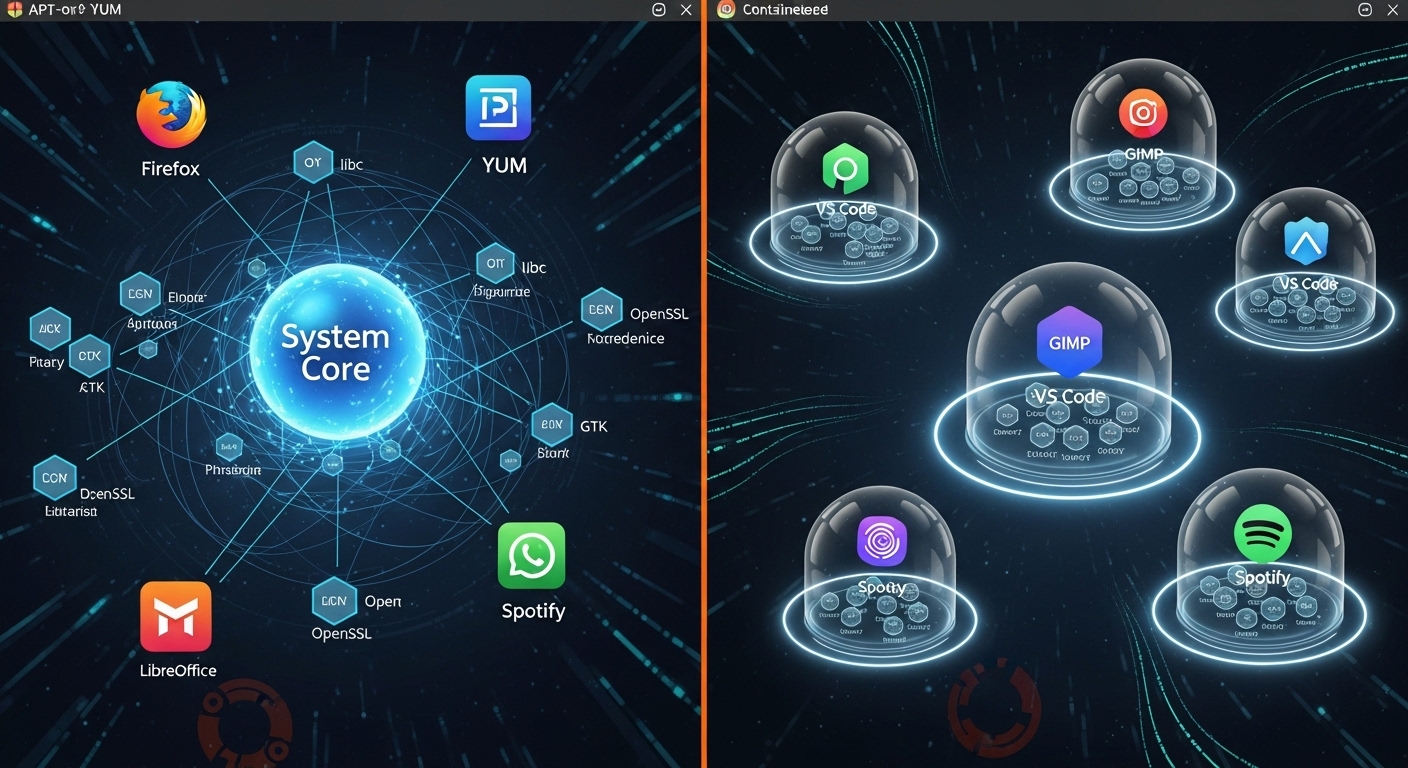
| Feature | APT (via.deb) | Snap | Flatpak | Best For |
|---|---|---|---|---|
| Core system software, game launchers (Steam), drivers | General applications with automatic updates | Widest selection of containerized apps, community favorite | Performance | Highest (native system integration) |
| Security | Standard (relies on repository trust) | High (sandboxed by default) | High (sandboxed by default) | App Availability |
| Excellent (Ubuntu’s native repositories) | Good (Snap Store) | Excellent (Flathub repository) | System Integration | Full |
| Partial (sandboxed) | Partial (sandboxed) | Ease of Setup | Built-in | Built-in |
| Requires one-time setup |
1.2 The Gateways to Gaming: Essential Launchers and Compatibility Layers
With a firm grasp of how software is installed, the next step is to set up the primary platforms through which games are accessed and played. For the vast majority of users, this means leveraging the power of Steam and its groundbreaking compatibility technologies, which have single-handedly transformed the landscape of Linux gaming.
Steam: The De Facto Standard for Linux Gaming
Valve’s Steam platform is the undisputed epicenter of PC gaming, and this holds true for Ubuntu. It is far more than a digital storefront; it is a comprehensive library manager, a social hub, and, most importantly, the provider of the tools that make a massive library of Windows games playable on Linux. For optimal performance and seamless integration with the system, the recommended installation method is via APT. This ensures the Steam client can take full advantage of system resources and installed graphics drivers.
Recommended Installation Steps:
- Open a terminal window (Ctrl+Alt+T).
- Enable the “multiverse” repository, which contains software that is not open-source but is supported by Ubuntu: sudo add-apt-repository multiverse
- Update the package database to include the newly added repository: sudo apt update
- Install the Steam client: sudo apt install steam
Once installed, the Steam client can be launched like any other application, providing access to its vast catalog of both native Linux games and Windows titles.
Unlocking the Windows Library with Proton (Steam Play)
The single most significant development in the history of Linux gaming is Valve’s Proton. Proton is a compatibility layer—a sophisticated translation tool—built into the Steam client. It is based on the open-source Wine project but has been heavily modified and optimized by Valve specifically for gaming. In essence, when a Windows game is launched through Proton, the tool intercepts the game’s instructions in real-time. It translates Windows-specific code, such as calls to Microsoft’s DirectX graphics API, into equivalents that Linux can understand, like the modern Vulkan API. The result is that thousands of games designed exclusively for Windows can run on Ubuntu, often with performance that is nearly indistinguishable from—and in some cases, even better than—running on their native OS.
This powerful feature, branded as Steam Play, is what unlocks the majority of the modern gaming library for Ubuntu users. Enabling it is a simple, one-time process:
- Open the Steam client.
- In the top-left corner, click on “Steam,” then select “Settings.”
- In the Settings window, navigate to the “Steam Play” section on the left-hand menu.
- Check the box for “Enable Steam Play for supported titles.”
- Check the box for “Enable Steam Play for all other titles.”
- It is generally recommended to leave the “Run other titles with” dropdown set to the latest stable version of Proton.
- Click “OK” and restart Steam when prompted.
With these two boxes checked, the “Install” button in Steam will now appear for a vast number of Windows-only games, which will be downloaded and run through Proton automatically.
The commercial success of Valve’s Steam Deck handheld gaming PC has had a profound and direct benefit for desktop Ubuntu gamers.
The Steam Deck runs on SteamOS, a Linux-based operating system, and relies entirely on Proton to play its library of Windows games. For a game to receive the coveted “Steam Deck Verified” status, its developer must ensure it runs flawlessly through Proton. This has created a powerful financial incentive for game developers and publishers worldwide to actively target and test for Proton compatibility. The crucial point is that this work is not specific to the Steam Deck’s hardware. The improvements made to Proton itself, and the game-specific fixes implemented by developers, are universal. Consequently, every game optimized for the Steam Deck is simultaneously optimized for desktop Linux. The success of this single piece of hardware has created a “halo effect,” dramatically accelerating the growth, stability, and performance of the entire Ubuntu gaming ecosystem.
ProtonDB: Your Community-Powered Compass
While Proton is remarkably effective, not every game works perfectly out of the box. This is where ProtonDB.com becomes an indispensable resource. ProtonDB is a community-driven website that collects and aggregates user reports on how well Windows games run on Linux via Proton. Games are given a crowd-sourced rating, from “Borked” (unplayable) to “Platinum” (runs perfectly). More importantly, the user-submitted reports often contain vital information, such as specific launch options, recommended Proton versions, or simple workarounds needed to fix minor issues. Before purchasing or installing a Windows-only title, a quick check of its ProtonDB page is a critical step that can save hours of troubleshooting.
Lutris: The All-in-One Game Manager
While Steam is the primary hub, it is not the only one. Lutris is a powerful, open-source game management platform that unifies games from a wide variety of sources, including GOG, the Epic Games Store, Humble Bundle, and even standalone game installers. It excels by providing community-created and maintained installation scripts. These scripts automate the often-complex process of configuring Wine (the underlying technology for Proton) and installing any necessary dependencies, making it much easier to run games from outside the Steam ecosystem. For any gamer with titles scattered across multiple storefronts, Lutris is an essential tool for bringing them all together under one roof on Ubuntu.
Part II: The Ultimate Guide to Free-to-Play Games on Ubuntu
The world of free-to-play gaming on Ubuntu is vast and diverse, spanning from globally recognized esports titles to cherished open-source projects built by and for the Linux community. This section provides a curated selection of the best free games that run exceptionally well on Ubuntu, organized by genre. Each entry includes a synopsis of the game, an analysis of its performance on Linux, its official system requirements, and a straightforward installation guide.
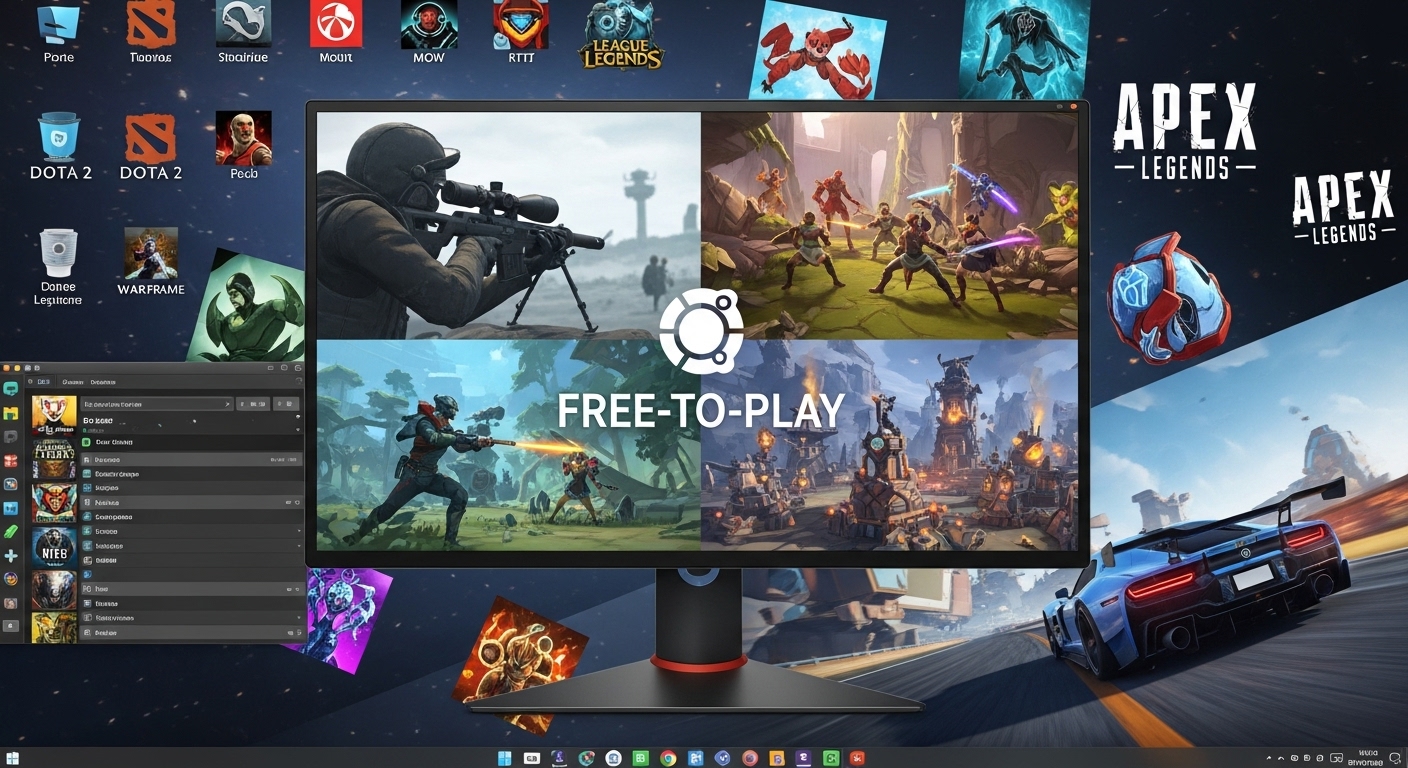
2.1 Master Game Index
This table serves as a quick-reference guide to all the games detailed in this report, allowing for easy identification of titles by genre and installation path.
| Game Title | Genre | Compatibility | Recommended Installation Method |
|---|---|---|---|
| Counter-Strike 2 | Tactical FPS | Native | Steam |
| Team Fortress 2 | Class-Based FPS | Native | Steam |
| Paladins | Hero Shooter | Proton | Steam |
| Xonotic | Arena FPS | Native | APT / Direct Download |
| Dota 2 | MOBA | Native | Steam |
| War Thunder | Military Combat Sim | Native | Steam |
| The Battle for Wesnoth | Turn-Based Strategy | Native | APT / Steam |
| 0 A.D. | Real-Time Strategy | Native | Snap / APT |
| OpenTTD | Tycoon Simulation | Native | APT / Steam |
| Mindustry | Tower Defense / RTS | Native | APT / Direct Download |
| SuperTuxKart | Kart Racing | Native | Flatpak / APT |
| Rocket League | Sports / Vehicular | Proton | Steam |
| Warframe | Action RPG / Looter Shooter | Proton | Steam |
| Albion Online | MMORPG | Native | Steam / Direct Download |
This landscape of free games reveals a fundamental duality in the Ubuntu gaming ecosystem. On one hand, there is the Commercial Mainstream, a world dominated by high-budget, Windows-first titles like Counter-Strike 2, Warframe, and Rocket League. Their availability and excellent performance on Linux are a direct result of Valve’s investment in Proton. These games live within the Steam ecosystem, and their support network is found on platforms like ProtonDB. On the other hand, there exists the vibrant Open-Source Community, which produces native Linux games developed collaboratively. Titles like The Battle for Wesnoth, SuperTuxKart, and 0 A.D. are “Linux-first” in spirit and design. They are distributed through traditional system repositories like APT, modern portals like Flathub, and their development happens transparently on platforms like GitHub. To fully experience the breadth of free gaming on Ubuntu, a user must learn to navigate both of these distinct, yet complementary, worlds.
2.2 Genre Deep Dive: First-Person Shooters (FPS)
Counter-Strike 2
- Synopsis: The undisputed king of tactical shooters, Counter-Strike 2 is a full-scale evolution of its legendary predecessor, rebuilt on Valve’s modern Source 2 engine. It is a game of razor-thin margins, where precision, strategy, and teamwork are paramount. The high-stakes, 5v5 competitive gameplay has defined an entire genre and remains one of the most popular esports titles in the world.
- Linux Performance & Compatibility: Counter-Strike 2 ships with a native Linux client that utilizes the Vulkan graphics API. However, the performance of this native client can be inconsistent. Community reports indicate that frame rates can vary significantly compared to Windows, with performance being sensitive to specific graphics drivers, desktop environments (X11 vs. Wayland), and even the number of connected monitors. While playable, achieving optimal, competitive-level frame rates may require some system tuning. Running the game via Proton is strongly discouraged, as it is known to cause conflicts with the Valve Anti-Cheat (VAC) system.
- System Requirements (Linux):
- OS: Ubuntu 20.04
- Processor: 4 hardware CPU threads (Intel Core i5 750 or higher)
- Memory: 8 GB RAM
- Graphics: AMD GCN+ or NVIDIA Kepler+ with up-to-date Vulkan drivers
- Storage: 85 GB available space
- Installation Guide:
- Install and launch the Steam client.
- Use the search bar in the “Store” tab to find “Counter-Strike 2.”
- On the game’s store page, click the green “Play Game” button to begin the installation.
Team Fortress 2
- Synopsis: A timeless masterpiece of class-based multiplayer action, Team Fortress 2 combines fast-paced combat with a distinct, charismatic art style and a heavy dose of humor. Players choose from nine unique classes, from the heavy-hitting Soldier to the sneaky Spy, and work together to complete objectives in a variety of game modes.
- Linux Performance & Compatibility: As one of Valve’s flagship titles, Team Fortress 2 has excellent native Linux support and has been a staple of the platform for over a decade. It runs flawlessly on a wide range of hardware, from modern gaming rigs to older, lower-spec machines, making it one of the most accessible and reliable native gaming experiences on Ubuntu.
- System Requirements (Linux): The official requirements are very modest, ensuring playability on most systems. A dual-core CPU, 2 GB of RAM, and any graphics card from the last decade should provide a smooth experience.
- Installation Guide:
- Launch the Steam client.
- Search for “Team Fortress 2” in the Steam Store.
- Click “Play Game” to install.
Paladins
- Synopsis: Paladins is a vibrant, high-energy hero shooter set in a fantasy world. Players choose from a diverse roster of “Champions,” each with unique abilities, and compete in 5v5 objective-based matches. The game features a unique card-based loadout system that allows players to customize their champion’s playstyle before each match.
- Linux Performance & Compatibility: Paladins is a Windows-native game that runs on Ubuntu via Proton. It generally performs well, with many users reporting a smooth experience. However, like many games that use anti-cheat software, compatibility can sometimes be affected by updates to either the game or Proton. Checking the game’s ProtonDB page for recent reports is recommended.
- System Requirements (Linux): The requirements are similar to the Windows version. A modern quad-core CPU, 8 GB of RAM, and a DirectX 11-compatible graphics card like an NVIDIA GeForce GTX 660 or AMD Radeon HD 7950 are recommended for a good experience.
- Installation Guide:
- Ensure Steam Play (Proton) is enabled in Steam settings.
- Search for “Paladins” in the Steam Store.
- Click “Play Game” to install. Steam will automatically download and configure the game to run with Proton.
Xonotic
- Synopsis: A direct descendant of the legendary Quake, Xonotic is a free and open-source arena first-person shooter that embodies pure, high-speed action. The game is all about movement, reflexes, and mastering an arsenal of exotic weapons in fast-paced, gravity-defying deathmatches. It is a community-driven project that represents the pinnacle of open-source FPS development.
- Linux Performance & Compatibility: As a native, open-source Linux game, Xonotic runs perfectly on Ubuntu. It is highly optimized and can run at extremely high frame rates even on modest hardware.
- System Requirements (Linux): Extremely low. Any dual-core CPU and a basic graphics card from the last 15 years will suffice.
- Installation Guide:
- Via APT (Recommended): Open a terminal and type
sudo apt install xonotic.
- Via APT (Recommended): Open a terminal and type
Via Direct Download: Visit the official Xonotic website, download the ZIP file, extract it, and run the executable file.
2.3 Genre Deep Dive: Multiplayer Online Battle Arenas (MOBAs)
Dota 2
- Synopsis: Considered by many to be the pinnacle of the MOBA genre, Dota 2 is a game of immense complexity and strategic depth. Two teams of five players each select a hero from a pool of over 120, each with a unique set of abilities, and battle to destroy the opposing team’s base structure, the “Ancient.” Mastery of Dota 2 requires not just mechanical skill but also deep game knowledge, teamwork, and strategic foresight.
- Linux Performance & Compatibility: Dota 2 is a flagship title for Linux gaming. Valve maintains a high-quality native Linux client that uses the Vulkan API, and its performance is exceptional. It is one of the best examples of a major commercial game receiving first-class, native support on the platform, often running on par with its Windows counterpart.
- System Requirements (Linux):
- OS: Ubuntu 12.04 or newer
- Processor: Dual core from Intel or AMD at 2.8 GHz
- Memory: 4 GB RAM
- Graphics: AMD GCN+, NVIDIA Kepler+, or Intel HD 5000-series or newer
- Storage: 60 GB available space
- Installation Guide:
- Launch the Steam client.
- Search for “Dota 2” in the Steam Store.
- Click “Play Game” to install.
2.4 Genre Deep Dive: Vehicular & Military Combat
War Thunder
- Synopsis: War Thunder is a massive-scale, free-to-play military combat game that puts players in command of a staggering array of historical and modern aircraft, tanks, helicopters, and naval vessels. Spanning from the pre-World War II era to the cutting edge of military technology, the game is lauded for its detailed vehicle models, realistic ballistics, and large-scale combined-arms battles.
- Linux Performance & Compatibility: War Thunder offers a fully supported native Linux client and is another showcase title for gaming on the platform. It runs excellently, providing a smooth and stable experience that is fully cross-platform with its Windows, macOS, and console counterparts.
- System Requirements (Linux – Recommended):
- OS: Ubuntu 20.04 64bit
- Processor: Intel Core i7
- Memory: 16 GB RAM
- Graphics: NVIDIA GeForce 1060 / AMD Radeon RX 570 or better with latest proprietary drivers
- Storage: 95 GB available space
- Installation Guide:
- Launch the Steam client.
- Search for “War Thunder” in the Steam Store.
- Click “Play Game” to install.
2.5 Genre Deep Dive: Strategy & Simulation
The Battle for Wesnoth
- Synopsis: A true gem of the open-source world, The Battle for Wesnoth is a turn-based high-fantasy strategy game with a dedicated global community. Players build and lead armies of elves, orcs, dwarves, and other fantasy creatures across hexagonal maps. The game is known for its simple-to-learn but hard-to-master mechanics, dozens of official and community-made campaigns, and robust multiplayer support.
- Linux Performance & Compatibility: As a foundational title in the Linux gaming scene, Wesnoth has flawless native support. It is lightweight, stable, and a perfect example of a successful, long-running open-source game project.
- System Requirements (Linux): Very low. It can run on virtually any computer capable of running a modern version of Ubuntu.
- Installation Guide:
- Via APT (Recommended): Open a terminal and type
sudo apt install wesnoth. This method ensures the game is managed by the system’s package manager. - Via Steam: Search for “The Battle for Wesnoth” in the Steam Store and install from there.
- Via APT (Recommended): Open a terminal and type
0 A.D.
- Synopsis: 0 A.D. is an ambitious, free and open-source real-time strategy game of ancient warfare. Currently in development by Wildfire Games, it allows players to control one of several ancient civilizations, gather resources, build cities, and train a massive army to conquer their enemies. It draws heavy inspiration from the Age of Empires series, focusing on historical accuracy and classic RTS gameplay.
- Linux Performance & Compatibility: The game is developed primarily on Linux and has excellent native support. Performance is generally good, though large-scale battles with hundreds of units can be demanding on the CPU.
- System Requirements (Linux): A modern multi-core processor and a dedicated graphics card are recommended for the best experience, especially in late-game scenarios.
- Installation Guide:
- Via Snap (Recommended): Open a terminal and type
sudo snap install 0ad. This provides the latest version directly from the developers. - Via APT: The game is also available in the Ubuntu repositories via
sudo apt install 0ad, though this version may be slightly older.
- Via Snap (Recommended): Open a terminal and type
OpenTTD
- Synopsis: OpenTTD (Open Transport Tycoon Deluxe) is an open-source simulation game in which players aim to earn money by transporting passengers and cargo via road, rail, water, and air. It is a meticulous and deeply engaging remake of the 1995 classic Transport Tycoon Deluxe, expanded with larger maps, more stable multiplayer, and countless quality-of-life improvements.
- Linux Performance & Compatibility: Flawless native Linux support. The game is extremely lightweight and can run on any system.
- Installation Guide:
- Via APT (Recommended): Open a terminal and type
sudo apt install openttd. - Via Steam: Search for “OpenTTD” in the Steam Store and install.
- Via APT (Recommended): Open a terminal and type
2.6 Genre Deep Dive: Racing & Sports
SuperTuxKart
- Synopsis: The quintessential open-source arcade racer, SuperTuxKart is a fun, chaotic, and feature-rich alternative to the Mario Kart series. Players race as mascots from the free and open-source software world, using power-ups and skill to outmaneuver opponents across a variety of creative tracks. It features a story mode, online multiplayer, and several different game modes.
- Linux Performance & Compatibility: As a project born from the Linux community, it has perfect native support and is optimized to run well even on systems with integrated graphics.
- System Requirements (Linux): Very low, making it an excellent choice for family computers or laptops.
- Installation Guide:
- Via Flatpak (Recommended): Install Flatpak and add the Flathub repository, then install from the Flathub website or your graphical software center. This method typically provides the most up-to-date version.
- Via APT: Open a terminal and type
sudo apt install supertuxkart.
Rocket League
- Synopsis: An explosive hybrid of arcade-style soccer and vehicular mayhem, Rocket League is a high-octane, physics-based game where players control rocket-powered cars to hit a giant ball into the opponent’s goal. It is known for its incredible aerial mechanics, fast-paced matches, and high skill ceiling.
- Linux Performance & Compatibility: Rocket League previously had a native Linux client, but support was dropped. However, the Windows version runs excellently on Ubuntu via Proton. Performance is generally on par with Windows, allowing for a fully competitive experience.
- System Requirements (Linux): The requirements are the same as for Windows. A quad-core CPU, 8 GB of RAM, and a graphics card like an NVIDIA GeForce GTX 1060 or AMD Radeon RX 470 are recommended for 1080p gameplay at high frame rates.
- Installation Guide:
- Ensure Steam Play (Proton) is enabled in Steam settings.
- Search for “Rocket League” in the Steam Store.
- Click “Play Game” to install. Steam will handle the Proton setup automatically.
Part III: Optimizing Your Ubuntu Gaming Experience
Installing games is only the first step. To achieve the best possible performance and ensure a smooth, enjoyable experience, a few additional configuration steps are crucial. This final section provides essential post-installation advice on managing graphics drivers, utilizing performance-enhancing tools, and engaging with the vibrant Linux gaming community.
3.1 Graphics Drivers: The Most Critical Step
The single most important factor for gaming performance on any operating system is the graphics driver. This software acts as the translator between the game and the physical graphics card (GPU). Using the correct, up-to-date driver is non-negotiable for serious gaming.
NVIDIA
For NVIDIA GPUs, it is essential to use the official proprietary drivers provided by NVIDIA. The default open-source driver, “Nouveau,” lacks the performance and feature support required for modern gaming. Fortunately, Ubuntu makes switching to the proprietary driver a simple process.
- Open the “Software & Updates” application.
- Navigate to the “Additional Drivers” tab.
- The system will scan for available drivers. A list will appear showing the open-source driver and several versions of the NVIDIA proprietary driver.
- Select the highest-numbered proprietary driver (usually marked as “tested”).
- Click “Apply Changes” and enter the user password when prompted.
- After the installation is complete, reboot the system. This step is mandatory for the new driver to take effect.
AMD
For modern AMD Radeon GPUs, the situation is much simpler. The high-performance open-source drivers (“Mesa”) are developed in collaboration with AMD and are built directly into the Linux kernel and operating system. For most users, no action is required; the best drivers are already installed and active out of the box.
Users on a Long-Term Support (LTS) version of Ubuntu who want the absolute latest driver features can optionally add a PPA (Personal Package Archive) to get newer versions of Mesa, but for the vast majority, the default drivers are sufficient.
Performance-Enhancing Tools
Beyond drivers, the Linux ecosystem offers powerful tools designed specifically to squeeze extra performance out of games.
GameMode
Developed by Feral Interactive, GameMode is a small daemon that automatically optimizes system performance when a game is running. It requests temporary adjustments to the CPU governor (forcing it into performance mode), I/O priority, and other system settings to prioritize the game process and reduce latency. It is a “set it and forget it” tool that provides a tangible performance boost.
- Installation: Open a terminal and run sudo apt install gamemode.
- Usage with Steam: Right-click on any game in the Steam library, go to “Properties,” and in the “Launch Options” box, enter gamemoderun %command%. This tells Steam to activate GameMode whenever that specific game is launched.
- Usage with Lutris: GameMode integration is a simple toggle switch in the game’s configuration options within the Lutris client.
MangoHud
MangoHud is an invaluable utility for any gamer who wants to monitor their system’s performance in real-time. It provides a customizable in-game overlay that can display frames per second (FPS), CPU and GPU usage, temperatures, frame timings, and much more. This is an essential tool for benchmarking, diagnosing performance issues, and fine-tuning graphics settings.
- Installation: MangoHud is most easily installed as a Flatpak or from your distribution’s repositories.
- Usage with Steam: In the same “Launch Options” box where GameMode is enabled, add mangohud before the GameMode command: mangohud gamemoderun %command%.
Engaging with the Community: Your Lifeline
The Linux gaming ecosystem is powered by a passionate and knowledgeable community. When encountering issues or seeking advice, these hubs are the best places to turn. A successful and satisfying gaming experience on Ubuntu is often an active, not passive, pursuit. Unlike a closed console environment, the platform rewards users who engage with its tools, stay informed about the latest developments, and are willing to perform minor tweaks to optimize their experience. This is not a weakness of the platform but its greatest strength. It places control firmly in the hands of the user, fostering a community of enthusiasts and tinkerers who collectively push the boundaries of what is possible.
- ProtonDB: As mentioned previously, this is the definitive resource for checking the compatibility of Windows games running through Steam Play.
- r/linux_gaming on Reddit: This is the largest and most active online community for Linux gamers. It is an excellent source for news, troubleshooting help, performance tips, and discussions about the state of gaming on the platform.
- GamingOnLinux.com: A dedicated news and reviews website that has been covering the Linux gaming scene for years. Their articles, guides, and active forum are an essential resource for staying up-to-date.
By properly configuring drivers, leveraging optimization tools, and participating in the community, any Ubuntu user can build a gaming experience that is powerful, flexible, and deeply rewarding.
📚 For more insights, check out our content marketing strategy guide.


