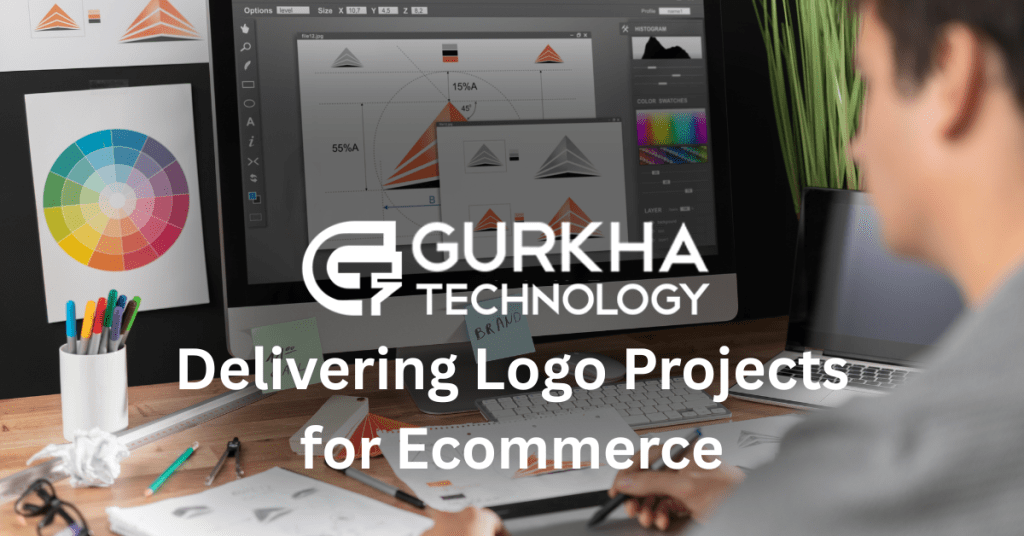Introduction: Why Vector Logos Are Essential
A professional logo is the cornerstone of brand identity, ensuring recognition and consistency across all platforms. While AI image generators can create stunning logo concepts, they typically produce raster images (JPG, PNG), which suffer from pixelation when scaled.
Vector graphics (SVG, EPS, AI, PDF), on the other hand, use mathematical equations to define shapes, allowing infinite scalability without quality loss. Whether for business cards, billboards, or websites, vector logos ensure crisp, high-quality output every time.
Raster vs. Vector Graphics: Key Differences
| Feature | Raster (JPG, PNG) | Vector (SVG, EPS) |
|---|---|---|
| Basis | Pixel-based | Math-based (paths & curves) |
| Scalability | Loses quality when enlarged | Infinitely scalable |
| File Size | Larger (high-res images) | Smaller (efficient for web) |
| Best For | Photos, detailed images | Logos, icons, illustrations |
| Common Formats | JPG, PNG, GIF | SVG, EPS, AI, PDF |
Why choose vector?
✅ No blurring at any size
✅ Smaller file sizes (faster web loading)
✅ Editable shapes & colors
Preparing Your Logo for Vector Conversion
Before converting, ensure you have:
✔ The highest-resolution version of your logo (minimizes tracing errors).
✔ A clean background (remove clutter in Photoshop/GIMP if needed).
✔ Clear contrast between logo and background for accurate tracing.
Step-by-Step: Convert Logo to Vector in Adobe Illustrator
1. Open & Select Your Logo
- Launch Adobe Illustrator →
File > OpenorFile > Place. - Select the logo with the Selection Tool (V).
2. Use Image Trace for Vectorization
- Go to
Window > Image Traceto open the tracing panel. - Choose a preset:
- Black & White Logo (for simple logos)
- High/Low Fidelity Photo (for colored logos)
3. Adjust Tracing Settings
- Mode:
Color(for multi-color logos) orBlack & White. - Paths: Adjust for smoother curves (lower = simpler).
- Corners: Higher for sharp edges (ideal for geometric logos).
- Noise: Increase to ignore small imperfections.
- Threshold: Fine-tune black/white balance.
4. Expand & Refine the Vector
- Click “Trace”, then “Expand” (Object > Image Trace > Expand).
- Ungroup (
Object > Ungroup) to edit individual elements. - Use the Direct Selection Tool (A) to tweak anchor points.
- Remove unwanted artifacts with the Delete key.
5. Export as SVG (Best for Web & Print)
File > Export > Export As→ Choose SVG (.svg).- Recommended SVG Settings:
- SVG Profile: SVG 1.1
- Fonts: Convert to Outlines (ensures text displays correctly).
- Minify: Reduces file size for faster loading.
- Responsive: Check for flexible scaling.
For Print? Use EPS (File > Save As > Illustrator EPS).
Free Online Alternatives to Illustrator
If you don’t have Illustrator, try these tools:
- Adobe Express (Free, user-friendly)
- Vectorizer.AI (Great for detailed logos)
- Vector Magic (Precise auto-tracing)
Limitations:
- Less control over path adjustments.
- May struggle with complex logos.
Best Practices for Using SVG Logos
1. Test Scalability
- Resize your SVG logo on different screens/devices to ensure sharpness.
2. Optimize for Web
- Use CSS to control size:
.logo { width: 150px; height: auto; } - Embed SVG directly in HTML for faster loading:
<svg width="150" height="50" viewBox="0 0 150 50"> <!-- SVG code here --> </svg>
3. Ensure Accessibility
- Add alt text for screen readers:
<img src="logo.svg" alt="Company Logo">
4. Maintain Brand Consistency
- Create multiple versions:
- Full color (primary branding)
- Black/white (for dark/light backgrounds)
Conclusion: Why SVG is the Future of Logos
Converting your logo to SVG ensures:
✔ Crystal-clear quality at any size.
✔ Smaller file sizes (better website performance).
✔ Easy editing (change colors via CSS).
Need professional help? Contact Gurkha Technology for expert logo vectorization & branding solutions!
📚 For more insights, check out our complete digital marketing guide.