Child Safe Internet & Devices: The Modern Digital Parent Guide
Part I: The Foundation of Digital Wellness
Navigating the complexities of the digital world is one of the foremost challenges for modern parents. Concerns about safety, well-being, and health are valid and widespread. However, the solution lies not in fear or unattainable technical expertise, but in extending timeless parenting principles into this new environment. Effective digital parenting is not a separate discipline; it is simply effective parenting applied to the context of technology. It hinges on connection, communication, and the cultivation of skills, rather than a narrow focus on restriction and control.
Section 1: Beyond Controls – The Philosophy of Modern Digital parenting
The digital landscape can feel overwhelming for parents, many of whom are navigating it for the first time alongside their children. The temptation is to seek a purely technical solution—an app or a filter that can solve the problem. Yet, research and expert consensus point to a more foundational, relationship-based approach. The core challenge is not a lack of technical knowledge but the application of existing parental wisdom to a new domain. Parents already possess the most critical tools: life experience in navigating complex social situations, handling disappointment, and resolving conflict. These skills are far more valuable than knowing the intricacies of every new app. The goal is to raise children who are not merely compliant when monitored but are competent, critical-thinking, and resilient digital citizens capable of navigating the online world on their own.
Core Principles
A helpful framework for this approach is the “6 E’s of Parenting in the Digital Age“: Exemplify, Explain, Engage, Educate, Empower, and Empathize. This model encourages parents to be role models, clearly communicate rules and expectations, participate in their children’s digital lives, use their life experience to teach, nurture their child’s tech-related interests, and understand the unique pressures of growing up in a hyper-connected world. This philosophy moves beyond a simple dichotomy of control versus freedom and toward a more effective strategy known as “active mediation.”
Active Mediation
Experts consistently find that “active mediation“—the practice of co-viewing content, co-engaging in digital activities, and having ongoing conversations about online experiences—yields significantly better outcomes than both highly restrictive and overly permissive parenting styles. This collaborative approach builds trust and keeps lines of communication open, which is essential since parents cannot supervise every moment a child spends online. It shifts the dynamic from one of surveillance to one of partnership, where the family navigates the digital world together.
Developmental Appropriateness
There is no “one-size-fits-all” recommendation for digital parenting. Strategies must be tailored to the developmental needs of the child, as well as to specific family circumstances and values. Younger children require closer supervision and stricter limits, while teenagers need and demand greater independence. A successful approach evolves over time, starting with direct guidance and gradually transitioning to a more advisory role as the child demonstrates responsibility. The habits and rules established in early childhood often track into adolescence, making it crucial to start these practices early.
Balancing Guidance and Independence
A critical challenge is to safeguard children without eroding their sense of autonomy and privacy. Parenting strategies that rely too heavily on control can inadvertently prevent children from developing the self-regulation and resilience necessary to navigate the online world independently. The goal is to provide a nurturing environment with clear boundaries that empower the child’s full development. Research indicates a positive trend in parenting approaches, with a notable shift away from solely imposing rules and toward actively guiding children in their internet use, fostering a more cooperative family environment.
Section 2: The Digital Role Model: Leading by Example
One of the most consistent findings in digital wellness research is the direct correlation between parental and child screen use; a parent’s digital habits are a primary predictor of their child’s habits. Children learn far more from observing their parents’ actions than from listening to their words. This principle is the bedrock of effective digital parenting.
The Mirror Effect
The rules a parent sets for their child will lack credibility if the parent does not adhere to them as well. If a parent wants their child to have a healthy relationship with technology, they must first demonstrate what that looks like. A “technology-free dinner” rule is rendered meaningless if a parent is checking notifications at the table. This modeling is not just about avoiding hypocrisy; it is about establishing the family’s “digital culture.” A parent’s actions—or inactions—implicitly communicate the family’s values. Putting a phone away during a conversation signals that face-to-face connection is a priority. Asking for consent before posting a child’s photo teaches a powerful, lived lesson about privacy and respect. These behaviors collectively shape the unspoken norms that govern how technology is integrated into family life.
Self-Reflection for Parents
Parents are encouraged to engage in self-reflection regarding their own media use. Answering questions such as, “What is my relationship with technology?” and “What are my children learning from watching me?” can be illuminating. If a parent observes concerning behaviors in their child’s media use, the first step should be to consider how their own habits might be contributing to or reinforcing those behaviors.
Modeling Specific Behaviors
- Mindful Use: Putting devices away during family time, meals, and important conversations to demonstrate presence and respect.
- Online Etiquette: Showing respect and kindness in online interactions, whether in emails, social media comments, or messages.
- Privacy and Consent: Asking for permission before sharing photos or information about others online, including one’s own children.
- Balanced Life: Taking intentional tech breaks and engaging in offline hobbies and activities, showing that technology is a tool, not the entirety of life.
Section 3: Building Trust Through Open Communication
Given the impossibility of monitoring every online interaction, consistent and open communication is the single most important safety tool a parent possesses. Creating an environment where children feel safe to discuss their online experiences—both good and bad—is the foundation upon which all other strategies are built.
The Foundation of Safety
The goal is to foster a trusting relationship where a child feels comfortable approaching a parent with any question or problem, from a confusing pop-up to an upsetting interaction, without fear of an overreaction. This requires parents to approach conversations with an open mind and a non-judgmental stance, even when they feel anxious or worried.
Creating a “No-Blame” Zone
A significant barrier that prevents children from disclosing negative online experiences is the fear of punishment, particularly the fear of having their device or internet access taken away. This fear can be exploited by online predators and bullies, who rely on a child’s shame and silence to continue their harmful behavior. Therefore, a crucial strategy for parents is to make a clear and credible promise: a child will not get in trouble or lose their device for reporting something that made them feel uncomfortable or unsafe. This is not a permissive stance that condones risky behavior; rather, it is a calculated safety strategy. By removing the primary threat (loss of social connection), a parent removes the predator’s leverage and transforms their own role from that of a potential punisher to a trusted ally. This prioritizes the flow of critical information needed to ensure the child’s immediate safety.
Practical Conversation Starters
Making conversations about online life a regular, casual part of the family routine is more effective than staging a single, formal “big talk”. Calm moments, such as during a car ride or a walk, are ideal opportunities. Parents can use open-ended questions to initiate dialogue, such as:
- “What games or apps are you and your friends enjoying lately?”
- “Have you ever seen anything online that made you feel confused or uncomfortable?”
- “Who are the people you chat with online? Are they friends you know from school?”
- “How do you feel when you’re using apps like TikTok or Instagram?”
The most important element is a willingness to listen and validate the child’s experience, reassuring them that their parent is there to support them through the ups and downs of their digital life.
Table 1: Age & Stage Digital Parenting Guide
Age Range
Key Developmental Tasks (Erikson’s Stages)
Common Digital Activities
Primary Online Risks
Recommended Parenting Approach
Focus of Technical Controls
0-2 Years
Trust vs. Mistrust
Video chatting with family.
Overstimulation, displacement of real-world interaction.
Co-viewing & Interaction: Screen use should be limited and always done with a caregiver to narrate and engage.
None needed.
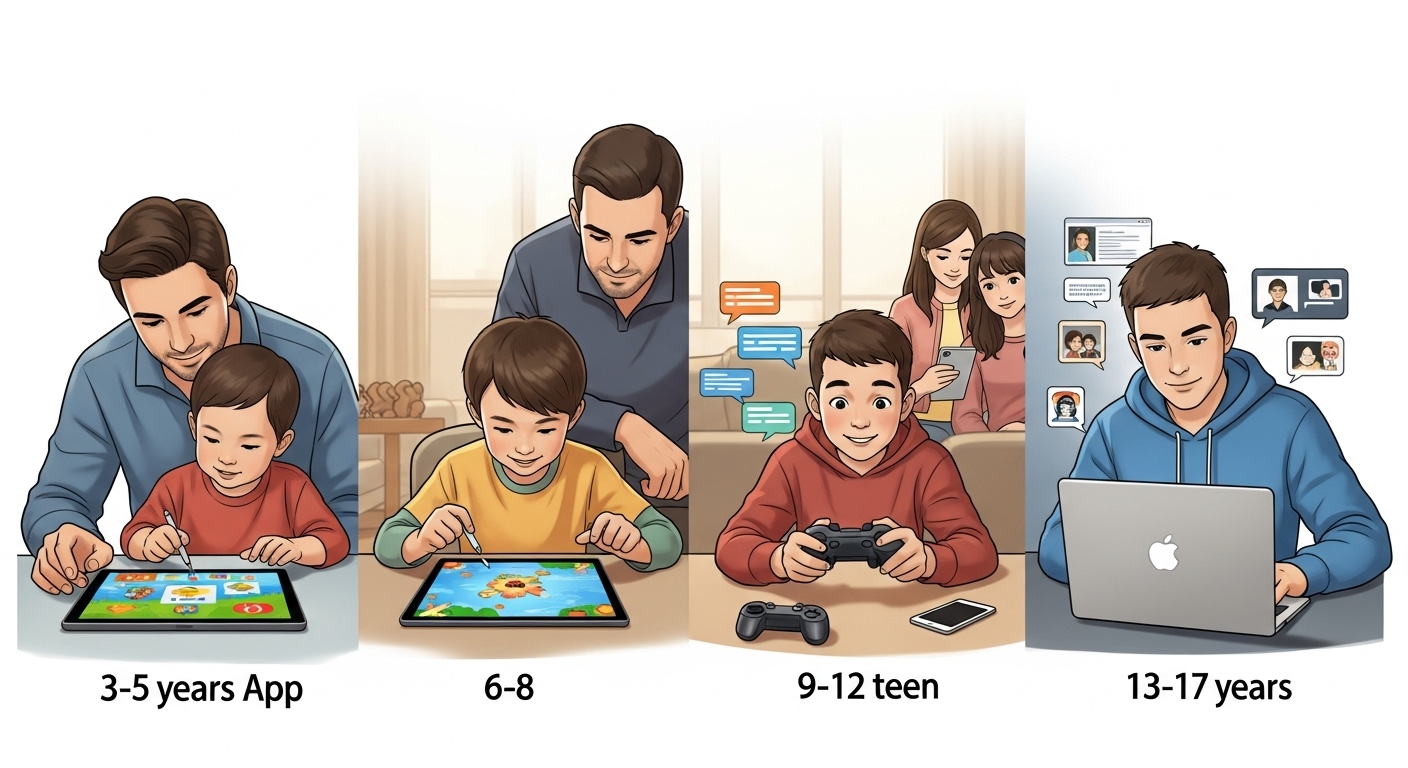
3-5 Years
Part I: The Foundation of Digital Wellness
Navigating the complexities of the digital world is one of the foremost challenges for modern parents. Concerns about safety, well-being, and health are valid and widespread. However, the solution lies not in fear or unattainable technical expertise, but in extending timeless parenting principles into this new environment. Effective digital parenting is not a separate discipline; it is simply effective parenting applied to the context of technology. It hinges on connection, communication, and the cultivation of skills, rather than a narrow focus on restriction and control.
Section 1: Beyond Controls – The Philosophy of Modern Digital parenting
The digital landscape can feel overwhelming for parents, many of whom are navigating it for the first time alongside their children. The temptation is to seek a purely technical solution—an app or a filter that can solve the problem. Yet, research and expert consensus point to a more foundational, relationship-based approach. The core challenge is not a lack of technical knowledge but the application of existing parental wisdom to a new domain. Parents already possess the most critical tools: life experience in navigating complex social situations, handling disappointment, and resolving conflict. These skills are far more valuable than knowing the intricacies of every new app. The goal is to raise children who are not merely compliant when monitored but are competent, critical-thinking, and resilient digital citizens capable of navigating the online world on their own.
Core Principles
A helpful framework for this approach is the “6 E’s of Parenting in the Digital Age“: Exemplify, Explain, Engage, Educate, Empower, and Empathize. This model encourages parents to be role models, clearly communicate rules and expectations, participate in their children’s digital lives, use their life experience to teach, nurture their child’s tech-related interests, and understand the unique pressures of growing up in a hyper-connected world. This philosophy moves beyond a simple dichotomy of control versus freedom and toward a more effective strategy known as “active mediation.”
Active Mediation
Experts consistently find that “active mediation“—the practice of co-viewing content, co-engaging in digital activities, and having ongoing conversations about online experiences—yields significantly better outcomes than both highly restrictive and overly permissive parenting styles. This collaborative approach builds trust and keeps lines of communication open, which is essential since parents cannot supervise every moment a child spends online. It shifts the dynamic from one of surveillance to one of partnership, where the family navigates the digital world together.
Developmental Appropriateness
There is no “one-size-fits-all” recommendation for digital parenting. Strategies must be tailored to the developmental needs of the child, as well as to specific family circumstances and values. Younger children require closer supervision and stricter limits, while teenagers need and demand greater independence. A successful approach evolves over time, starting with direct guidance and gradually transitioning to a more advisory role as the child demonstrates responsibility. The habits and rules established in early childhood often track into adolescence, making it crucial to start these practices early.
Balancing Guidance and Independence
A critical challenge is to safeguard children without eroding their sense of autonomy and privacy. Parenting strategies that rely too heavily on control can inadvertently prevent children from developing the self-regulation and resilience necessary to navigate the online world independently. The goal is to provide a nurturing environment with clear boundaries that empower the child’s full development. Research indicates a positive trend in parenting approaches, with a notable shift away from solely imposing rules and toward actively guiding children in their internet use, fostering a more cooperative family environment.
Section 2: The Digital Role Model: Leading by Example
One of the most consistent findings in digital wellness research is the direct correlation between parental and child screen use; a parent’s digital habits are a primary predictor of their child’s habits. Children learn far more from observing their parents’ actions than from listening to their words. This principle is the bedrock of effective digital parenting.
The Mirror Effect
The rules a parent sets for their child will lack credibility if the parent does not adhere to them as well. If a parent wants their child to have a healthy relationship with technology, they must first demonstrate what that looks like. A “technology-free dinner” rule is rendered meaningless if a parent is checking notifications at the table. This modeling is not just about avoiding hypocrisy; it is about establishing the family’s “digital culture.” A parent’s actions—or inactions—implicitly communicate the family’s values. Putting a phone away during a conversation signals that face-to-face connection is a priority. Asking for consent before posting a child’s photo teaches a powerful, lived lesson about privacy and respect. These behaviors collectively shape the unspoken norms that govern how technology is integrated into family life.
Self-Reflection for Parents
Parents are encouraged to engage in self-reflection regarding their own media use. Answering questions such as, “What is my relationship with technology?” and “What are my children learning from watching me?” can be illuminating. If a parent observes concerning behaviors in their child’s media use, the first step should be to consider how their own habits might be contributing to or reinforcing those behaviors.
Modeling Specific Behaviors
- Mindful Use: Putting devices away during family time, meals, and important conversations to demonstrate presence and respect.
- Online Etiquette: Showing respect and kindness in online interactions, whether in emails, social media comments, or messages.
- Privacy and Consent: Asking for permission before sharing photos or information about others online, including one’s own children.
- Balanced Life: Taking intentional tech breaks and engaging in offline hobbies and activities, showing that technology is a tool, not the entirety of life.
Section 3: Building Trust Through Open Communication
Given the impossibility of monitoring every online interaction, consistent and open communication is the single most important safety tool a parent possesses. Creating an environment where children feel safe to discuss their online experiences—both good and bad—is the foundation upon which all other strategies are built.
The Foundation of Safety
The goal is to foster a trusting relationship where a child feels comfortable approaching a parent with any question or problem, from a confusing pop-up to an upsetting interaction, without fear of an overreaction. This requires parents to approach conversations with an open mind and a non-judgmental stance, even when they feel anxious or worried.
Creating a “No-Blame” Zone
A significant barrier that prevents children from disclosing negative online experiences is the fear of punishment, particularly the fear of having their device or internet access taken away. This fear can be exploited by online predators and bullies, who rely on a child’s shame and silence to continue their harmful behavior. Therefore, a crucial strategy for parents is to make a clear and credible promise: a child will not get in trouble or lose their device for reporting something that made them feel uncomfortable or unsafe. This is not a permissive stance that condones risky behavior; rather, it is a calculated safety strategy. By removing the primary threat (loss of social connection), a parent removes the predator’s leverage and transforms their own role from that of a potential punisher to a trusted ally. This prioritizes the flow of critical information needed to ensure the child’s immediate safety.
Practical Conversation Starters
Making conversations about online life a regular, casual part of the family routine is more effective than staging a single, formal “big talk”. Calm moments, such as during a car ride or a walk, are ideal opportunities. Parents can use open-ended questions to initiate dialogue, such as:
- “What games or apps are you and your friends enjoying lately?”
- “Have you ever seen anything online that made you feel confused or uncomfortable?”
- “Who are the people you chat with online? Are they friends you know from school?”
- “How do you feel when you’re using apps like TikTok or Instagram?”
The most important element is a willingness to listen and validate the child’s experience, reassuring them that their parent is there to support them through the ups and downs of their digital life.
| Age Range | Key Developmental Tasks (Erikson’s Stages) | Common Digital Activities | Primary Online Risks | Recommended Parenting Approach | Focus of Technical Controls |
|---|---|---|---|---|---|
| 0-2 Years | Trust vs. Mistrust | Video chatting with family. | Overstimulation, displacement of real-world interaction. | Co-viewing & Interaction: Screen use should be limited and always done with a caregiver to narrate and engage. | None needed. |
Autonomy vs. Shame; Initiative vs. Guilt
Watching educational shows, playing simple learning games.
Inappropriate content, in-app purchases, passive consumption.
Active Mediation & Content Curation: Co-view high-quality, educational content. Discuss what is being seen. Use screens to occupy only when necessary.
Use parental controls to block purchases and restrict content to pre-approved, age-appropriate apps and videos.
6-8 Years
Industry vs. Inferiority
Playing creative games (e.g., Roblox), watching YouTube, beginning school-related research.
Cyberbullying (early signs), contact with strangers in games, seeing violent or scary content.
Guided Exploration & Rule Setting: Supervise online activities closely. Begin teaching basics of online safety (no personal info). Involve them in setting simple rules.
Set clear time limits. Use content filters for web browsing and apps. Vet all games and apps before download. Disable in-game chat or restrict to friends only.
9-12 Years
Industry vs. Inferiority
Social gaming, messaging friends, exploring social media (often before age 13), creating content.
Cyberbullying, social exclusion, exposure to mature themes, privacy risks, online predators.
Collaborative Rule-Making & Digital Literacy: Maintain open dialogue about online experiences. Teach critical thinking, privacy settings, and responsible digital citizenship. Co-create a family media plan.
Use parental controls to approve contacts, monitor app usage, and filter content. Maintain some level of supervision, such as keeping devices in common areas.
13-17 Years
Identity vs. Role Confusion
Heavy social media use, online relationship building, content creation, exploring identity.
Mental health impacts (comparison, FOMO), sexting/sextortion, misinformation, digital footprint consequences, privacy erosion.
Mentoring & Fostering Independence: Shift from monitoring to mentoring. Discuss complex topics like digital reputation, online ethics, and media’s impact on self-esteem. Respect their need for privacy while reinforcing availability for support.
Collaborate on setting boundaries rather than imposing them. Use controls to support healthy habits (e.g., downtime for sleep) rather than for surveillance. Empower them to manage their own privacy settings and digital well-being.
Part II: Creating Your Family’s Digital Framework
Building on the foundational principles of trust and communication, the next step is to translate these values into a practical, everyday structure. This involves collaboratively creating a family-wide plan and developing a nuanced understanding of screen time that prioritizes well-being over arbitrary rules.
Section 4: The Family Media Plan: Your Collaborative Blueprint
A Family Media Plan, or tech agreement, is a formal document that outlines the rules and expectations for technology use for every member of the family. Its creation is a powerful process that provides clarity, reduces daily conflicts over devices, and establishes a shared set of values around digital wellness.
Why It’s Essential
Conflict often arises from a lack of clarity around rules. A media plan makes expectations explicit, covering everything from “homework before games” to when it is appropriate to get a social media account. By including parents in the plan, it frames technology use as a family matter, reinforcing the message that these are “family values,” not just “kid rules”.
The Collaborative Process
The effectiveness of a media plan hinges on collaboration. Involving children in its creation gives them a sense of ownership and makes them partners in their own safety and well-being. This negotiated process is more effective than imposing rules, as it promotes buy-in and a more cooperative family environment. The process itself becomes a valuable lesson in self-regulation. When a child participates in setting rules and understanding consequences, they are practicing essential executive functions like planning, negotiation, and forethought. A plan that includes a path to earning greater independence through responsible behavior acts as a scaffold, guiding the child from needing external controls to developing their own internal compass for healthy tech use.
Key Components of the Plan (The “What”)
A comprehensive family media plan should address several key areas, synthesized from expert recommendations:
- Screen Time Rules: Establish clear daily or weekly time limits, which may differ for school days versus weekends or holidays.
- Tech-Free Zones & Times: Designate specific times and places where screens are not allowed for anyone. Common examples include the dinner table, family outings, and in bedrooms, particularly 30-60 minutes before bedtime to protect sleep.
- Content & App Guidelines: Define what types of apps, games, and websites are appropriate. Specify which can be downloaded freely and which require parental permission.
- Privacy & Safety Rules: Include explicit rules about not sharing personal information (full name, address, school) online. Crucially, it should contain an agreement that the child will tell a trusted adult if they see anything that makes them feel uncomfortable, with a promise that they will not be in trouble for reporting it.
- Digital Etiquette (Netiquette): Outline expectations for kind and respectful online communication. This includes thinking before posting and understanding that online interactions can have real-world consequences.
- Consequences & Privileges: Clearly state the consequences for breaking the rules. Equally important, the plan should outline how a child can earn more trust and digital independence over time by demonstrating responsibility.
Making It Stick (The “How”)
A media plan is not a one-time event but a living document. To ensure its long-term success, families should:
- Conduct Regular Check-ins: Schedule periodic reviews (e.g., monthly or at the start of a new school term) to discuss what is working and what is not. This ensures the plan remains relevant as the child matures and technology evolves.
- Be Consistent but Flexible: Enforce the core rules consistently to establish clear boundaries. However, allow for reasonable flexibility for special circumstances, such as school projects or holidays, and discuss these exceptions together.
Section 5: Understanding Screen Time: Quality Over Quantity
The debate over the “right” amount of screen time is a major source of anxiety for parents. However, expert guidance has shifted significantly from focusing on a specific number of hours to evaluating the overall quality and context of a child’s digital experiences.
The Shift in Expert Guidance
Organizations like the American Academy of Pediatrics (AAP) have moved away from prescribing rigid time limits for all children over five because evidence does not support a universal “magic number” that is definitively healthy or harmful. The impact of screen time is complex and depends on many factors, including the child’s age, personality, the specific content they engage with, and the context in which they use their devices.
The “Crowding Out” Principle
A more effective framework for parents is the “crowding out” principle. The primary concern is not screen time itself, but whether it is displacing activities essential for healthy development. Parents should ask: Is screen use interfering with…
- Sleep: Children and teens need 8-12 hours of sleep per night, depending on their age.
- Physical Activity: Children should get at least one hour of physical activity daily.
- Family Connection: Are screens replacing face-to-face time, such as during family meals?
- Schoolwork and Hobbies: Is media use interfering with homework or engagement in offline interests?
The fixation on a specific number of hours often masks a deeper parental anxiety about a potential loss of connection with their child. By reframing the goal as “crowding in” healthy activities like family time, outdoor play, and reading, parents can address this core concern in a positive and constructive way that is more effective than simply battling over minutes on a device.
The 5 C’s Framework
To help parents evaluate the quality of screen use, the AAP offers the “5 C’s” mnemonic:
- Child: Consider the individual child’s needs, temperament, and developmental stage.
- Content: Assess whether the content is high-quality, educational, and age-appropriate, or potentially harmful.
- Calm: Avoid using screens as the primary tool to pacify or manage a child’s distress.
- Crowding Out: Ensure screen use is not replacing the essential activities listed above.
- Communication: Maintain open, ongoing conversations about screen habits and online experiences.
Age-Specific Guidelines (as Benchmarks)
While rigid rules are discouraged for older children, guidelines for the very young remain important as benchmarks:
- Under 18-24 months: Screen use should be limited to video chatting with an adult.
- Ages 2-5: Limit non-educational screen time to about 1 hour per weekday and 3 hours on weekends, with a focus on high-quality, co-viewed programming.
For school-aged children and teens, the focus should be on creating a balanced media plan rather than enforcing a strict number.
Part III: The Practical Toolkit: Securing Your Child’s Devices
This section provides the technical “how-to” for implementing the principles and frameworks discussed previously.
These built-in controls and platform-specific settings are powerful tools to support a family’s digital wellness plan, but they are most effective when used in conjunction with, not as a replacement for, open communication and active parenting.
Section 6: Setting Up a Child’s First Device
The initial setup of a device is a critical moment for establishing a foundation of safety. By creating a designated “child account” from the very beginning, parents embed a layer of protection directly into the operating system. This is fundamentally more secure than handing a child a device configured for an adult and then attempting to add restrictions on top. This initial setup acts as a “digital birth certificate,” defining the device’s core permissions and limitations from the start.
For a New iPhone/iPad
Apple’s ecosystem is designed to make this process seamless through its Family Sharing and Quick Start features. When a parent who is part of a Family Sharing group sets up a new iPhone or iPad for a child, they can use their own device to transfer preferred parental controls automatically.
Step-by-Step Guide:
- Ensure both the parent’s and the new child’s device are updated to at least iOS 16 or iPadOS 16.
- Turn on the new device and place it near the parent’s device. A “Set Up New” card will appear on the parent’s screen. Tap Continue.
- An animation will appear on the new device. Use the parent’s device to scan this animation.
- When prompted, select the child’s name from the Family Sharing group. If the child does not yet have an Apple ID, select Create New Child Account and follow the on-screen instructions. Children under 13 cannot create their own accounts.
- Follow the remaining prompts to complete the setup. Existing parental controls from the Family Sharing profile will be applied automatically.
For a New Android Phone/Tablet
Google’s ecosystem uses Google Family Link to establish parental supervision. The safest approach is to sign the child into the new device with their own Google Account, which is then managed by the parent through the Family Link app.
Step-by-Step Guide:
- First, the parent should download the Google Family Link app on their own device and create a Google Account for their child if one doesn’t already exist.
- Turn on the new Android device. During the initial setup process, when prompted to sign in, use the child’s Google Account credentials.
- The system will recognize it as a child’s account and will require the parent to enter their own Google password to verify and grant permission for supervision.
- Follow the on-screen instructions to apply Family Link controls, suchs as app approvals and content filters, to the new device.
- Once setup is complete, all management of the device (setting time limits, blocking apps, etc.) can be done remotely from the parent’s Family Link app.
Section 7: Mastering Built-In Parental Controls
Modern operating systems offer a powerful and free suite of parental controls. Understanding and utilizing these native tools is the most effective first line of defense in creating a safer digital environment.
Apple Devices (iOS 17 & macOS Sonoma)
Apple’s parental controls are centralized within the Screen Time feature, accessible via Settings. For best results, it should be managed through Family Sharing.
- Downtime and App Limits: Parents can schedule “Downtime,” a period when only approved apps and phone calls are available (e.g., overnight). They can also set daily time limits for specific app categories (e.g., “Social Media,” “Games”) or individual apps.
- Content & Privacy Restrictions: This is the core of the filtering system. Parents can:
- Prevent Purchases: Block App Store installations, deletions, and in-app purchases.
- Filter Content: Automatically limit access to explicit music, books, and podcasts. Set age ratings for movies, TV shows, and apps.
- Restrict Web Content: Limit adult websites or, for maximum safety, restrict browsing to a list of only approved websites.
- Communication Safety: This feature can detect nudity in images sent or received in the Messages app and will blur the image, providing a warning to the child before they view it. It requires the parent’s Screen Time passcode to view the image.
- Locking Settings: All Screen Time settings should be secured with a Screen Time Passcode that is different from the device’s unlock code. This prevents the child from changing the restrictions.
Android Devices (Android 14)
Parental controls on Android are primarily managed through the Google Family Link app, which parents install on their own device to manage their child’s.
- Time Management: Family Link allows parents to set a total daily screen time limit, create a “Downtime” schedule for bedtime, and set specific time limits for individual apps.
- App Management: Parents must approve or block any app their child attempts to download from the Google Play Store. They can also block or allow previously installed apps at any time.
- Content Filtering: Parents can set maturity levels for content within the Google Play Store (apps, games, movies, books) and enable SafeSearch for Google Search and Restricted Mode for YouTube.
- Location Tracking: If the child’s device has location services enabled, parents can see their child’s location on a map within the Family Link app.
- Permissions Management: Parents can review and manage app permissions on their child’s device, such as access to the microphone or contacts.
Windows 11 Devices
Microsoft provides a cross-platform solution called Microsoft Family Safety, which works across Windows PCs, Xbox consoles, and Android devices.
- Setup: Parents create a “family group” through their Microsoft account and invite their child’s Microsoft account to join.
- Screen Time Limits: Time limits can be set for specific devices (Windows PC, Xbox) or for individual apps and games. A “downtime” schedule can also be established.
- Content Filters: Web and search filters block mature content when using the Microsoft Edge browser. Age limits can be set for apps, games, and media purchased through the Microsoft Store.
- Spending Controls: Parents can require their approval for any purchases from the Microsoft Store, preventing unexpected charges. They can also add money to their child’s account to give them a set budget.
- Activity Reporting: Parents can opt to receive weekly email reports summarizing their child’s screen time and browsing activity.
- Kids Mode in Edge: The Microsoft Edge browser has a built-in “Kids Mode” that creates a locked-down, kid-friendly browsing environment with strict search filtering and a pre-approved list of websites.
Table 2: Comparison of Third-Party Parental Control Apps
While built-in controls are powerful, some families may require more advanced features. This table compares leading third-party applications to help parents determine if a paid service is necessary to meet their specific needs.
| App Name | Best For | Key Features | Supported Platforms | Pricing (Approx. Annual) | Pros | Cons |
|---|---|---|---|---|---|---|
| Qustodio | Overall Monitoring & Android | Web filtering, time limits, location tracking, geofencing, call & SMS monitoring (Android only), detailed activity reports. | iOS, Android, Windows, macOS, Kindle, Chromebook | $55 – $100 | Comprehensive feature set, strong web filter, call/text monitoring on Android, 30-day free trial. | Expensive, SOS feature can be buggy, some iOS features are limited. |
| Norton Family | Web Monitoring & Younger Kids | Robust web filtering (41 categories), app blocking, location tracking, scheduled check-ins, real-time alerts. | iOS, Android, Windows | $50 | Excellent and easy-to-use web filters, supports unlimited devices, straightforward setup. | Limited app usage visibility on iOS, does not support macOS, less effective for tech-savvy teens. |
| Bark | Non-invasive Social Media Monitoring | Monitors 30+ social media platforms, texts, and emails for concerning content (bullying, self-harm, etc.) and sends alerts to parents. Also includes screen time and web filtering. | iOS, Android, Windows, macOS, Chromebook, Kindle | $49+ | Industry-leading message monitoring without full surveillance, promotes trust, cost-effective. | Does not provide full access to all messages (alert-based), web filter is less robust than competitors. |
| Net Nanny | Real-time Content Filtering | Dynamic web filter that analyzes pages in real-time, location tracking, app blocking, screen time management. | iOS, Android, Windows, macOS, Kindle | $60+ | Unmatched, context-aware web filtering, intuitive interface. | Can be expensive, lacks some features on iOS compared to Android. |
| Google Family Link | Free Android Control | App blocking, screen time limits, location tracking, content filtering for Google services. | Android | Free | Completely free, well-designed, and integrates perfectly with the Android OS. | Only works for child’s Android devices (parent can use iOS), very limited web filtering outside of Chrome. |
Section 8: A Guide to Popular Platforms and Games
Effective digital safety requires managing settings not only at the operating system level but also within the specific applications and games children use most frequently. Each platform presents unique risks and offers tailored controls. The existence and nature of these controls are often a direct response to public and regulatory pressure, reflecting an ongoing societal negotiation about what constitutes a safe digital space for young users.
YouTube & YouTube Kids
YouTube offers a tiered approach to content for minors.
It is crucial for parents to understand the distinction between its two main offerings:
- YouTube Kids: A separate, curated app and website designed for children under 13. It offers a much smaller, pre-filtered library of content. Parents can create profiles for each child and select from three content levels: Preschool (ages 4 and under), Younger (ages 5-8), and Older (ages 9-12). For maximum control, parents can choose “Approved Content Only,” which restricts the child to watching only hand-picked videos and channels.
- Supervised Experience on YouTube: For pre-teens and teens ready to move beyond the Kids app, parents can create a supervised Google Account. This allows the child to use the main YouTube app and website with certain restrictions. Parents can choose from three broader content settings: Explore (generally for ages 9+), Explore More (for ages 13+), and Most of YouTube (excludes only age-restricted content).
Key Parental Controls (accessible via YouTube settings or Google Family Link):
- Block Content: Parents can block specific channels or videos.
- Manage History: Parents can view, pause, or clear their child’s watch and search history.
- Disable Search: In YouTube Kids, turning off the search function limits the child to browsing only the channels and categories on the home screen.
- Disable Autoplay: This feature, which is off by default for users under 18, can be managed by parents to prevent passive, continuous viewing.
TikTok
TikTok’s popularity with teens has led to the development of robust parental controls, primarily managed through a feature called Family Pairing. This allows a parent to link their TikTok account to their teen’s to manage settings remotely.
Key Parental Controls:
- Screen Time Management: Parents can set a daily screen time limit (the default for teens under 18 is 60 minutes) and view a dashboard of their teen’s usage.
- Restricted Mode: This feature filters out content that may be mature or complex. It can be enabled by the parent and locked with a passcode.
- Privacy Settings: By default, accounts for users aged 13-15 are private. Parents can manage settings for who can comment on, Duet with, or Stitch their teen’s videos.
- Direct Messages (DMs): Direct messaging is disabled by default for registered accounts between the ages of 13 and 15. For teens aged 16-17, parents can use Family Pairing to restrict DMs to “Friends” only or turn them off completely.
- Search and Content Filtering: Parents can add filter keywords or hashtags to exclude certain topics from their teen’s “For You” and “Following” feeds.
Roblox
Roblox is a massive gaming platform where safety is managed through in-experience moderation and a suite of Parental Controls that should be secured with a Parent PIN.
Key Parental Controls:
- Account Restrictions: The most stringent control, this setting limits playable experiences to a curated list deemed appropriate for all ages by Roblox and disables all chat and messaging functions.
- Communication Settings: For a more customized approach, parents can restrict in-experience chat, direct messages, and who can invite the child to private servers. Options typically include “Everyone,” “Friends,” or “No one.” For users under 13, settings are more restrictive by default.
- Content Maturity Levels: Parents can set the highest age recommendation for experiences their child can access. This allows access to games with, for example, mild or moderate fantasy violence, depending on the parent’s comfort level.
- Spending Controls: To prevent unauthorized purchases of the in-game currency, Robux, parents can enable Monthly Spend Restrictions to set a spending cap or require a PIN for every transaction.
- Parental Account Linking: Roblox encourages parents to create their own account and link it to their child’s. This allows for easier management of controls and provides insights into screen time and connections.
Section 9: When You Hand Over Your Phone: Temporary Lockdown Tools
One of the most common and high-risk scenarios is a child temporarily using a parent’s personal device. This situation is not about protecting the child on their own device, but about protecting the parent’s privacy, data, and financial information. Modern operating systems provide elegant solutions designed specifically to manage this “situational trust,” allowing a parent to share their device generously without creating a security risk for themselves.
For iPhones & iPads: Guided Access
Guided Access is a feature that temporarily restricts an iOS device to a single application. It is the ideal tool for letting a child watch a video or play a specific game on a parent’s iPhone without giving them access to the parent’s emails, messages, or photos.
How to Use Guided Access:
- Enable the Feature: Go to Settings > Accessibility > Guided Access and turn it on. Here, you can set a specific passcode for Guided Access (different from your phone’s passcode) and enable Face ID or Touch ID for ending a session.
- Start a Session: Open the app you want to lock the child into (e.g., YouTube Kids). Triple-click the Side button (on iPhones with Face ID) or the Home button (on other models) to start Guided Access.
- Configure Options: On the initial Guided Access screen, you can:
- Disable Screen Areas: Circle parts of the screen to make them unresponsive to touch (e.g., blocking ads or settings icons).
- Set Options: Tap “Options” in the corner to disable hardware buttons (like volume), disable the keyboard, or set a time limit for the session.
- End the Session: To exit Guided Access, triple-click the Side/Home button again and enter your Guided Access passcode or use Face ID/Touch ID.
For Android Phones: Screen Pinning & Guest Mode
Android offers two distinct tools for this scenario, each suited for different needs.
- Screen Pinning: Similar to Guided Access, Screen Pinning locks the device to a single app. It’s perfect for short, specific tasks like letting someone make a phone call or letting a child finish a level in a game.
- Enable the Feature: Go to Settings > Security > Advanced > App pinning (path may vary by manufacturer) and turn it on. It is crucial to also enable the option that requires your PIN or pattern to unpin the app.
- Pin an App: Open the app you want to pin. Open the “Recents” or app overview screen (usually by swiping up from the bottom of the screen or tapping the square icon). Tap the app’s icon at the top of its window and select “Pin”.
- Unpin the App: To exit, press and hold the Back and Recents buttons simultaneously (or swipe up and hold on gesture-based systems). You will be prompted to enter your device PIN or pattern to unlock it.
- Guest Mode / Multiple Users: For situations where a child might need to use the phone for a longer period, Guest Mode is a more comprehensive solution. It creates a temporary, sandboxed user profile that is completely separate from the parent’s main account. The guest user cannot access the parent’s apps, photos, messages, or account information.
- Enable the Feature: Go to Settings > System > Multiple users and ensure the feature is enabled. Some devices also allow you to disable Guest Mode entirely if you never want it to be an option.
- Switch to Guest: Pull down the notification shade twice, tap the user icon, and select “Guest” or “Add guest.” The phone will switch to a fresh, default interface as if it were a new device.
- Switch Back: To return to your main profile, pull down the notification shade, tap the user icon, and select your own profile. You will need to enter your PIN or pattern. The data from the guest session can then be deleted.
Part IV: Navigating the Digital World Together
The final and most crucial part of digital parenting moves beyond proactive setup and into responsive guidance. It is about equipping parents to handle challenges when they arise and focusing on the ultimate goal: building children who are resilient, ethical, and capable of navigating the digital world safely and independently.
Section 10: When Your Child Sees Something They Shouldn’t
One of the most common and acute fears for parents is their child encountering inappropriate content online, whether violent, pornographic, or otherwise distressing. How a parent responds in this moment is critical, as it can either shut down future communication or strengthen the foundation of trust.
The First Response: Stay Calm
The single most important first step is to remain calm and avoid an emotional overreaction. A child who comes to a parent after seeing something upsetting is often feeling scared, confused, or ashamed. A parent’s anger or panic can amplify these feelings and make the child feel punished for being honest, discouraging them from seeking help in the future. The incident, while negative, presents a powerful, real-world opportunity to teach crucial digital literacy skills. Handled correctly, it can be one of the most effective lessons in building long-term resilience.
A Step-by-Step Action Plan
- Listen & Reassure: Give the child your full attention. Let them explain what happened in their own words and validate their feelings. Reassure them that they did the right thing by telling you, that they are not in trouble, and that you will help them figure it out together.
- Assess the Situation: Gently try to understand the context. Was the exposure accidental (e.g., a pop-up ad or an innocent search leading to bad results)? Was it driven by curiosity? Or was it sent to them by another person? The answer will help determine the appropriate next steps.
- Report & Block: Use the moment to teach practical skills.
Sit with your child and show them how to use the in-platform tools to block the user and report the inappropriate content. Explain that reporting is anonymous and helps protect other people from seeing the same harmful material.
4. Seek Further Help (If Necessary): If the content is illegal (e.g., depicts child sexual abuse), involves direct threats of harm, or is part of a sextortion scheme, it must be reported to the proper authorities. In the U.S., this includes the National Center for Missing and Exploited Children (NCMEC) CyberTipline. In the U.K., it is the Child Exploitation and Online Protection Command (CEOP). In cases of immediate danger, contact local law enforcement.
Supporting Your Child’s Emotional Well-being
Acknowledge that seeing something upsetting can have a lasting emotional impact. Let your child know it is okay to feel scared, sad, or confused. If they seem reluctant to talk to you, encourage them to speak with another trusted adult or provide them with resources for confidential helplines like Childline (UK) or The Mix, where they can talk to a trained counselor.
Section 11: Building Digital Resilience and Citizenship
The final objective of digital parenting is to cultivate the internal skills and ethical framework that allow a child to navigate the online world safely and responsibly on their own. This moves beyond a list of “don’ts” to the proactive, positive concept of Digital Citizenship: the norms of appropriate, responsible, and ethical technology use. The technical controls and rules are merely temporary scaffolding; the true goal is to build a structure of internal values and critical thinking skills that will stand long after the scaffolding is removed. The ultimate measure of success is not a perfectly locked-down device, but a resilient, thoughtful, and independent young adult.
Teaching Critical Thinking
Parents must actively teach children to be critical consumers of online information. This involves regular conversations about:
- Information Literacy: Helping them understand that not everything online is true and teaching them how to check sources and evaluate the credibility of information.
- Recognizing Persuasion: Discussing the nature of advertising, influencers, and “fake news” to help them identify when they are being persuaded or manipulated.
- Understanding Algorithms: For older children, explaining how algorithms create “filter bubbles” that can limit their perspectives and reinforce biases.
Fostering Empathy and Kindness
The social-emotional aspects of online life are just as important as the technical ones. Parents can foster digital empathy by:
- Modeling Kindness: Demonstrating respectful communication in their own online interactions.
- Discussing Impact: Encouraging children to “think before they post” and consider how their words or images might make others feel.
- Being an “Upstander”: Talking about what to do when they witness cyberbullying—not just being a bystander but reporting the behavior or supporting the person being targeted.
Age-Appropriate Educational Resources
Numerous organizations provide excellent, free resources to help parents and educators teach these concepts in an engaging, age-appropriate way.
- For Younger Children (K-5):
- Common Sense Media: Offers a full K-12 curriculum with lesson plans, videos, and family activities focused on topics like online safety, kindness, and media balance.
- Google’s Be Internet Awesome: A gamified, interactive program that teaches the fundamentals of online safety through a curriculum centered on being “Smart, Alert, Strong, Kind, and Brave” online.
- PBS Webonauts Academy: An interactive game for ages 8-10 that teaches digital citizenship concepts through a series of missions.
- For Older Children :
- Common Sense Education: Provides more advanced lessons for middle and high schoolers on complex topics like AI bias, digital footprints, and the psychology of technology.
- ConnectSafely.org: Offers parent guides to specific apps and topics, helping to facilitate informed conversations about the platforms teens are actually using.
- NetSmartz: Provides videos, comics, and games for kids and teens (ages 5-17) to learn about making safer choices online.
By embracing a role as guides and mentors rather than just enforcers, parents can empower their children with the skills, confidence, and resilience they need to not only survive but thrive in the connected world.

