Mastering Jekyll Taxonomy: Categories, Tags, and Archives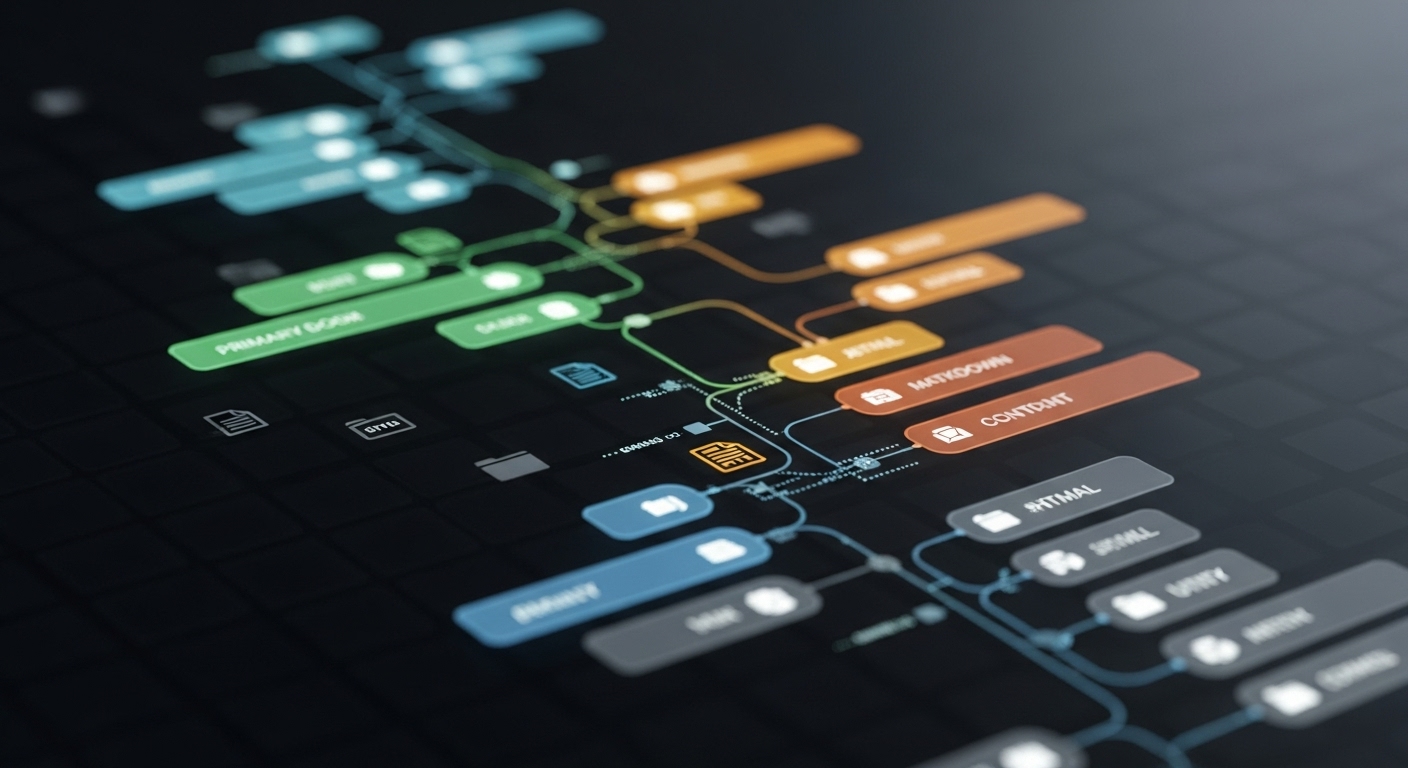
Section 1: The Foundational Difference: Categories vs. Tags
Jekyll, the static site generator, offers two primary, built-in taxonomies for organizing posts: categories and tags. While they appear functionally similar at first glance, a deeper analysis reveals fundamental architectural differences that have significant implications for content strategy, site structure, and user experience. Understanding these distinctions is the first step toward building a professional, scalable, and maintainable Jekyll-powered blog.
Defining the Taxonomies: Syntax and Semantics
Both categories and tags are defined within the YAML front matter block at the top of a post’s Markdown or HTML file. Jekyll’s flexible syntax accommodates both single and multiple term assignments. For assigning a single term, the singular keys category and tag can be used:
YAML
---
layout: post
title: "An Introduction to Web Development"
category: Tech
tag: HTML
---For assigning multiple terms, the plural keys categories and tags are required. These keys accept values in two formats: a YAML list (recommended for clarity) or a space-separated string.
YAML List (Recommended):
YAML
---
layout: post
title: "Advanced Jekyll Techniques"
categories:
- Tech
- Jekyll
tags:
- Web Development
- Static Sites
- Ruby
---Space-Separated String:
YAML
---
layout: post
title: "My Journey with Ruby"
categories: Tech Programming
tags: ruby personal-story
---While the syntax is nearly identical, the semantic purpose of these taxonomies is distinct. The community and official documentation suggest a model where categories serve as broad, structural classifications, while tags provide more granular, descriptive keywords. This semantic difference is reinforced by key technical behaviors within the Jekyll engine.
The Hierarchical Divide: Structure vs. Specificity
The most critical conceptual distinction between the two taxonomies lies in their intended structure. Categories are designed to be hierarchical, creating a formal, tree-like organization for content, akin to the chapters of a book. They represent the primary sections or “big buckets” of a blog, grouping posts that belong to a single overarching project or goal. For instance, a blog might have top-level categories like “Software Development,” “Project Management,” and “Career Advice.”
Tags, in contrast, are inherently flat and non-hierarchical. They function as a cross-cutting index, connecting disparate posts from different categories that share a common, specific theme. A post in the “Software Development” category and another in the “Project Management” category could both be tagged with “Automation,” creating a thematic link that transcends the primary site structure. This poly-hierarchical nature allows for a more fluid and multifaceted discovery of content.
This fundamental difference—hierarchical structure versus a flat, specific index—is not merely a convention but is directly supported and encouraged by Jekyll’s core features, most notably its handling of permalinks.
The URL Impact: Permalinks and Site Architecture
According to Jekyll’s documentation and established best practices, the “hallmark difference” between categories and tags is that categories can be programmatically included in a post’s URL, whereas tags cannot. This is a crucial technical distinction that enables the strategic use of categories for creating a logical and SEO-friendly site architecture.
This functionality is controlled by the permalink setting in the _config.yml file. By using the :categories placeholder, Jekyll will construct a URL path based on the categories assigned to a post.
For example, with the following configuration:
permalink: /:categories/:year/:month/:day/:title.htmlA post with the front matter categories: will generate a URL like:
/tech/ruby/2023/01/01/my-awesome-post.htmlThis feature has profound implications. For search engine optimization (SEO), it creates clean, human-readable URLs that contain relevant keywords. For user experience, it provides a clear navigational path, reinforcing the site’s structure and enabling intuitive features like breadcrumb navigation. The URL itself becomes a map of the content’s location within the site’s hierarchy. Tags, lacking this capability, do not influence the URL structure and thus remain a metadata layer rather than an architectural one.
Implicit vs. Explicit Assignment: The Power of Directory Structure
A unique and powerful feature exclusive to categories is their ability to be assigned implicitly based on a post’s file path. Any directory located above the _posts directory in the site’s source is automatically registered as a category for all posts within it.
Consider the following file structure:
.
├── software/
│ ├── ruby/
│ │ ├── _posts/
│ │ │ └── 2023-05-20-advanced-metaprogramming.md
│ ├── python/
│ │ ├── _posts/
│ │ │ └── 2023-06-15-data-science-with-pandas.mdThe post 2023-05-20-advanced-metaprogramming.md will automatically be assigned the categories software and ruby. This allows developers and content creators to organize their content directly within the file system, a highly intuitive workflow that mirrors the logical structure of the site.
If a post also has categories defined in its front matter, those are added to the list derived from the directory structure. This combination of implicit and explicit assignment provides a flexible and robust system for content organization that is not available for tags. It is important to note, however, that this directory-based assignment applies only to posts within the _posts collection and not to standard pages or documents in other collections.
Section 2: Professional Content Architecture: Organizing Your Blog for Scale
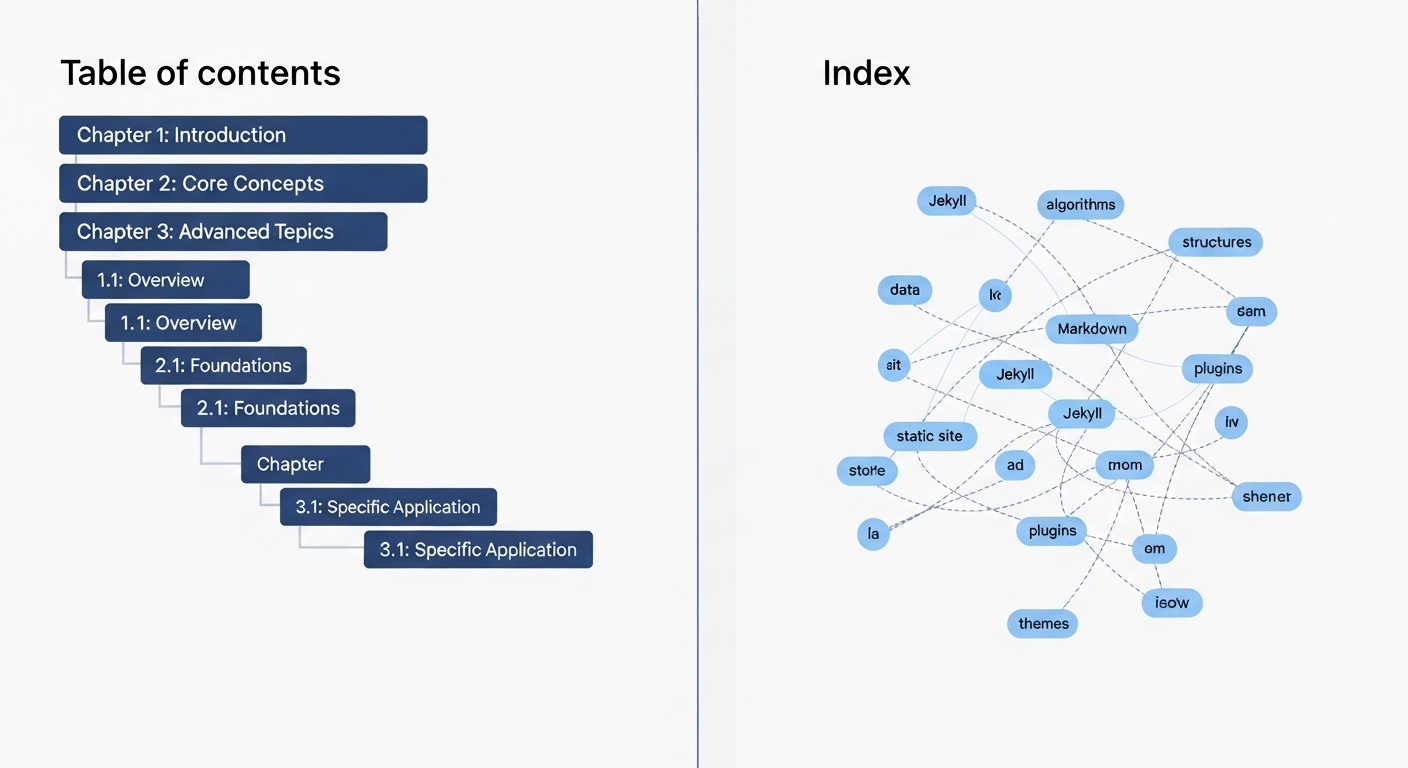
Transitioning from the technical definitions to practical application, a professional approach to Jekyll taxonomy involves creating a deliberate content architecture. An unplanned, ad-hoc use of categories and tags often leads to a “chaotic” system that is difficult for users to navigate and for authors to maintain. A well-designed architecture, however, enhances content discovery, improves user experience, and ensures the site can scale gracefully as content volume grows.
The “Table of Contents vs. Index” Analogy
The most effective strategic framework for organizing a Jekyll blog is to treat its taxonomies with a clear division of purpose: Categories are your blog’s Table of Contents; Tags are its Index.
- Categories (Table of Contents): This represents the broad, primary structure of the site. Like a book’s table of contents, categories should guide the reader through the main sections of your content. A post should ideally belong to only one primary category path. To maintain clarity and prevent overwhelming the user, it is a best practice to keep the number of top-level categories relatively low—typically under ten. This forces a disciplined approach to content bucketing and ensures the main navigation remains clean and focused.
- Tags (Index): This represents the granular, detailed index at the back of the book. Tags are specific keywords that describe the nuanced topics within a post. A single post can, and often should, have multiple tags (a range of 3-5 is a good rule of thumb). The power of tags lies in their ability to connect related content across different categories. For example, a post in the “Software Development” category and another in the “Business Strategy” category could both be tagged with “API-Design,” allowing a reader interested in that specific topic to find all relevant articles regardless of their primary category. This creates a rich, interconnected web of content that encourages exploration.
This analogy provides a clear mental model. Categories provide the rigid, hierarchical skeleton of the site, while tags provide the flexible, connective tissue that makes the content discoverable from multiple angles.
Best Practices for a Coherent Taxonomy
To prevent the taxonomy system from degrading into an unmanageable mess, a set of disciplined practices should be established from the outset. This is a form of technical debt prevention for a content-heavy site; an initial investment in planning pays significant dividends in long-term maintainability.
- Develop a Controlled Vocabulary: Before publishing, define the primary categories that will form the site’s structure. For tags, maintain a consistent and documented vocabulary to avoid fragmentation. For example, a decision should be made to always use “web-development” and avoid variations like “webdev,” “Web Development,” or “web-dev.”
- Establish Naming and Formatting Conventions: Jekyll’s taxonomy system is case-sensitive. A consistent convention should be chosen and enforced for all terms. Common conventions include all lowercase (e.g., api-design) or title case (e.g., API Design). For multi-word terms, kebab-case (using hyphens) is generally preferred as it is URL-friendly.
- Plan for Growth: The initial category structure should be broad enough to accommodate future topics without becoming overly fragmented. Avoid creating hyper-specific categories that are unlikely to contain more than one or two posts. It is often better to use a tag for such niche topics and place the post within a broader, more established category.
- Adopt a User-Centric Approach: The names chosen for categories and tags should be intuitive to the target audience. They should reflect the language and terminology that a user would employ when searching for that content.
“`
This not only improves on-site navigation but also aligns with SEO best practices.
2.3 Enhancing User Navigation and Content Discovery
Ultimately, a well-designed taxonomy is a critical user interface element. Its primary purpose is to make content more accessible and discoverable, thereby increasing user engagement and time on site. A coherent structure provides a clear “information scent,” helping users understand what a post is about before they click and making it easy for them to find more content on topics that interest them.
This organized data powers essential navigation features, such as:
- Sidebar Navigation: Lists of major categories or popular tags provide persistent navigation points.
- “Related Posts” Sections: While Jekyll has a basic content-based related posts feature, a more accurate version can be built by finding other posts that share the same tags or category.
- Tag Clouds: Visual representations of popular topics can guide users to high-traffic areas of the site.
- Archive Pages: Dedicated pages for each category and tag serve as central hubs for topic-specific content, which is crucial for both user navigation and SEO.
By implementing these features, the taxonomy transitions from a simple organizational tool for the author to a powerful navigational system for the reader, transforming a simple collection of posts into a cohesive and explorable knowledge base.
Section 3: Implementation Deep Dive: Building Robust Archive Pages
With a solid architectural strategy in place, the next step is to build the public-facing archive pages that bring the taxonomy to life. There are several methods to achieve this in Jekyll, each with its own trade-offs regarding flexibility, setup complexity, and compatibility with hosting environments like GitHub Pages.
3.1 Method 1: The Collections Approach (Recommended & GitHub Pages Compatible)
This is the most powerful, flexible, and standards-compliant method that works without plugins, making it fully compatible with GitHub Pages. It involves treating each tag and category term as a document within a dedicated Jekyll Collection. This leverages Jekyll’s core engine to generate a unique, addressable page for each term.
- Step 1: Configure _config.yml
The first step is to inform Jekyll about the new collections. In _config.yml, define collections for tags and/or categories, setting output: true to ensure Jekyll generates a page for each document in the collection. It is also best practice to define default layouts and permalinks for these collections to maintain consistency.# In _config.yml collections: tags: output: true permalink: /tags/:title/ defaults: - scope: path: "" type: "tags" values: layout: "tag_archive" - Step 2: Create Directories and Term Files
Next, create corresponding directories in your project’s root: _tags/ and _categories/. Inside these directories, a new Markdown file must be created for each unique term used in your posts. For example, if you use the tag “jekyll,” you must create a file named _tags/jekyll.md. The filename (slugified) becomes part of the URL. The content of these files can be minimal, but they provide a powerful opportunity to add custom metadata, such as a user-friendly name or a detailed description for each archive page.# In _tags/jekyll.md --- name: Jekyll # Any other custom variables can be added here. --- This page lists all articles related to the Jekyll static site generator. - Step 3: Create the Archive Layout
Create a single layout file, for example, _layouts/tag_archive.html. This layout will be used to render every tag archive page. Inside this layout, you can access the term’s name via page.title (from the filename) or a custom front matter variable like page.name. The crucial step is to use this term to access the global site.tags variable, which holds a list of all posts for each tag. The code then loops through site.tags[page.title] to list the associated posts.{% raw %} --- layout: default --- <h1>Posts Tagged “{{ page.name | default: page.title }}”</h1> <div class="archive-description"> {{ content }} </div> <ul class="post-list"> {% for post in site.tags[page.title] %} <li> <a href="{{ post.url | relative_url }}">{{ post.title }}</a> <span class="post-date">{{ post.date | date: "%B %d, %Y" }}</span> </li> {% endfor %} </ul> {% endraw %} - Step 4 (Advanced): Automate Term File Creation
The primary disadvantage of the Collections method is the manual labor required to create a file for every new tag or category. This tedious process can be completely automated using a Jekyll Hook. A hook is a small Ruby script placed in the _plugins/ directory that runs at a specific point in the Jekyll build process. The following hook automatically generates the necessary term files for any tags found in posts, eliminating the manual overhead entirely.# In _plugins/tag_generator.rb Jekyll::Hooks.register :posts, :post_write do |post| all_existing_tags = Dir.entries("_tags") .map { |t| t.match(/(.*).md/) } .compact.map { |m| m[1] } # Adjusted to extract the filename without .md tags = post['tags'].reject { |t| t.empty? } tags.each do |tag| if !all_existing_tags.include?(tag) File.open("_tags/#{tag}.md", "wb") do |file| file
With this automation, the Collections method becomes seamless, combining the power of individual pages with the ease of simply adding a tag to a post’s front matter.
3.2 Method 2: The Automated Plugin Approach (jekyll-archives)
For developers working locally or on hosting platforms that support custom Jekyll plugins (i.e., not GitHub Pages by default), the jekyll-archives plugin offers the most straightforward path to creating archive pages. It is a generator plugin that handles the entire page creation process automatically based on configuration settings.
- Step 1: Installation
To install the plugin, add it to your project’s Gemfile within the :jekyll_plugins group and then add it to the plugins array in _config.yml.# In Gemfile group :jekyll_plugins do gem 'jekyll-archives' end# In _config.yml plugins: - jekyll-archives - Step 2: Configuration
All settings for the plugin are managed under the jekyll-archives key in _config.yml. Here, you can enable the types of archives to generate (tags, categories, year, etc.), specify the layout files to use for each type, and customize the URL structure (permalinks) for the generated pages.# In _config.yml jekyll-archives: enabled: - tags - categories layouts: tag: tag_archive category: category_archive permalinks: tag: '/tags/:name/' category: '/categories/:name/' - Step 3: Create Layouts
Next, create the layout files specified in the configuration (e.g., _layouts/tag_archive.html). The plugin makes special variables available to these layouts within the page object. The page.title variable will contain the name of the tag or category, and page.posts will contain an array of all post objects belonging to that term, ready to be iterated over.{% raw %} --- layout: default --- <h1>Posts in {{ page.type | capitalize }} “{{ page.title }}”</h1> <ul class="post-list"> {% for post in page.posts %} <li> <a href="{{ post.url | relative_url }}">{{ post.title }}</a> </li> {% endfor %} </ul> {% endraw %}
This method is exceptionally efficient, as it requires no manual file creation for terms and centralizes all logic in the configuration file and a couple of layouts. Its primary limitation is its incompatibility with the default GitHub Pages build environment.
3.3 Method 3: The Single-Page Archive (Simple & Compatible)
The simplest and most universally compatible method is to create a single page that lists all terms and their associated posts. This approach requires no plugins and no complex configuration, but it can become unwieldy for sites with a large number of terms and posts.
- Step 1: Create the Archive Page
Create a new file in your project’s root, such as tags.html or archive.md. - Step 2: Add Liquid Logic
Inside this file, use Liquid to iterate through the global site.tags (or site.categories) variable. This variable is structured as an array of arrays, where each inner element is [, [ , ]]. The code should first capture the term name, create a heading for it, and then loop through the list of its posts. {% raw %} --- layout: page title: "Post Archive by Tag" permalink: /tags/ --- <h1>All Tags</h1> {% assign sorted_tags = site.tags | sort %} {% for tag in sorted_tags %} {% assign tag_name = tag | first %} <h2 id="{{ tag_name | slugify }}">{{ tag_name }}</h2> <ul class="post-list"> {% for post in site.tags[tag_name] %} <li><a href="{{ post.url | relative_url }}">{{ post.title }}</a></li> {% endfor %} </ul> {% endfor %} {% endraw %} - Step 3: Implement Navigation
By adding a unique id attribute to each term’s heading (e.g., id=”{{ tag_name | slugify }}”), you can create anchor links that jump directly to that section of the page. Links on individual post pages can then point to /tags/#jekyll, providing a simple but effective navigation system that directs users to the relevant section of the master archive page.
This method is excellent for smaller blogs or for quickly implementing a functional archive system, but it lacks the SEO benefits and clean URLs of the dedicated-page approaches.
Section 4: The GitHub Pages Conundrum: A Comparative Deployment Guide
One of the most common and critical constraints for Jekyll developers is the hosting environment provided by GitHub Pages.
“`html
Its specific build process dictates which methods for generating archive pages are viable out-of-the-box and which require more advanced workarounds.
4.1 Understanding the Constraint: The safe Flag
GitHub Pages builds Jekyll sites in –safe mode. This is a security measure that disables all custom plugins that are not on GitHub’s official whitelist. Generator plugins, which create new content on the site, are particularly restricted. As a result, popular and powerful plugins like jekyll-archives are not supported and will cause the build to fail if included in a standard GitHub Pages deployment.
This constraint forces developers hosting on GitHub Pages to choose between plugin-free solutions or adopting a more complex deployment workflow.
4.2 Comparison of Methods for GitHub Pages
The choice of an archive generation strategy is heavily influenced by the hosting environment. The following table compares the three primary methods discussed, focusing on their trade-offs in the context of a Jekyll project.
| Method | GH Pages Compatible? | Setup Complexity | Maintenance Overhead | Performance | SEO Friendliness | Best For… |
|---|---|---|---|---|---|---|
| Collections (with Automation) | Yes | Medium | Low | Excellent | Excellent | Professional sites on any platform, especially GitHub Pages, where SEO and scalability are priorities. |
| Single-Page Liquid Archive | Yes | Low | Low | Poor (on large sites) | Good | Small to medium-sized blogs where simplicity and universal compatibility are the main goals. |
| jekyll-archives (Plugin) | No (by default) | Low | Low | Excellent | Excellent | Local development and hosting on platforms that support custom plugins (e.g., Netlify, Vercel). |
| jekyll-archives (with Actions) | Yes | High | Medium | Excellent | Excellent | Advanced users on GitHub Pages who require the specific functionality of a plugin and are comfortable with CI/CD workflows. |
This comparison makes it clear that for developers seeking the best balance of features, performance, and compatibility on GitHub Pages, the Collections method with automation is the superior choice. It provides the clean URLs and SEO benefits of a plugin-based approach while remaining fully compliant with the safe mode restrictions. The Single-Page method is a viable simpler alternative, while the plugin approach is best reserved for non-GitHub Pages hosting or for those willing to implement a GitHub Actions workflow.
4.3 The GitHub Actions Workaround: Decoupling Build and Host
For developers who are committed to using a non-whitelisted plugin like jekyll-archives while still hosting on GitHub Pages, the modern solution is to use GitHub Actions. This approach effectively decouples the site build process from the hosting environment.
The strategy involves setting up a custom CI/CD (Continuous Integration/Continuous Deployment) workflow. This workflow runs in a virtual environment on GitHub’s servers whenever code is pushed to the repository. Inside this environment, you can install any Ruby gem, including jekyll-archives. The workflow file (e.g., .github/workflows/deploy.yml) instructs the Action to:
- Check out the repository’s source code.
- Set up a Ruby environment.
- Install all necessary gems from the Gemfile, including any custom plugins.
- Run the jekyll build command. This executes the full Jekyll build process, and the jekyll-archives plugin will generate all the necessary archive pages.
- Commit the contents of the generated _site directory to the gh-pages branch of the repository.
GitHub Pages is then configured to serve its content directly from this gh-pages branch, bypassing its own internal Jekyll build process entirely. It simply acts as a host for the pre-built static files. This paradigm shift transforms GitHub Pages from a limited Jekyll runner into a generic static hosting service, granting the developer full control over the build environment and making any Jekyll plugin compatible. While this adds a layer of complexity to the setup, it is the definitive solution for using custom plugins in a GitHub Pages environment.
Section 5: Practical Recipes: Essential Liquid Snippets
This section provides a library of commented, production-ready Liquid code snippets for common taxonomy-related tasks. These can be used as-is or adapted for various parts of a Jekyll site, from post layouts to sidebar includes.
5.1 Displaying Taxonomies on a Post Page
To display the tags and categories assigned to a post, loop through the page.tags and page.categories arrays. Each term should be rendered as a link pointing to its respective archive page.
Code snippet
{% raw %}
{% if page.categories.size > 0 %}
<div class="post-categories">
<strong>Categories:</strong>
{% for category in page.categories %}
<a href="{{ site.baseurl }}/categories/{{ category | slugify }}/">{{ category }}</a>{% unless forloop.last %}, {% endunless %}
{% endfor %}
</div>
{% endif %}
{% if page.tags.size > 0 %}
<div class="post-tags">
<strong>Tags:</strong>
{% for tag in page.tags %}
<a href="{{ site.baseurl }}/tags/{{ tag | slugify }}/">#{{ tag }}</a>
{% endfor %}
</div>
{% endif %}
{% endraw %}Note: The URL structure (/categories/{{ category | slugify }}/) assumes a permalink setting that matches the archive page generation method being used.
5.2 Creating a Master List of All Terms
This snippet is ideal for a dedicated archive index page or a sidebar partial. It iterates through all unique categories or tags used across the entire site and links to each one.
Code snippet
{% raw %}
<h2>All Categories</h2>
<ul class="category-list">
{% assign sorted_categories = site.categories | sort %}
{% for category in sorted_categories %}
{% assign category_name = category | first %}
<li>
<a href="{{ site.baseurl }}/categories/{{ category_name | slugify }}/">
{{ category_name }} ({{ category | last | size }})
</a>
</li>
{% endfor %}
</ul>
<h2>All Tags</h2>
<ul class="tag-list">
{% assign sorted_tags = site.tags | sort %}
{% for tag in sorted_tags %}
{% assign tag_name = tag | first %}
<li>
<a href="{{ site.baseurl }}/tags/{{ tag_name | slugify }}/">
{{ tag_name }} ({{ tag | last | size }})
</a>
</li>
{% endfor %}
</ul>
{% endraw %}This code sorts the terms alphabetically and displays a count of posts for each term ({{ tag | last | size }}).
5.3 Building a “Tag Cloud”
A tag cloud visually represents the popularity of tags by adjusting their font size based on the number of posts they contain. This requires a bit more Liquid logic to calculate a weight for each tag.
Code snippet
{% raw %}
<div id="tag-cloud">
{% assign tags = site.tags | sort %}
{% for tag in tags %}
<span style="font-size: {{ tag.size | times: 2 | plus: 80 }}%">
<a href="/tags/{{ tag | slugify }}/">
{{ tag }}
</a>
</span>
{% endfor %}
</div>
{% endraw %}In this example, the font-size is calculated using the number of posts in the tag (tag.size). The times and plus filters can be adjusted to achieve the desired visual effect.
5.4 Counting Posts in a Term
Displaying the number of posts associated with a tag or category is straightforward. The site.tags and site.categories variables are structured such that the second element of each item is the array of posts. The size filter can be used to get the count.
Code snippet
{% raw %}
{% assign my_tag = "jekyll" %}
<p>
There are {{ site.tags[my_tag].size }} posts tagged with "{{ my_tag }}".
</p>
{% endraw %}This is particularly useful on archive index pages to show how much content is available for each topic.
5.5 Listing Posts for a Specific, Hardcoded Term
In some cases, a page may need to display a list of posts from one specific category, such as a “Featured” or “News” section on a homepage. This can be done by directly accessing the category from the site.categories object.
Code snippet
{% raw %}
<h3>Latest News</h3>
<ul>
{% for post in site.categories.News limit:5 %}
<li>
<a href="{{ post.url | relative_url }}">{{ post.title }}</a>
</li>
{% endfor %}
</ul>
{% endraw %}This snippet retrieves the 5 most recent posts from the “News” category. The limit:5 parameter restricts the number of posts displayed.
Section 6: Conclusion and Final Recommendations
Effectively leveraging Jekyll’s taxonomy system is a hallmark of a professional, well-architected static site. The distinction between categories and tags, while technically subtle, is strategically profound. By embracing a disciplined approach to content organization and selecting the appropriate implementation method for archive pages, developers can build sites that are not only easy to manage but also intuitive and engaging for users.
6.1 Summary of Key Differences and Strategies
- Categories are for structure. They are hierarchical, can be defined by directory structure, and most importantly, can be embedded in post URLs to create a logical site architecture. They function as the site’s primary “Table of Contents.”
- Tags are for connection. They are flat, non-hierarchical, and serve to link related content across different categories. They function as the site’s granular “Index.”
- A professional strategy involves planning a limited set of broad categories to form the site’s skeleton and using a rich, consistent vocabulary of tags to create a web of interconnected topics.
6.2 Decision Tree: Choosing Your Archive Strategy
To select the optimal method for building archive pages, consider the following decision path based on your project’s constraints and goals:
“`
“`html
Are you hosting on GitHub Pages without using GitHub Actions?
- Yes → You cannot use custom plugins.
- Do you require separate, SEO-friendly URLs for each tag/category?
- Yes → Use the Collections Method, preferably with a Jekyll Hook to automate term file creation. This is the most robust and professional solution for this environment.
- No → Use the Single-Page Archive Method. This is the simplest and quickest to implement.
- Do you require separate, SEO-friendly URLs for each tag/category?
- No → You can use custom plugins.
- Do you prefer maximum automation and minimal setup?
- Yes → Use the jekyll-archives Plugin. It is the most efficient method when compatibility is not an issue.
- No, and you prefer granular control over page metadata and content → Use the Collections Method. It offers more flexibility than the plugin at the cost of slightly more initial setup.
- Do you prefer maximum automation and minimal setup?
6.3 Final Thoughts: Future-Proofing Your Jekyll Site
The long-term health, scalability, and usability of a content-driven website depend heavily on a well-conceived information architecture. Investing time upfront to design a coherent taxonomy and implement a robust archive system is not a premature optimization; it is a foundational step for success.
For most serious projects, the Collections method combined with a Jekyll Hook for automation represents the gold standard. It provides the clean architecture and SEO benefits of a plugin-based system while retaining the universal compatibility required for environments like GitHub Pages. It is a solution that scales elegantly, supports rich metadata for each term, and automates the most tedious aspects of maintenance, allowing authors to focus on what matters most: creating high-quality content. By adopting this professional workflow, you can ensure your Jekyll site remains organized, discoverable, and valuable for years to come.
“`
📚 For more insights, check out our complete web development guide.


