Old PC Windows 10 Alternatives: Revitalize & Speed Up
Executive Summary: A Strategic Guide to Revitalizing Your Aging PC
The end of support for Windows 10 in October 2025 presents a significant challenge for users of older personal computers. While many of these machines remain physically functional, their performance has degraded under the increasing demands of modern operating systems and applications. This report outlines a tiered strategy for extending the useful life of an aging PC, moving beyond short-term software fixes to a more sustainable, long-term solution. The analysis indicates that while initial software optimizations and modest hardware upgrades can provide a temporary performance boost, the most effective and secure path forward involves transitioning to a lightweight operating system. These alternatives, such as various Linux distributions or ChromeOS Flex, not only offer a dramatic improvement in speed and responsiveness but also address the critical security vulnerabilities that will arise once Windows 10 is no longer supported. The choice to migrate to a new operating system is a strategic one, transforming an aging asset from a security risk into a productive, eco-friendly, and cost-effective tool.
Part I: The Windows 10 Conundrum: Diagnosis and Triage
1.1 The Minimum vs. Real-World Performance Paradox
Microsoft’s official minimum system requirements for Windows 10—including a 1 GHz processor, 1-2 GB of RAM, and 16-32 GB of storage—create a misleading benchmark for users. While a PC with these specifications may technically be able to boot and run the operating system, it will not provide the smooth, responsive experience that most users expect or require for daily tasks. The disconnect between these official baselines and actual user expectations is a fundamental issue. The performance problems experienced by users with aging hardware are not due to a failure to meet technical compliance; rather, they arise from a failure to meet the practical demands of modern computing, such as multitasking, web browsing with numerous tabs, and running resource-intensive applications.
This disparity is highlighted by the “real-world” requirements for a usable system, which are significantly higher. For a satisfactory experience, industry experts and user feedback consistently recommend at least 8 GB of RAM and a modern multi-core processor from the Intel Core i3 or i5 series, or an AMD Ryzen 3 or 5 series, or newer. A Solid State Drive (SSD) is also considered a critical component for achieving responsive performance. This fundamental mismatch between the system’s capabilities and the software’s needs is the primary reason an older PC feels slow, justifying the user’s search for an alternative solution that can bridge this gap.

1.2 Initial Triage: Optimizing Your Current Windows 10 Installation
Before considering a complete operating system transition, users can perform several software and low-cost hardware optimizations to improve the performance of their current Windows 10 installation. While these measures offer a noticeable performance boost, they should be considered temporary fixes rather than long-term solutions.
Software-Based Fixes
A number of built-in Windows features and simple habits can help mitigate performance issues. Regularly restarting the PC, for instance, can help refresh system memory by clearing accumulated workloads and programs that build up over time. Similarly, disabling unnecessary programs from launching at startup can dramatically reduce the strain on system resources. The Windows Task Manager provides a “Startup impact” score that helps users identify and disable the culprits that slow down system boot times. Other useful tools include the built-in Disk Cleanup, which gets rid of unused temporary files and cache data, and the standard “Uninstall a Program” feature in the Control Panel to remove “bloatware” or other old software that consumes valuable storage space and system resources. Finally, ensuring that the latest Windows updates are installed can address known bugs and performance issues, as Microsoft frequently releases patches to improve system stability.
Hardware-Based Fixes
The most impactful upgrades for an aging PC are often hardware-related. User experiences and industry analysis point to a critical understanding of performance bottlenecks. The primary “slowness” perceived by the user is not typically a limitation of the CPU’s processing power but rather an I/O (Input/Output) bottleneck, where the system’s processor is forced to wait for data to be retrieved from a slow, traditional Hard Disk Drive (HDD).
For this reason, upgrading from an HDD to a Solid State Drive (SSD) is consistently cited as the single most effective way to revitalize an aging machine. An SSD offers significantly faster boot times and quicker loading of programs and files, addressing the core I/O problem. A modest investment in a small-capacity SSD can breathe “new life” into an old computer, and it is a common theme in user testimonials and professional recommendations. Another crucial upgrade is increasing the system’s RAM to 8 GB or more, which is essential for smooth multitasking, particularly when running modern, memory-intensive applications like web browsers. These hardware changes address the underlying cause of the performance degradation, making the system feel fast and responsive even with an older CPU.
| Category | Official Minimum (Windows 10) | Recommended for Performance (Real-World) | Real-World Impact |
|---|---|---|---|
| CPU | 1 GHz (32-bit) / 1 GHz (64-bit) | Intel Core i3/i5 or AMD Ryzen 3/5+ | Barely functional vs. Smooth for web browsing & documents. |
| RAM | 1 GB (32-bit) / 2 GB (64-bit) | 8 GB or more | Expect sluggish performance vs. Comfortable for multitasking. |
| Storage | 16 GB (32-bit) / 32 GB (64-bit) | 256 GB+ SSD | Constantly managing space vs. Fast boot times & application loading. |
Part II: The Road Less Traveled: Evaluating Alternatives
2.1 The Case for Transitioning: Beyond Windows
With the impending end of life for Windows 10, the decision to seek an alternative operating system is no longer just about performance but also about security. After October 2025, Windows 10 will no longer receive free security updates, leaving systems vulnerable to new “data breaches and malware attacks”. The alternatives discussed in this report provide a long-term solution by offering ongoing security and stability. This transforms the user’s initial problem from a simple performance issue into a critical security imperative, compelling a more definitive solution than short-term optimizations.
2.2 Navigating the Options: Staying on Windows vs. Moving On
Users have several strategic paths they can take as Windows 10’s end of support approaches.
Staying on Windows
- Upgrade to Windows 11: For users with compatible hardware, upgrading to Windows 11 is the most straightforward option. The upgrade is free, but the strict hardware requirements, including a very recent processor and TPM 2.0, will exclude most older PCs from this path.
- Paid Extended Security Updates (ESU): For the first time, Microsoft is offering a limited one-year ESU option for consumers, though it is primarily aimed at businesses and is noted as an expensive alternative.
- Third-Party Security Patches: Platforms like 0patch offer an alternative to Microsoft’s ESU program. This service provides “microscopic binary patches” to address critical security vulnerabilities and promises to support Windows 10 for at least five more years beyond the end-of-life date.
Moving to a Non-Microsoft Operating System
- The Linux Advantage: Linux distributions offer a robust and secure alternative. As a free, open-source platform, Linux is known for its lack of ads and commitment to user privacy. Its modular nature allows for a wide variety of “flavours” or distributions, each tailored to different hardware capabilities and user preferences, making it an ideal choice for reviving older hardware.
- The ChromeOS Flex Advantage: This Google-developed operating system is a cloud-first solution designed to breathe “new life” into older PCs. It is “super-easy to use” and is highly secure, as it is less vulnerable to many of the exploits that plague legacy Windows and Mac systems. By shifting the computing paradigm to a cloud-centric model, it offloads much of the processing burden from the local hardware, resulting in a fast and responsive user experience even on minimal hardware.
The choice to transition to a non-Microsoft OS is financially compelling. A cost-benefit analysis shows that a Windows 10 Pro retail license adds a significant cost to a hardware upgrade, bringing the total price close to that of a new low-end system. Given this, the zero-cost barrier to entry for most Linux distributions and ChromeOS Flex makes them a highly attractive option for the budget-conscious user, providing a fresh start and long-term security without the financial burden.
Part III: In-Depth Analysis of Leading Alternatives
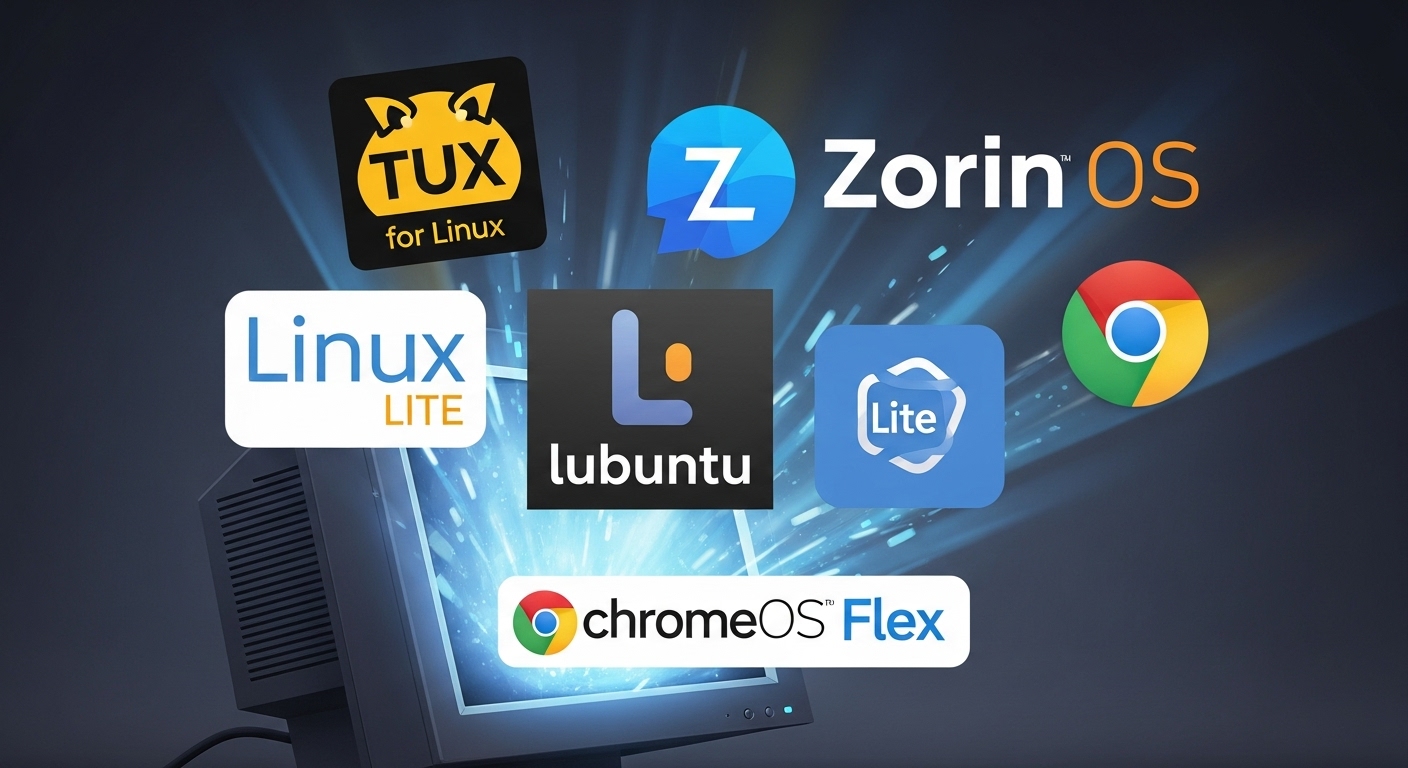
3.1 The Linux Ecosystem: Tailored for Every Machine
The vastness of the Linux ecosystem can be intimidating, but several key distributions stand out as excellent alternatives for old PCs, each with a specific target audience and use case. Zorin OS Lite is an ideal choice for users who desire a familiar experience. Built on a “robust and secure Ubuntu Linux base,” Zorin OS Lite offers a desktop environment that can mimic the look and feel of Windows, which significantly eases the transition for new users. It is specifically designed for older and low-spec computers, with modest requirements of a 1 GHz single-core processor, 1 GB of RAM, and 10 GB of storage. This combination of user-friendliness and low resource consumption makes it a top contender.
Linux Lite is another distribution created with Windows users in mind. Its mission is to make the transition from Windows to Linux as smooth as possible. It is a lightweight, fully-featured operating system that runs smoothly on systems over 10 years old, with minimum requirements of a 1 GHz processor, 768 MB of RAM, and 8 GB of storage. This distribution is particularly noted for its responsiveness, with maximum RAM usage of just 400 MB at idle, making it perfect for truly vintage hardware.
Lubuntu is the minimalist’s choice for reviving very old PCs. As an “official Ubuntu Linux flavour,” it uses the lightweight LxQt desktop environment to provide a modern, fast, and simple user experience with minimal resource consumption. Its minimum system requirements are remarkably low: a Pentium 4 or Pentium M processor with 512 MB of RAM and a 1 GB of RAM recommended. This makes it a go-to solution for hardware that would struggle to even boot other modern operating systems.
Ubuntu MATE and Xubuntu represent stable, feature-rich options for moderately older machines. Both are based on Ubuntu and are highly configurable. Xubuntu, using the Xfce desktop, is known for being stable, light, and easy to configure, with minimum requirements of a 64-bit processor, 1 GB of RAM, and 8.6 GB of storage. Ubuntu MATE uses a slightly more resource-intensive desktop but provides a “more modern” and configurable experience. While Xubuntu consumes slightly less RAM, the performance difference between the two is generally inconsequential unless the system is extremely resource-constrained.
These Linux distributions form a clear hierarchy based on hardware capabilities and user preferences. Lubuntu is at the base, serving the most resource-constrained systems. Xubuntu and Ubuntu MATE cater to systems with slightly more resources that can benefit from a more featured desktop. At the top of this hierarchy are Zorin OS Lite and Linux Lite, which prioritize a Windows-like experience and user-friendliness, making them ideal for individuals new to the Linux environment. This tiered selection framework empowers users to make an informed choice based on their specific hardware limitations and technical comfort level.
3.2 ChromeOS Flex: The Cloud-First Revival
ChromeOS Flex is a compelling alternative for users who primarily rely on web-based applications. It is a “cloud-centric OS” that leverages the Chrome browser as its primary interface, making it exceptionally “super-easy to use” for the vast majority of the population who are already familiar with the web browsing experience.
System Requirements and Performance
Flex has remarkably modest system requirements, needing a 64-bit Intel or AMD processor, 4 GB of RAM, and 16 GB of internal storage. It is also highly recommended that the device can boot from a USB drive to facilitate installation. User experiences corroborate its ability to run on very old hardware. Reports indicate it works “fine” on any dual-core processor from 2010 onwards and can even make Core 2 Duo machines from 2006 “usable”. To achieve optimal performance, upgrading to an SSD is highly recommended, as the operating system’s reliance on cloud-based applications means that a fast local storage drive can make a significant difference.
Security and Maintenance
A major advantage of ChromeOS Flex is its inherent security. The platform is described as “very secure” and is not as vulnerable to the exploits that plague legacy Windows and Mac systems. Its design as a low-maintenance, “set-it-and-forget-it” operating system, which handles updates and security seamlessly in the background, is a significant benefit for users who want to avoid the complexities of system management.
The performance model of ChromeOS Flex represents a strategic shift in computing. By designing the OS to be cloud-centric, it offloads much of the heavy processing from the local hardware to the cloud. This explains why an old PC that feels sluggish on Windows can feel “fast, responsive, and efficient” after installing Flex. The perceived performance gain is not a result of increased local processing power but rather a strategic avoidance of the hardware’s inherent limitations.
| OS Alternative | Key Features | Minimum Requirements | Ideal Use Case |
|---|---|---|---|
| Zorin OS Lite | Windows-like UI, pre-installed apps, easy transition. | 1 GHz Single Core CPU, 1 GB RAM, 10 GB storage. | General-purpose use for users new to Linux. |
| Linux Lite | User-friendly, designed for beginners, low resource use. | 1 GHz CPU, 768 MB RAM, 8 GB storage. | Very old computers, web browsing, documents. |
| Lubuntu | Extremely lightweight, minimalist, official Ubuntu flavour. | Pentium 4 CPU, 512 MB RAM, 1 GB storage. | Absolute minimalist, very old hardware. |
| Xubuntu | Stable, configurable, light Xfce desktop environment. | 64-bit CPU, 1 GB RAM, 8.6 GB storage. | General use on moderately old machines. |
| ChromeOS Flex | Cloud-first, highly secure, minimal local footprint. | 64-bit CPU, 4 GB RAM, 16 GB storage. | Web browsing, streaming, and cloud-based tasks. |
Part IV: A Strategic Decision-Making Framework
4.1 Strategic Decision Matrix
Choosing the best path forward for an aging PC involves balancing cost, effort, performance, and long-term security. A comprehensive matrix can help clarify the advantages and disadvantages of each option.
| Option | Cost | Effort | Performance Gain | Security | Technical Difficulty | Key Pros/Cons |
|---|---|---|---|---|---|---|
| Optimize Windows 10 | Free | Low | Marginal | At Risk (post-2025) | Low | Pros: No OS change. Cons: Minor performance gain, security risk. |
| Stay on Windows (ESU/0patch) | Paid | High | Marginal | Secure (Paid) | Medium | Pros: Retain Windows OS. Cons: High cost, still an old system. |
| Switch to Linux | Free | Medium-High | Significant | Secure (Free) | Medium-High | Pros: Free, high performance, security. Cons: Learning curve, potential software compatibility issues. |
| Switch to ChromeOS Flex | Free | Low-Medium | Significant | Secure (Free) | Low-Medium | Pros: Very fast, easy to use, secure. Cons: Cloud-centric, limited offline functionality. |
This decision matrix illustrates a clear transition from triage to transformation. The initial optimizations provide a temporary reprieve, but for a truly sustainable and secure solution, a full transition to a new operating system is the most viable path. The high cost of a new computer or paid security updates for Windows 10 makes the free, open-source alternatives financially and environmentally sound. This framework guides users from a position of short-term problem-solving to a strategic decision that extends the life of their hardware and addresses all future concerns.
4.2 Tiered Recommendations Based on User Profile and Hardware
The most effective recommendation depends on the specific user and their hardware. A one-size-fits-all approach is not appropriate for this complex problem.
- For the Absolute Minimalist: For a user with a very old PC (e.g., a Pentium 4 with 1 GB of RAM) who only needs to browse the web and check email, Lubuntu is the ideal choice. Its extremely low resource requirements ensure that even the most constrained hardware can perform basic tasks smoothly. ChromeOS Flex is also an excellent option for this user, providing a modern, secure experience with minimal technical effort.
- For the General User: For a user with a moderately old PC (e.g., a Core 2 Duo with 2-4 GB of RAM) who desires a familiar interface for general web browsing and office-like applications, Linux Lite or Zorin OS Lite are the best options. These distributions offer a balance of user-friendliness and performance, making the transition from Windows as seamless as possible.
- For the Enthusiast/Professional: For a user with more capable hardware (e.g., a Core i3/i5 with 4+ GB of RAM) who is comfortable with a slight learning curve and wants more customization options, Ubuntu MATE or Xubuntu are recommended. These distributions provide a robust, stable, and configurable desktop environment that can handle more demanding workloads.
Conclusion: Giving Your PC a Second Life
The end of support for Windows 10 marks a critical turning point for millions of PC users. While the initial instinct may be to discard aging hardware, a strategic approach reveals a more sustainable and cost-effective alternative. By first addressing immediate performance bottlenecks with hardware upgrades like an SSD and more RAM, users can achieve a temporary boost. However, the most robust and secure long-term solution lies in a complete operating system transition.
The market offers a range of powerful, free, and secure alternatives in the form of Linux distributions and ChromeOS Flex. These operating systems, tailored to different hardware capabilities and user preferences, can transform a slow, vulnerable machine into a fast, productive, and secure computing device. The decision to switch to a new operating system is not just about extending the life of a PC; it is a proactive choice that embraces sustainability, financial prudence, and digital security. The central message of this report is that an aging PC is not a liability but an opportunity to make a sustainable, cost-effective, and secure choice, giving it a well-deserved second life.
📚 For more insights, check out our comprehensive digital marketing guide.


