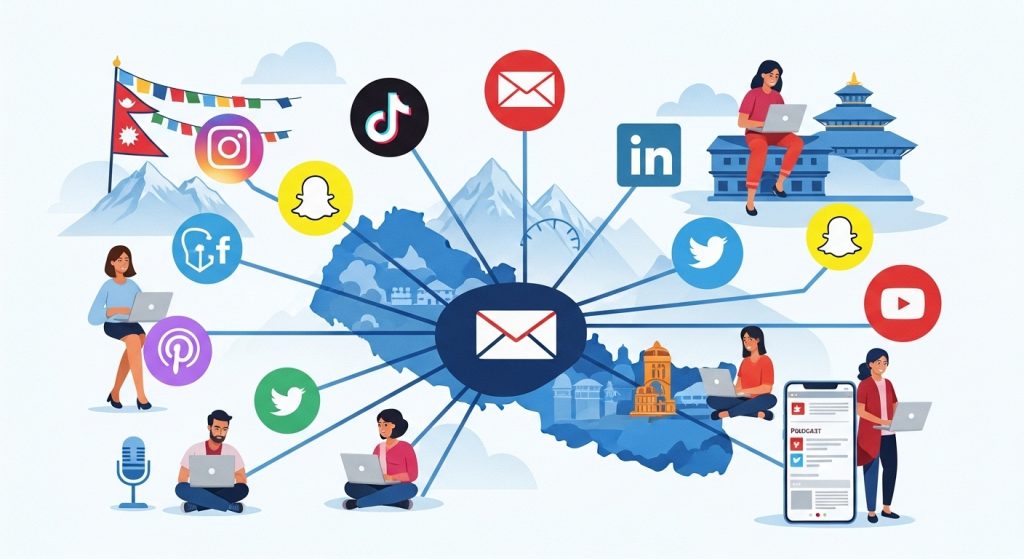Connecting twitter with a facebook page is a relatively easy task. In this age of digital media, many platforms are being used to reach potential customers and keeping in touch with the existing ones. As much as it is a good idea to be on multiple platforms at once, but it still is a daunting task to be updating individual account.
Connecting twitter with a facebook page
The profile or Page that you have been using can be linked to your Twitter account so that you can share your Facebook posts on Twitter. After you’ve linked your profile or Page, you can choose the types of posts (ex: status, photo) that you want to share on Twitter or you can select all.
To link your profile or Page to your Twitter account:
- First you will have to go to www.facebook.com/twitter
- Please then click Link to Twitter next to your profile or the Page you want to link
- Then its as easy as following the on-screen instructions after that
To choose the types of posts that you want to share:
- Again go to www.facebook.com/twitter
- Then you will have to click Edit Settings below your profile or the Page you linked
- You can then check the box next to the things you want to share on Twitter
- Click Save Changes
Note: Only posts that have been shared with Public on Facebook will be shared on Twitter.
Is there other ways that you have been using to connect facebook to twitter?? Do let us know in the comments.
To link your twitter account to facebook
Follow the following steps for connecting twitter account to facebook using your accounts.
- Log in to the Twitter account you want to associate with your Facebook profile.
- Go to your Settings menu’s Apps tab.
- Click Connect to Facebook.
- If you are not already logged in to Facebook, then you will be prompted to enter your Facebook login credentials. Enter your credentials and click Log in to sign in to Facebook.
- You will then receive a prompt explaining that Twitter will receive certain information from your Facebook account. In order to continue, you must select “Okay.”
- You will then be prompted to select the privacy settings for who will see your Tweets and Retweets posted to your Facebook wall. It is set to friends by default.
- Click “Okay” to complete the process.
- Your Tweets and Retweets will now post to your profile Facebook wall and your username will be displayed there as well. @Replies will not be posted.
To connect your Twitter account to a Facebook page:
If you have a Facebook Fan Page, or are the admin of one, you can post Tweets and Retweets from your Twitter account to your Facebook Page. Follow this step for connecting twitter with facebook.
- Follow the steps above to connect to your Facebook profile.
- If you have not already done so, visit your Apps settings and grant Twitter the “manage pages” permission for your Facebook profile.
- In your Apps settings, Select the page you’d like to connect to.
- When prompted, click to allow permission to post to the selected Facebook page.
📚 For more insights, check out our digital marketing strategies in Nepal.